Increasing the resolution of an image can be crucial for various purposes, such as printing, digital media, or enhancing the visual quality of an image for presentations. While increasing the resolution does not add new details to the image, it can make the image appear sharper and more suitable for larger formats. In this guide, we will explore the methods to increase the resolution of an image.
Method 1: Using Adobe Photoshop
Adobe Photoshop is one of the most popular tools for increasing image resolution. Here’s how to do:
Step 1. Open Your Image in Photoshop
Launch Photoshop and open the image you want to increase the resolution for by navigating to File > Open.
Step 2. Access Image Size Settings
Go to the top menu and select Image > Image Size. A window will appear with options for changing the image dimensions and resolution.
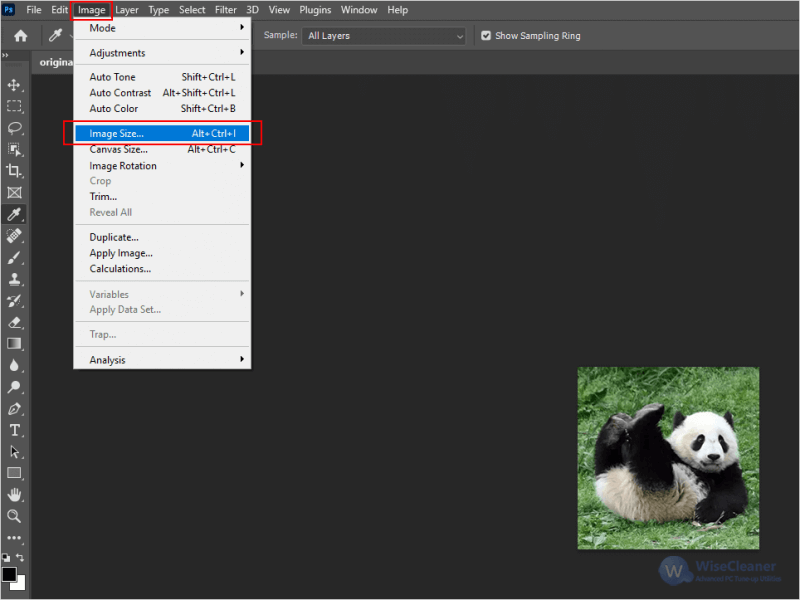
Step 3. Increase Resolution
In the Image Size window, enter new values for Width, Height and Resolution.
Ensure the Resample checkbox is checked. This allows Photoshop to add more pixels based on the current image data.
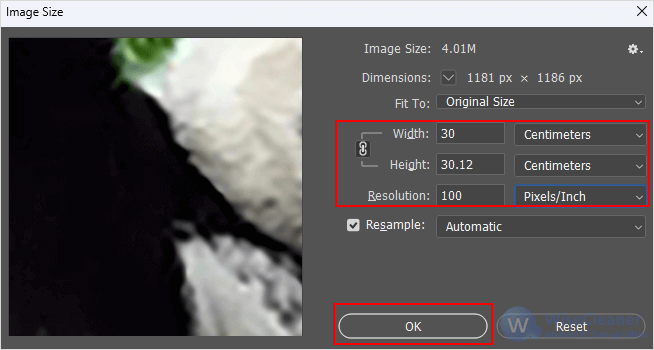
Step 4. Apply and Save
Click OK to apply the changes, then save your image.
Method 2: Using Wise ImageX
In fact, Photoshop may be too complicated for basic users. So you can also use Wise ImageX, a program that is more user-friendly but also has a wide range of image editing features.
Step 1. Download and Install
You can download Wise ImageX by clicking here.
Step 2. Upload Image
Launch Wise ImageX and open the image that needs to be increased in resolution via Super Resolution on the left panel.
Step 3. Generate and Save
Click Generate and after a few seconds the increased resolution image will appear, then click Save to select the file path.
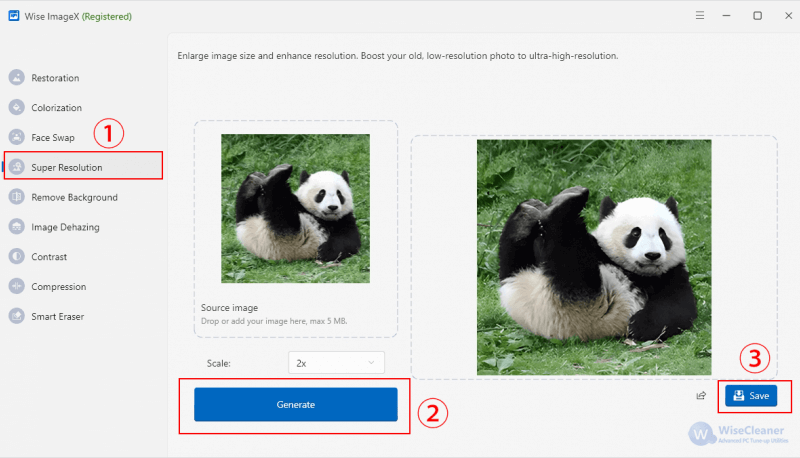
Conclusion
Increasing the resolution of an image is a valuable skill for improving image quality, especially when preparing images for print or enhancing their clarity for presentations and digital media. Whether you're using advanced tools like Adobe Photoshop or more beginner-friendly software like Wise ImageX, both methods provide effective ways to increase resolution.