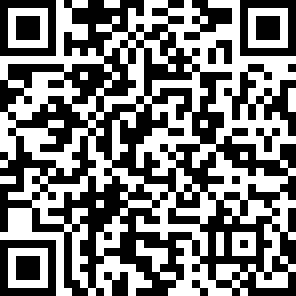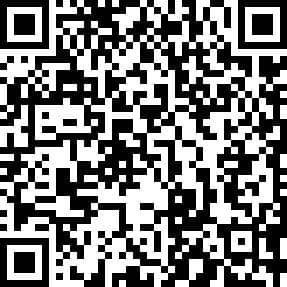A Quick Tutorial on How to Use Wise ImageX
Wise ImageX provides a range of powerful AI-powered image enhancement and optimization tools. With these impressive features, you can easily restore damaged photos, colorize black-and-white pictures, enlarge pictures and improve clarity, reduce image file size without quality loss, and face swapping.
Repair damaged photos in just 3 steps
Step 1: Launch Wise ImageX
After you start Wise ImageX, you will find that the window is divided into left and right 2 parts, the left side is the functions tab, and the right side is the operation panel.

Step 2: Upload a photo
Select Photo Restoration on the left, then add a photo file you want to repair on the right.
There are two ways to add an image file, drag and drop a file into the Source image area, or click the plus button to browse and select the file.
Whichever method you use, make sure the image file you choose is smaller than 5MB.
Step 3. Repairing photo
After the photo is uploaded, you can click Scale to enlarge the repaired photo. Then click the Generate button to start repairing your photos.
Repairing the photo will generally be completed within 1 minute, and then you can see the preview of the repaired image. If you are satisfied with it, click the Save button to save the repaired photo locally.