PDF files are widely used for sharing documents because they preserve formatting across different devices and platforms. However, large PDF files can be challenging to share via email or upload to websites. Compressing a PDF file reduces its size without significantly compromising quality, making it easier to manage and share. In this article, we’ll explore two methods to compress a PDF file.
Method 1: Using Microsoft Word
If you have Microsoft Word installed, you can use it to compress PDF files. This method is particularly useful if you don’t have access to dedicated PDF software.
Step 1. Open the PDF in Word
Open Microsoft Word and go to File > Open. Select the PDF file you want to compress. Word will convert the PDF into an editable document.
Step 2. Save as PDF
After the PDF is opened in Word, go to File > Save As. In the Save As dialog, select PDF from the Save as type dropdown.
Step 3. Compress and Save
Click on the Optimize for option and select Minimum size (publishing online), then click Save.
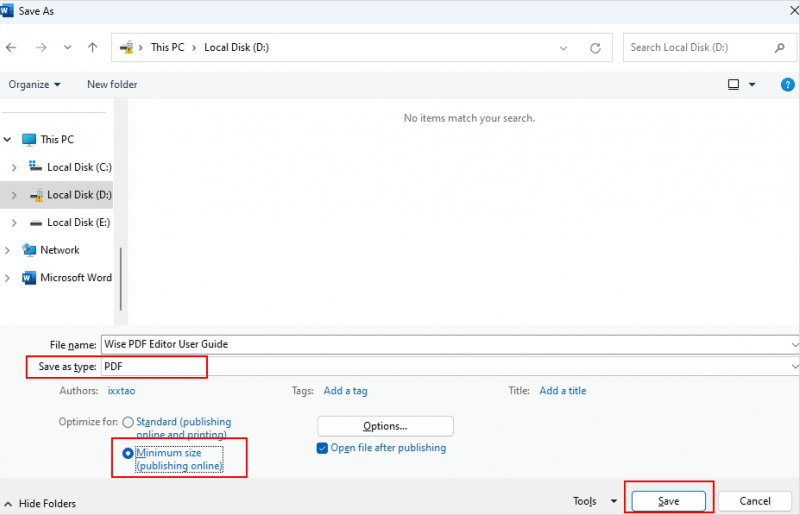
Method 2: Using Wise PDF Editor
However, using Microsoft Word to convert to pdf format may lead to page confusion, which will bring us more problems. So, we suggest you use a professional PDF editor, such as Wise PDF Editor. It can solve most PDF-related problems, such as PDF conversion, PDF editing, PDF compression, PDF encryption and PDF decryption, and so on.
Step 1. Download and install
If you haven't downloaded Wise PDF Editor yet, you can click here to download.
Step 2. Open the PDF
- Launch the software, you will see its many features on the homepage, click Compress PDF.
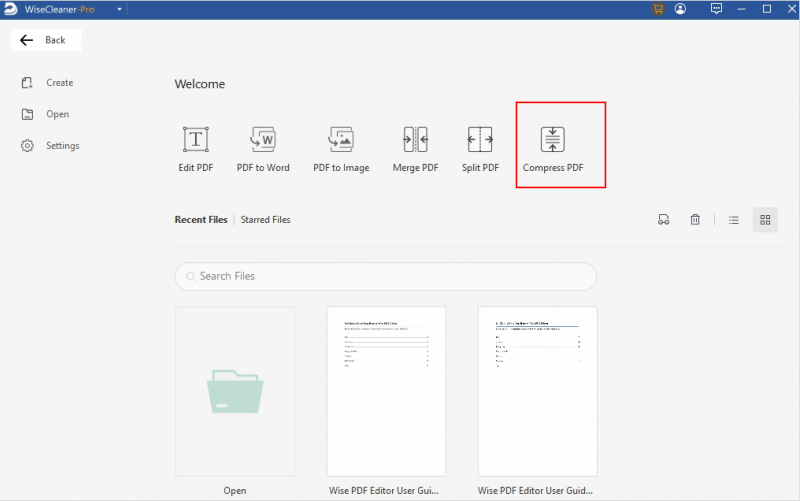
- Open the PDF file you want to compress in the pop-up window.
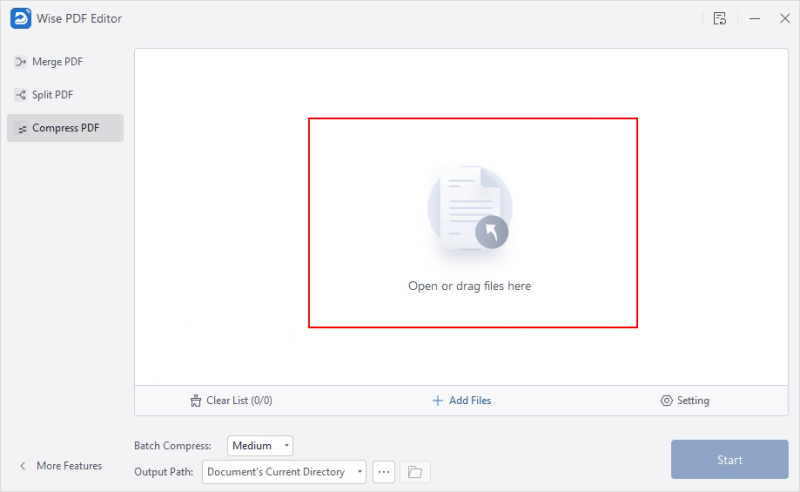
Step 3. Compress the PDF
After uploading the file, you can click on the Compression Level then select the level you want and click Start to compress it.
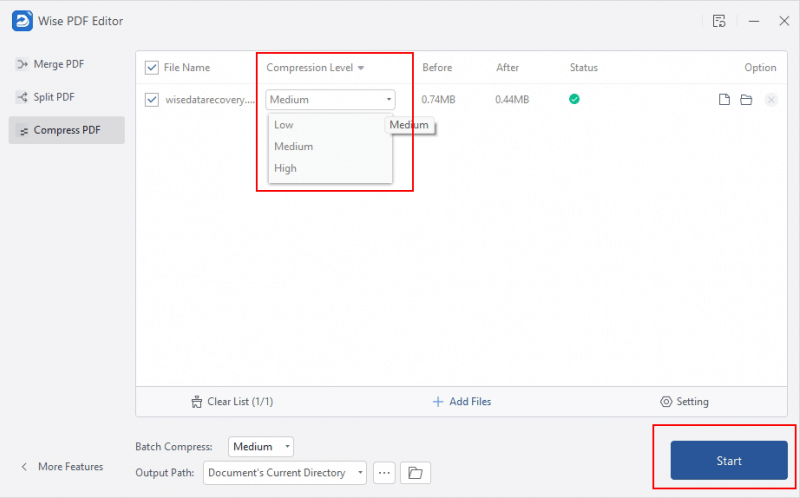
Conclusion
Compressing a PDF file is a simple yet essential task, especially when you need to share or store large documents. By following the steps outlined in this article, you can easily reduce the size of your PDF files, making them more manageable without sacrificing too much quality.