As our reliance on digital storage grows, so does the need to protect the sensitive information we carry around. USB drive, known for its portability and convenience, is often used to hold important files.
However, its small size also makes it susceptible to face some security risks. Protecting the data on your USB flash drive is crucial to protect your sensitive information. Here are four effective ways to protect the data on your USB flash drive.
What is a USB flash drive
A USB flash drive is a portable and common device for everyday digital data storing, transferring and backing up. It is famous as it provides reliable storage, fast data transfer speeds and easy accessibility across computers and various devices.
Security risks using the USB flash drive
While enjoying the convenience that comes from the USB flash drive, it also comes with some security risks, broadly ranging from data loss, data theft and data corruption, etc.
- Data loss
USB flash drives can be easily lost, physical damaged, or stolen due to their small size and portable nature. These will potentially lead to unauthorized access to the data stored on them.
- Data theft
Many USB drives do not come with built-in encryption or password-protection, which makes the data on them vulnerable if the drives are stolen by others.
- Data corruption
Users might accidentally overwrite their important data or format the USB drive by accident. Plugging the USB drive into an infected device will also easily spread viruses and malware to other systems because the USB drive can be easily infected. These could result in data corruption.
- Insecure deletion
Without safe data deletion measures, simply deleting files from a USB drive does not completely remove the data on it. Others with specialized skills, such as some data recovery tools, can still recover and unauthorized access your sensitive information.
Ways to protect the data on the USB flash drive
Method 1. Encrypt via BitLocker
Use BitLocker to encrypt the whole USB drive with a strong password and protect the data on it. Users must enter a PIN to open the USB drive after enabling BitLocker.
Method 2. Securely erase file
Every time you delete sensitive files from the USB drive, use file shredder to erase the data thoroughly and make it unrecoverable.
Method 3. Physical Security
Keep the USB drive in a secure place when you are not using it. A locked drawer or safe is a good choice.
Use a hard case to protect the USB drive from physical damage if necessary. Some of the cases have disguised appearance or lock s which can better help protect the USB drives in them.
Some USB drives have a physical switch that can be toggled to enable the Read-only Mode (Write Protection), preventing any data on them from being written or modified.
Method 4. Wise Folder Hider
Apart from these, using Wise Folder Hider to protect the data on your USB flash drives can be a good decision.
Wise Folder Hider is a software utility which allows you to hide and encrypt files and folders on the computer, and it is designed to provide an extra layer of security for sensitive data by making it accessible only through the software with the password.
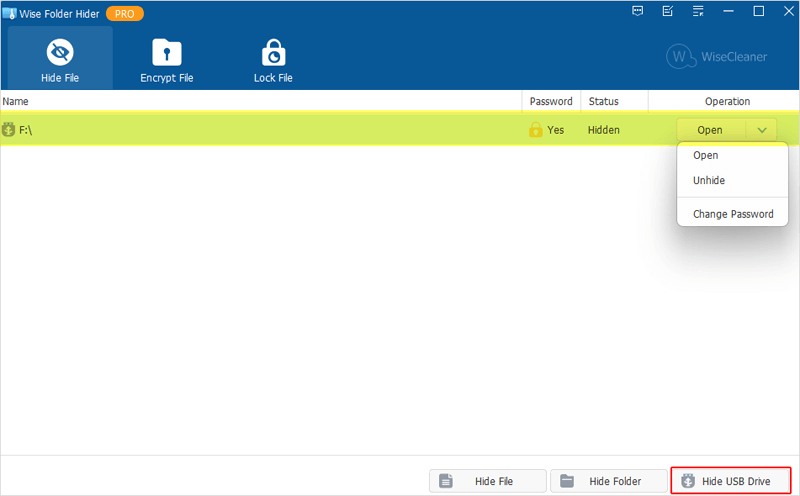
- The intuitive and easy-to-navigate interface of it makes it suitable for everyone who wants to protect their data on the USB drives, not only for novice users but also for advanced users.
- Users can set a log-in password to control access to the hidden files and folders. Additionally, users can set a secondary password for a specific drive to add a second layer of security.
- It provides with a portable version, which is especially useful for USB flash drives. It means you do not have to install the software on each computer you use, you could directly launch it from the USB drive.
Sum up
Protecting the data on your USB flash drive by taking the methods in this WiseCleaner tutorial is crucial to enhance the security of your data significantly.
Also remember to use the Safely remove hardware and eject media feature to eject the USB drive and avoid data lose. If you want to prevent any portable data from being transferred to your computer, you may also want to know how to disable the USB ports.