Browser extensions (plug-ins or add-ins) can be useful tools, but over time, they accumulate and clutter the browsers, even affect performance and security. However, removing extensions one by one can be time-consuming, especially if you have several installed across different browsers. Fortunately, there is a convenient way to batch delete browser extensions using Wise Program Uninstaller. In this article, we will guide you through the process step-by-step.
Steps to batch delete extensions via Wise Program Uninstaller
Wise Program Uninstaller is a free utility that helps you thoroughly uninstall unwanted programs without leftovers from your Windows computer. Another its lesser-known feature is that it can manage and remove browser extensions across popular browsers simultaneously. Follow the below steps to remove multiple extensions at once.
Step 1. Launch Wise Program Uninstaller
If you have not installed Wise Program Uninstaller on your computer, download it and follow the on-screen instructions to finish the installation process. After installing, launch the program.
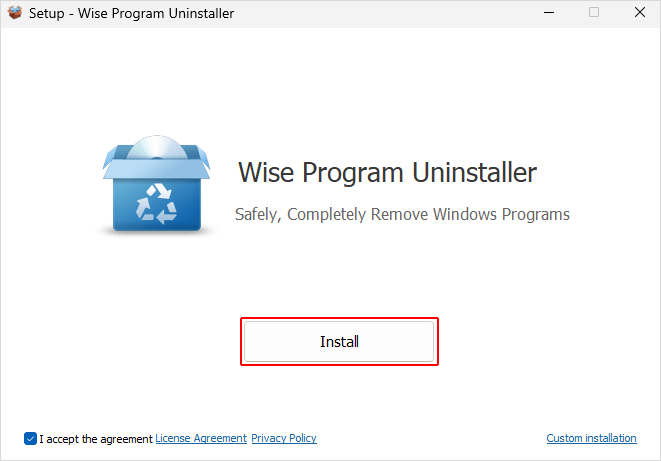
Step 2. Select the extensions
Select the browser in which the unwanted extensions are from the left-hand sidebar, then check the boxes in front of each extension you want to uninstall.
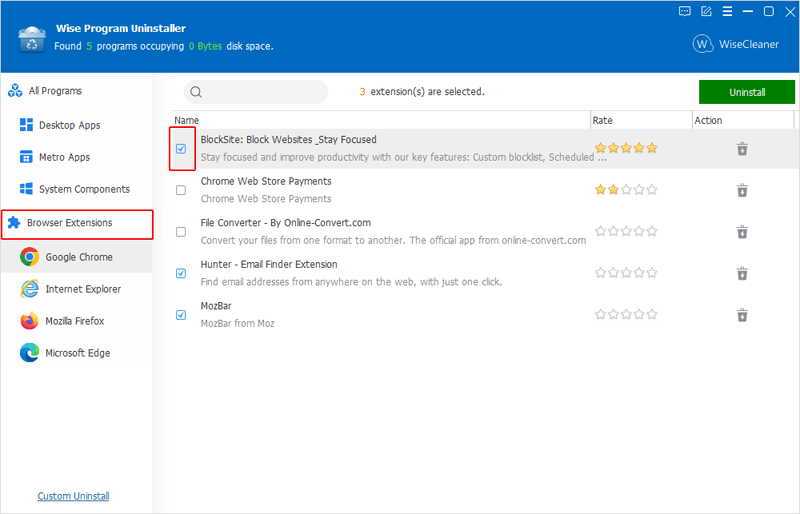
Step 3. Click Uninstall
After selecting, click on the green Uninstall button on the top-right corner to remove all selected extensions at once.
Repeat this several times if needed until all unwanted extensions across all of your browsers are uninstalled.
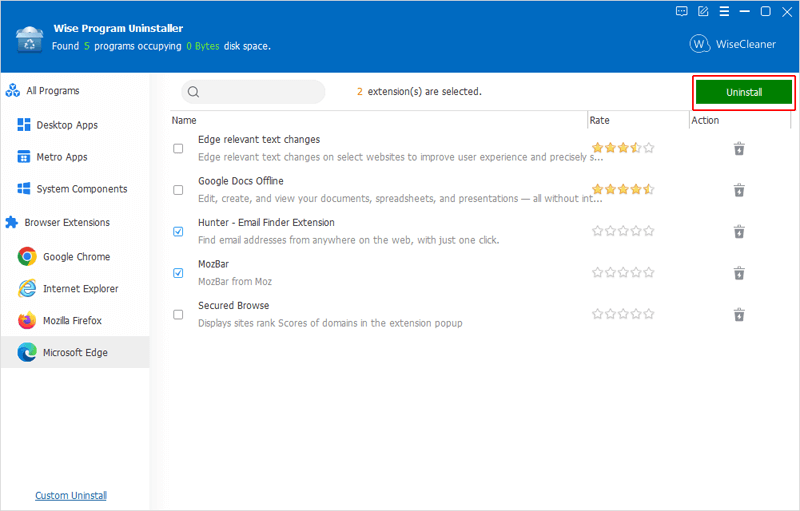
In conclusion
Managing browser extensions does not have to be tough. With Wise Program Uninstaller, you can easily remove your unwanted plug-ins across different browsers with few clicks to keep your browsers running more smoothly and have a good browsing experience.