Do you have a habit of working late at nights? Have you forgotten to switch off your computer after using? In order to avoid it, you should know how to shut down your computer automatically at night when it is not in use. Setting up auto shut down will not only make you feel relax but also it will save the battery power. This article will tell you how to get your computer to shut down at a time specified by you.
Method 1
Step 1: Open the start menu and choose “Settings”.

Step 2: Under Settings, please go to the option of “System”.

Step 3: Please choose “Power and sleep” in System.

Step 4: After clicking “Power and sleep”, you will find a new window with mainly two parts called “screen” and “sleep”.

1.The option under Screen:
Open the drop-down menu of “When plugged in, turn off after” and choose the time as you need so that you can set auto shutdown.
2.The option under Sleep:
Open the drop-down menu of “When plugged in, PC goes to sleep after”, choose the time according to your need.
Once you have done as the above steps, you PC will shut down or sleep automatically. Enjoy!
Method 2
In addition, I recommend you to use Wise Auto Shutdown, it not only let you configure timers for effecting automatic shutdowns, but also for other associated actions such as restart, hibernate, log off, reboot and so on. Sounds great?
Step 1: Download and install Wise Auto Shutdown in your PC, and you will find its easy-to-use interface.
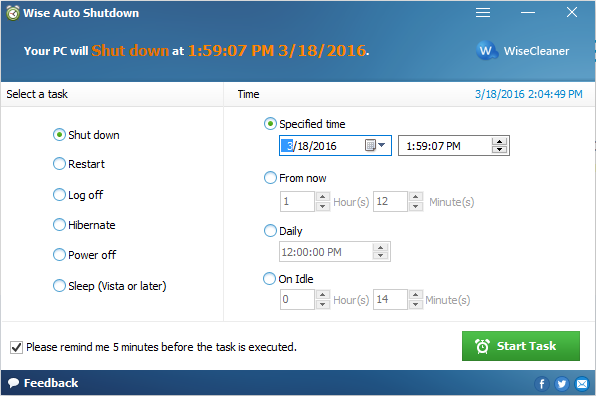
Step 2: Please choose a task from the left and set a schedule.

Step 3: Don’t forget to click "Start Task" after all the setting finished.
Conclusion
If you are interested in Wise Auto Shutdown, try it now! Appreciate if you can leave your thoughts in the comment below.