If you are a shutterbug, you may be familiar with .M2TS video files since there are many HD camcorders like Sony, Panasonic, Canon, etc. record videos in M2TS video format. However, M2TS files can sometimes pose compatibility issues with various media players and devices. Converting these files to the more universally supported MP4 format can solve this problem. In this guide, we'll show you how to convert M2TS to MP4 using Wise Video Converter on Windows 11.
Why Use Wise Video Converter?
Wise Video Converter is a user-friendly, versatile video conversion tool that simplifies the process of converting between various video formats. With its intuitive interface and robust features, it's an excellent choice for both beginners and experienced users.
Steps to Convert M2TS to MP4 Using Wise Video Converter
Step 1: Get Wise Video Converter
You can download and install Wise Video Converter from here .
Step 2: Launch Wise Video Converter
Once installed, open Wise Video Converter directly.
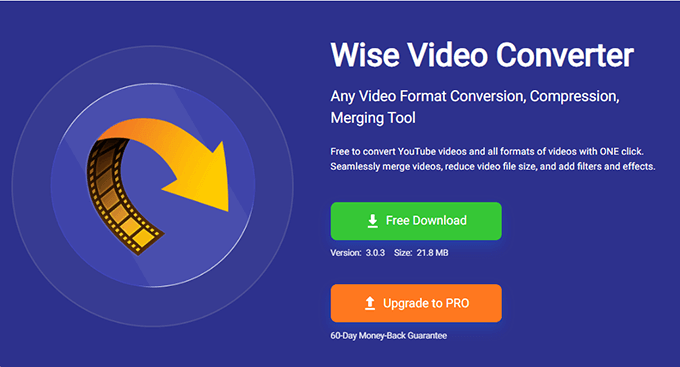
Register (Optional): If you have purchased a license, enter your registration details to unlock additional features. The free version also offers ample functionality for basic conversion tasks.
Step 3: Add target M2TS file
Click on the Add Files icon located at the bottom of the interface, navigate to the location of your M2TS file select it, then hit Open to add upload. You can also drag and drop the M2TS file to add directly.
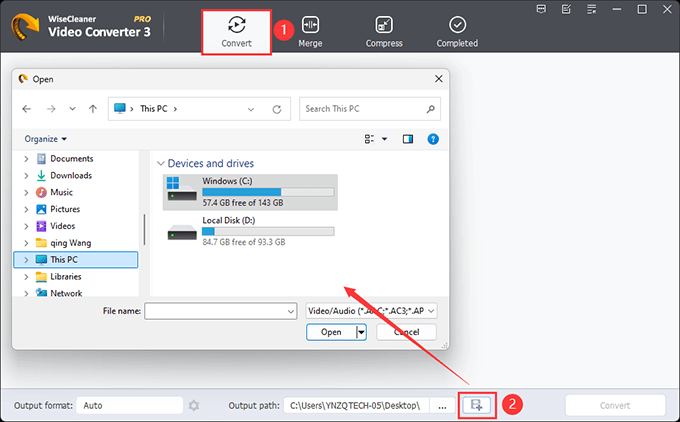
Step 4: Choose MP4 as the output format
Go to the Output Format dropdown menu located at the bottom of the window. Select MP4 from the available options.
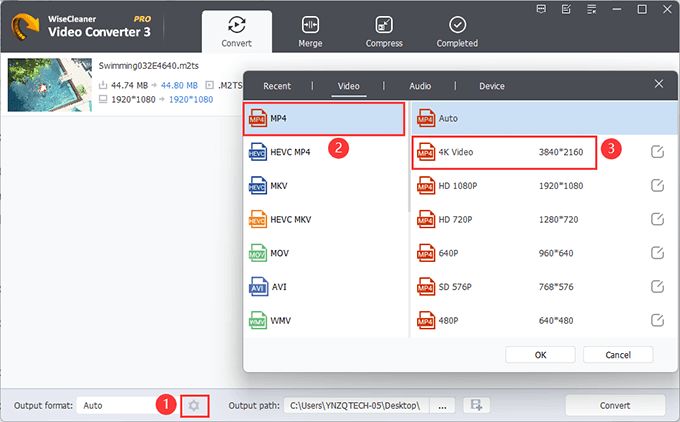
Step 5: Customize output settings (Optional)
If you want to customize the video settings (such as resolution, bitrate, or frame rate), click on the Settings icon near the output format. Make the necessary adjustments according to your preferences.
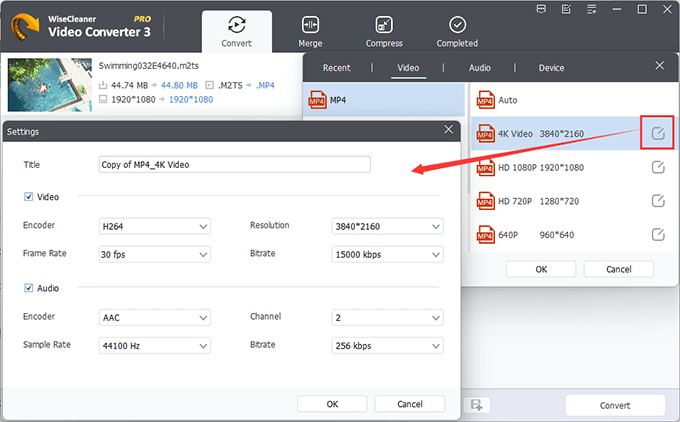
Step 6: Select the output destination
Click on the Browse button next to the Output path field at the bottom. Select a location on your computer where you want to save the converted MP4 file.
Step 7: Start the conversion process
Click on the Convert button at the bottom-right corner of the interface to initiate the conversion process. You can monitor the conversion process through the progress bar displayed next to the file name.
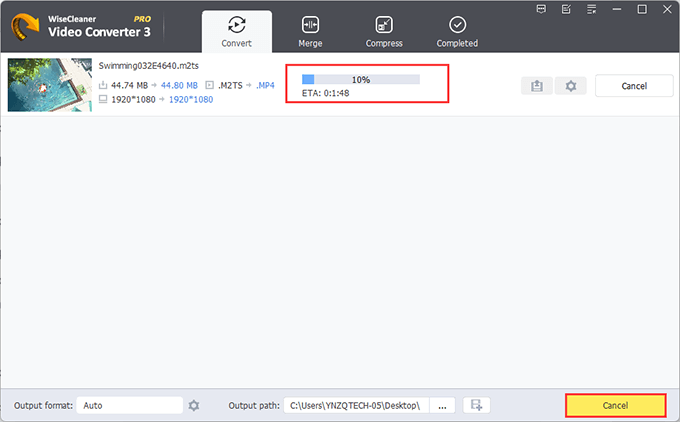
Step 8: Verify the converted file
Once the conversion is complete, navigate to the output folder you specified earlier.
Then, open the converted MP4 file with your preferred media player to ensure the conversion is successful and the video plays correctly.
Conclusion
Using Wise Video Converter to convert M2TS files to MP4 in Windows 11 is a simple and efficient process. With its intuitive interface and powerful features, Wise Video Converter makes video conversion accessible to everyone, ensuring that your high-definition videos can be played on any device without compatibility issues. Follow the steps outlined in this guide, and you'll have your M2TS files converted to MP4 in no time.