Video has become an integral part of our lives. When you have a lot of footage scattered across your camera, use the video merge function to string them together into a complete story. This article will show you how to merge videos for free in Windows 11.
Merging videos using Wise Video Converter
Merging videos with Wise Video Converter only takes three steps. Here are the specific steps.
Step1. Download and install Wise Video Converter
If you haven't downloaded Wise Video Converter yet, you can click here to download it safely.
Step2. Upload Videos
Run Wise Video Converter, then click the Merge button on the navigation bar. You can directly open the video files you want to merge, and then drag and drop them into the workbench. Or click the Add Video button at the bottom of the window, then find the videos you want to merge and click the Open button, then upload them to Workbench.
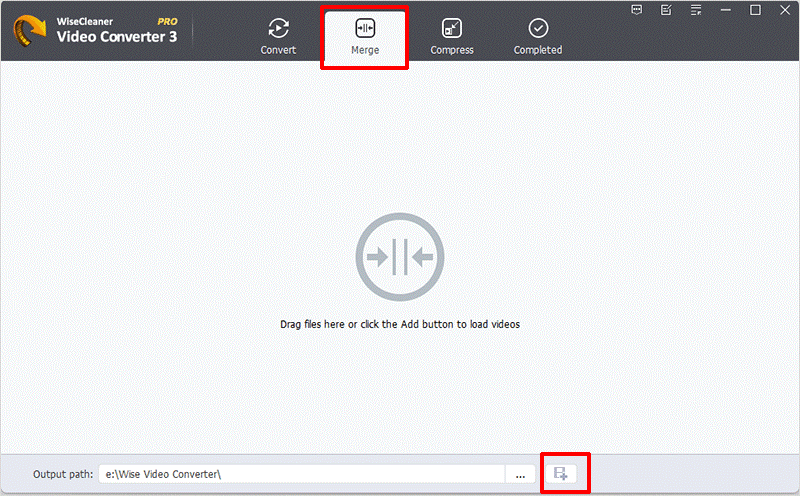
Step3. Merge videos with one-click
When all videos are uploaded, you only need to click the Execute Button next to the first video. Wait for a while for the merge to be completed.
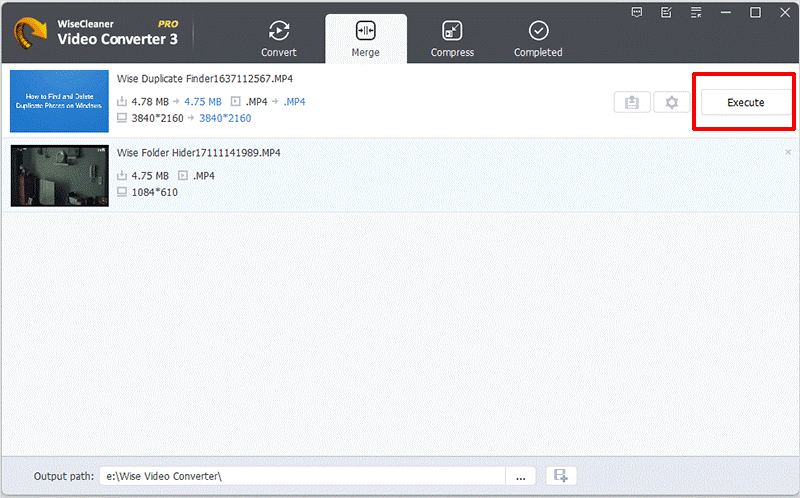
After the merge is completed, click the Completed button on the navigation bar, find the merged video, and then click the Open folder button to watch the entire merged video.
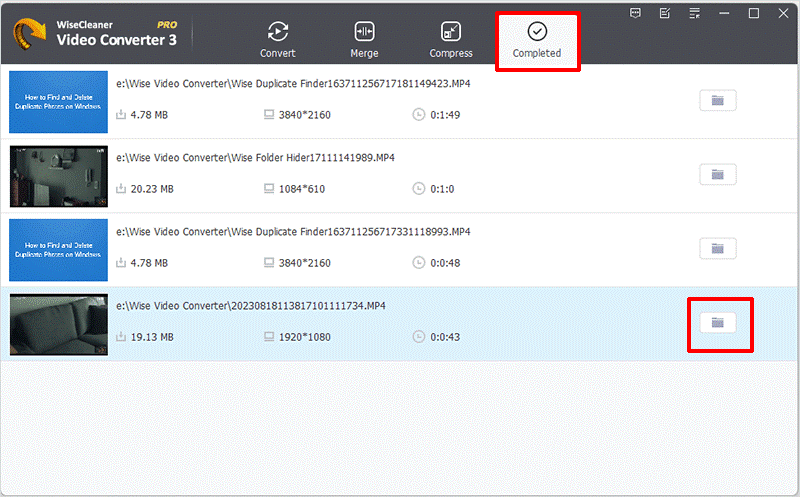
Conclusion
Video merging is an important step in editing videos. If you are still worried about not knowing what editor to use to edit videos, Wise Video Converter is a good choice. Besides that, you can also use it to compress videos and reduce storage pressure.