In the digital age, software apps play an important role in our daily lives. Whether for work or leisure, we rely on a large amount of programs to help us. However, the threat of accidental software deletion exists everywhere and everyday. In this guide, we will delve into how Wise Program Uninstaller can help protect the important programs from accidental deletion.
Why protect programs from accidental removal
Accidental deletion of software can cause many consequences, ranging from disruptions in workflow to data loss. If the software is crucial for the Windows system, deleting it might probably lead to system crash, BSOD or other server problems. If it is you personal software, like a video editing tool, then you might easily lose your files, valuable data and your information if it is uninstalled accidentally, etc.
While uninstalling unwanted program is a routine task, the default uninstallers in Windows system may not provide foolproof protection against unintentional removal. Therefore, Wise Program Uninstaller provides Windows users with a more controlled and secure environment for managing their software compared to the built-in uninstallers. It is a software utility designed to help users uninstall programs from their Windows computers, which can remove leftover files and registry entries after a program is uninstalled.
There is a feature called “Delete” in Wise Program Uninstaller. After you click the Delete button of a program, the program will be no longer displayed in the list, the Settings app or Control Panel, either.
Steps to protect important software via Wise Program Uninstaller
Please note that Delete only removes the program from the list, not uninstalling the program nor deleting the files. Once deleted, it cannot be recovered. The program can still be searched from the Start Menu.
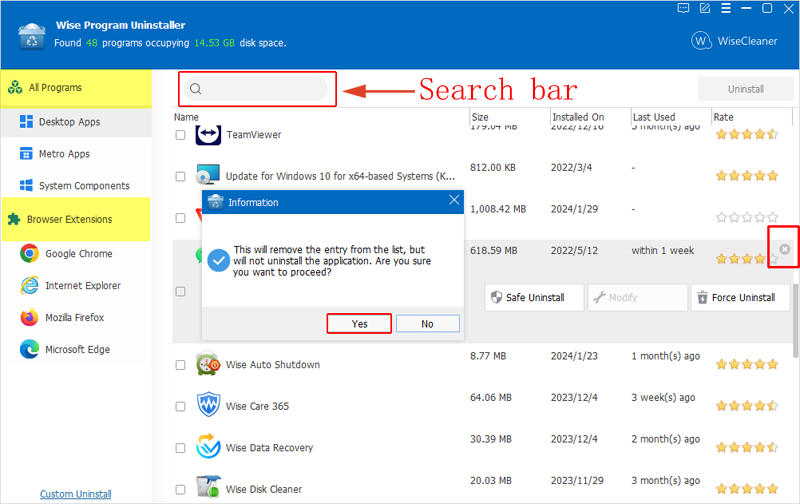
Step 1. Download and Install
Start by downloading and installing Wise Program Uninstaller from the official website. Follow the installation instructions to set it up on your system.
Step 2. Find and select the software
The main interface shows all of the programs installed as well as Browser extensions. Search and select the software you want to protect from being uninstalled from the list, or search its name from the Search bar. When you find the target software, select it.
Step 3. Click on Delete
As you select the software, you will notice a “X” button near the software which indicates the Delete feature. Click on it to delete the program from the list. You will find the software disappeared from the list, Control Panel and Settings, too.
In Conclusion
Taking positive measures to safeguard against unintentional deletions is essential in preserving the stability and efficiency of those important apps. Wise Program Uninstaller proves to be a valuable ally in protecting your important software from accidental deletion.