Icons in the taskbar of Windows 10 and earlier systems are on the left by default. Starting from Windows 11, icons in the taskbar are in the center. Users who are accustomed to the taskbar icon on the left, they will be very uncomfortable when using Windows 11 for the first time. Is there a way to align the icons on the taskbar to the left, just like win10 and previous systems?
The answer is yes. We don't need to modify the registry, change the group policy, or install any tools, just change the Taskbar alignment in the system settings.
Step 1. Open the Taskbar settings.
There are two ways to open the Taskbar settings.
- The easiest way is to right-click on the Taskbar and click Taskbar settings.
- Another way is to press the Windows logo key + i to open the system Settings, then switch to Personalization, then click Taskbar.
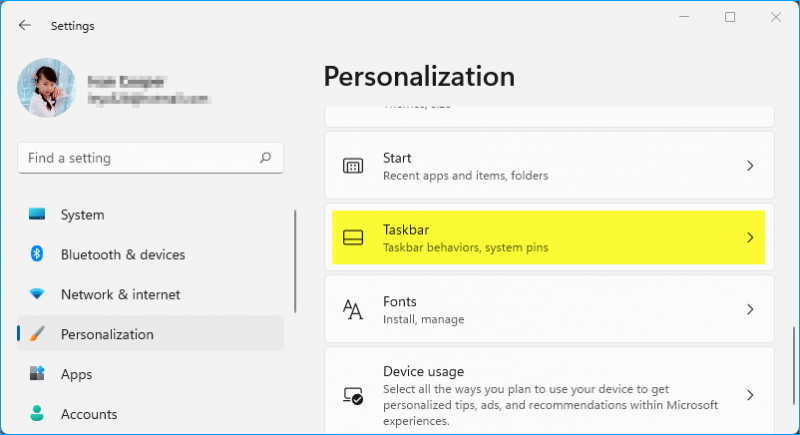
Step 2. Open the Taskbar behaviors.
In the Taskbar settings, the last item is Taskbar behaviors, click it.
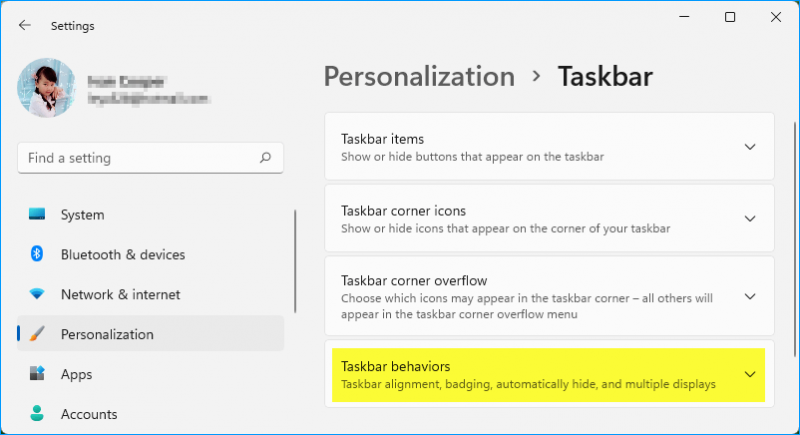
Step 3. Align the Taskbar to the Left.
In the Taskbar behaviors, the first option is Taskbar alignment. Click the drop-down menu, and select Left.
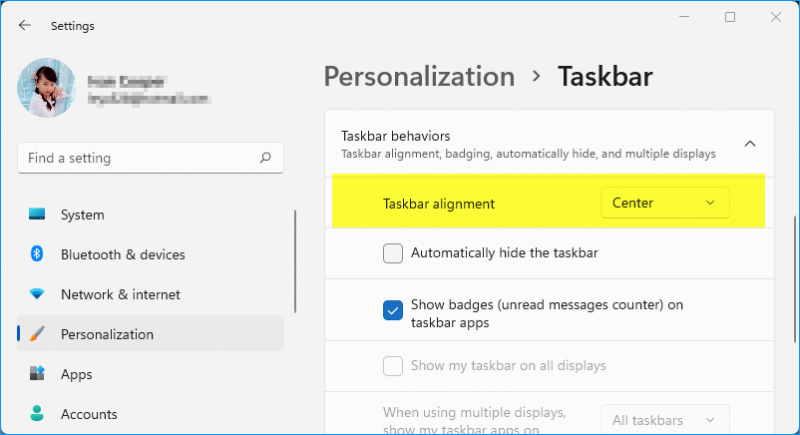
If you want to go back to the Taskbar center, please repeat the above steps, and change the Left to Center in the Taskbar behaviors.
If you are interested in centering the icons on the Windows 10 taskbar, please click here to learn How to Center the Taskbar Icons in Windows 10.