Wise Force Deleter
Free File and Folder Unlocker and Remover
Helps you solve issues like "File In Use" and "File Access Denied" when deleting files and folders. Unlock and delete files and folders easily and securely.
Version: 1.5.7 Size: 4.44 MB
Free File and Folder Unlocker and Remover
Helps you solve issues like "File In Use" and "File Access Denied" when deleting files and folders. Unlock and delete files and folders easily and securely.
Version: 1.5.7 Size: 4.44 MB
Wise Force Deleter can help you forcedly and permanently get rid of any file that can’t be deleted by Windows. What’s more, it is an easy-to-use tool for Windows’ users and totally free!
Notice: Before deleting any file you must be sure that this file is not needed from Windows system or installed applications.
You can click the Add file and Add folder button to add file/folder you want to delete, of course, it also supports dragging and dropping it directly.
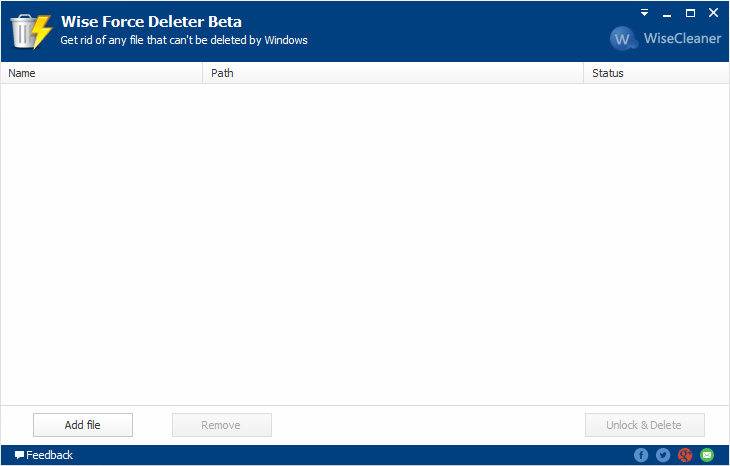
If you change your mind to remain it, please select the file and choose Remove.
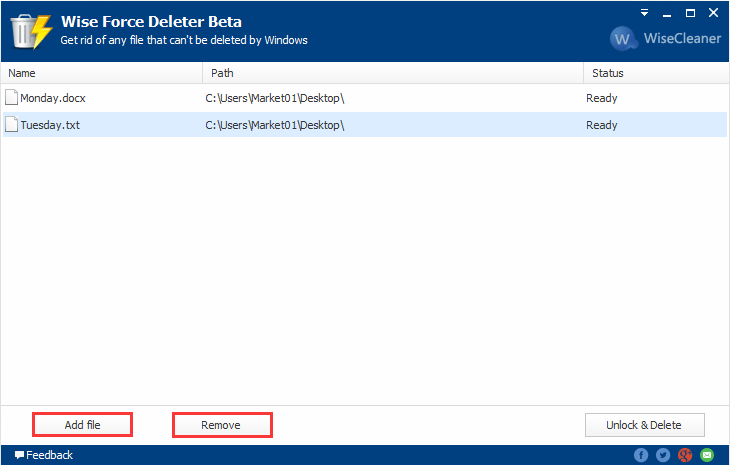
Click the button Unlock & Delete at the bottom right, and then you need to confirm whether to delete it in the pop-up window.
All added files will be deleted completely and they can’t be found in your Recycle Bin. In addition, please be noticed that the status of the file becomes Deleted.
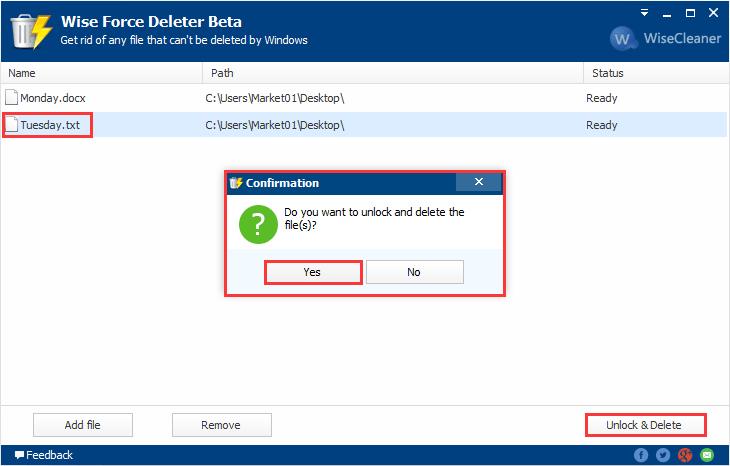
Wise Force Deleter also supports deleting Windows.old folder. But we do not recommend doing it unless you want more free disk space.
WHY CHOOSE
WISECLEANER?
wisecleaner uses cookies to improve content and ensure you get the best experience on our website. Continue to browse our website agreeing to our privacy policy.
I Accept