WiseCleaner Think Tank
Encounter difficult computer problems?
All about maintenance and optimization of your Windows System.
Feb 28, 2024
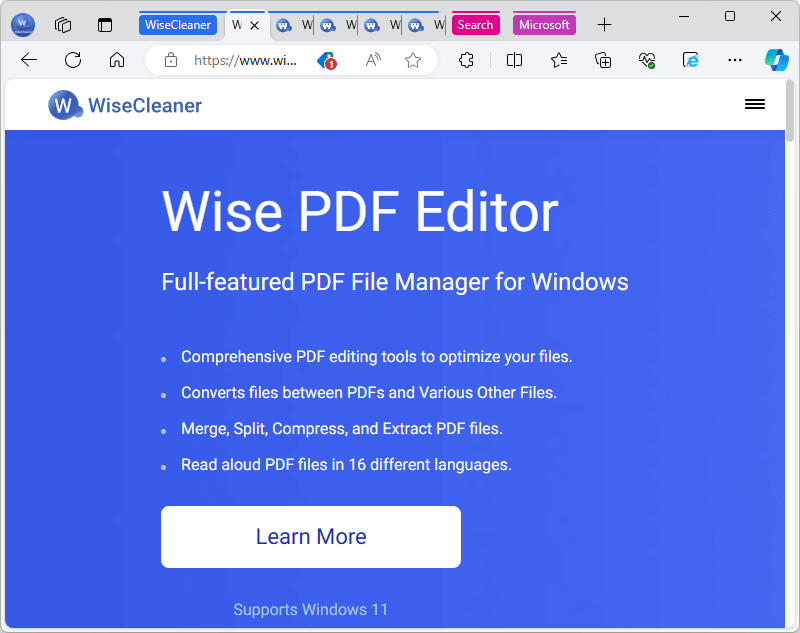
When we navigate the internet, we often open multiple tabs from various websites. As we accumulate an increasing number of tabs, the tab bar in our browser can become cluttered and overwhelming. This can make locating a specific, previously opened tab a real challenge. To address this issue, the feature of tab grouping has emerged.
The Chromium browser was the pioneer in introducing the tab grouping feature. Since then, other browsers based on the Chromium open-source project, such as Google Chrome and Microsoft Edge, have implemented support for tab grouping.
Utilizing the tab grouping feature in Google Chrome is quite straightforward. We provided a detailed explanation in our article dated August 3, 2020. If you need a refresher or haven't had the opportunity to read this article, please follow the link below to learn about How to use tab groups in Google Chrome.
While tab grouping is indeed a useful feature, it typically requires us to manually group numerous tabs. This process can become tedious, even if we conscientiously add each new page to its respective group upon opening. But what if there was a way to automate this? Fortunately, the answer is yes. The latest version of the Edge browser includes the functionality for automatic tab grouping.
The official term for this automatic grouping feature in Microsoft Edge is "Group similar tabs". In newer Edge versions it's "Organize tabs". To utilize this new feature, we must first ensure that Microsoft Edge is updated to the latest version, which at the time of this writing is 122.0.2365.59.
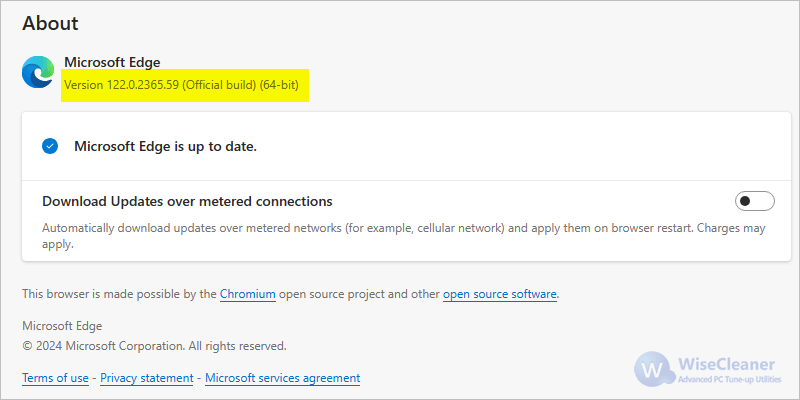
Updating Microsoft Edge is simple. Follow these steps if you are unsure how to proceed, or if you need to check your current version:
Step 1. Open Microsoft Edge
Step 2. Click the three dots button in the upper-right corner, go to "Help and feedback", and then select "About Microsoft Edge". Alternatively, enter the following command directly in the address bar to access the About page.
edge://settings/help
Step 3. Typically, Microsoft Edge will automatically check for, download, and install any available updates upon accessing the About page.
If the browser doesn't update automatically, it might be due to network problems or because the update has not yet been made available in your area. In this case, you can manually download and install the latest version of Edge from Microsoft's official site.
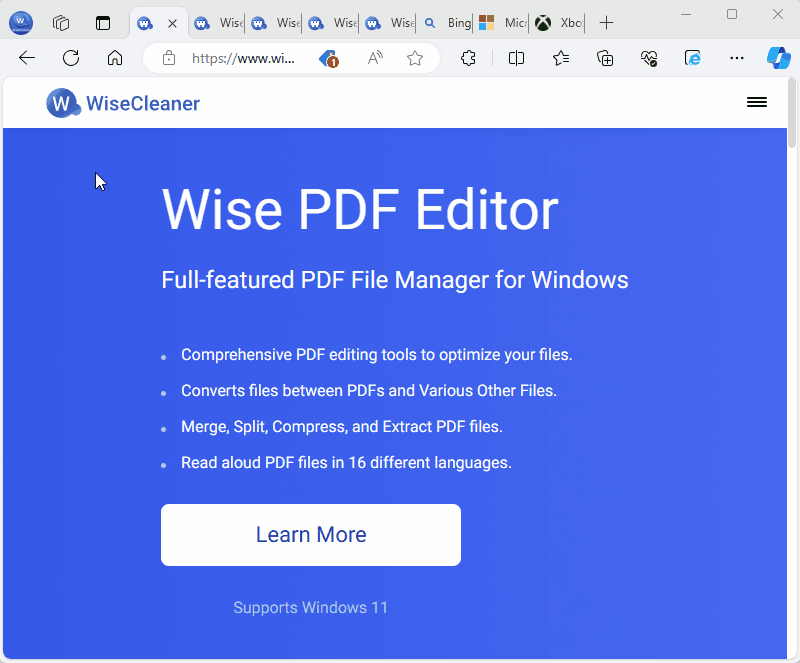
With Microsoft Edge updated to version 122.0.2365.59, you can start exploiting the automatic tab grouping feature:
Step 1. Launch Microsoft Edge.
Step 2. Click the "Tab actions menu", which is the second icon on the upper-left corner of the browser, and choose "Group similar tabs" or "Organize tabs".
Step 3. Microsoft Edge will then analyze your open tabs and automatically group similar pages. If you are satisfied with the proposed groupings, simply click the "Group tabs" button.
Remember, for the best online experience and to maintain productivity, keeping your browser up to date and leveraging its organizational features is key.
We know that the modern Microsoft Edge browser is developed based on the open-source project Chromium. We can tell this from its description on the About page. "This browser is made possible by the Chromium open source project and other open source software." Now that Microsoft Edge has implemented the AI-driven feature of automatically grouping tabs, does Google Chrome also have the same feature?
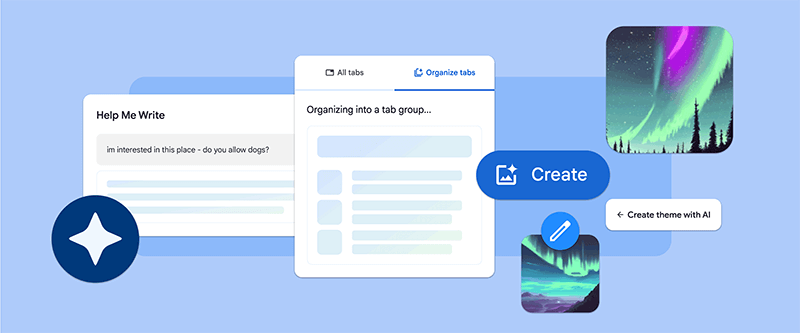
(Image source: blog.google)
The answer is YES. The Chrome team announced in its blog on January 23, 2024, that Chrome is getting 3 new generative AI features, including Organize Similar Tabs, Generative AI wallpapers, and Help me write.
“You’ll be able to try out these new features in Chrome on Macs and Windows PCs over the next few days, starting in the U.S.” - Google Chrome team said. Hopefully, this feature will be available to users around the world soon. If you are outside the United States, Microsoft Edge is your best choice to experience the "Group Similar Tabs".
While mastering Microsoft Edge's tab features elevates your browsing, keeping your digital space clean and efficient is equally paramount. WiseCleaner’s suite of utilities, like Wise Care 365, could be the ideal accompaniment to your organized tabs. Wise Care 365 offers a robust optimization tool that clears unnecessary files, boosts performance, and maintains the health of your PC, akin to how Microsoft Edge's tab grouping declutters your browsing space. Explore Wise Care 365 and maintain a tidy, efficient, and swift computing experience in tandem with your browsing skills.
Additional Related Articles
wisecleaner uses cookies to improve content and ensure you get the best experience on our website. Continue to browse our website agreeing to our privacy policy.
I Accept