WiseCleaner Think Tank
Encounter difficult computer problems?
All about maintenance and optimization of your Windows System.
Feb 25, 2025
As AI-powered tools like ChatGPT become more integral to our online experience, many users are eager to make ChatGPT their go-to search engine. While traditional search engines like Google or Bing dominate, ChatGPT can provide an alternative search experience with its conversational AI and nuanced responses. If you’re looking to set up ChatGPT as your default search engine in Google Chrome or Microsoft Edge, here's how you can do it.
To integrate ChatGPT into Chrome, you’ll need to use a browser extension designed to replace or supplement your search engine.
1. Open Chrome. Click the three dots (menu) in the top-right corner of the browser, then select Extensions > Visit Chrome Web Store.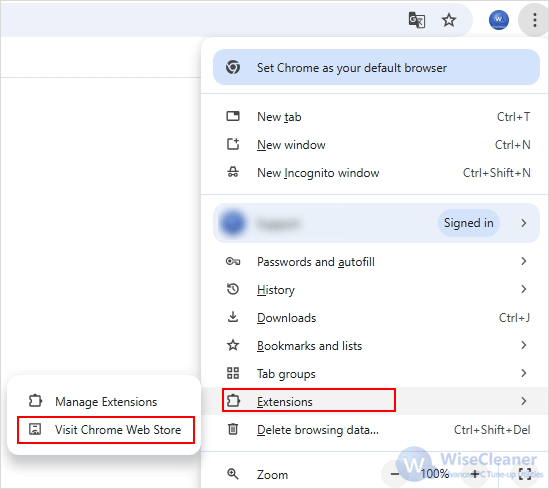
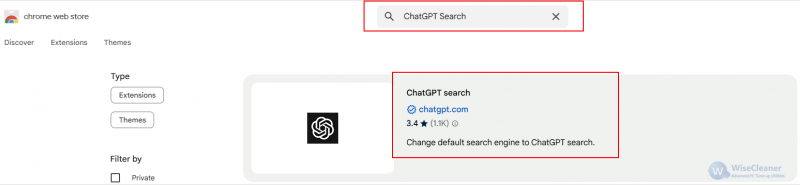
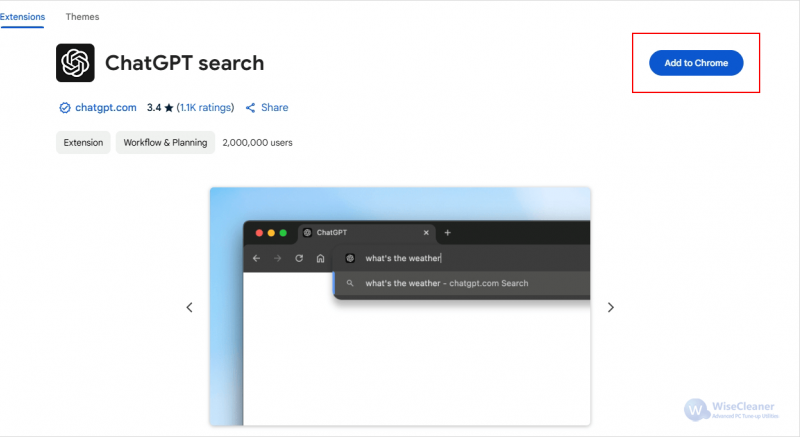
Microsoft Edge doesn’t natively allow you to set ChatGPT as the default search engine, but you can manually add it in the settings.
1. Open Edge, click the three-dot menu at the top right corner, and select Settings.
2. From the left sidebar, select Privacy, Search, and Services. Scroll down and click on Address bar and search.
3. Under Search engines used in address bar, click on Manage search engines.
4. Click Add to create a new custom search engine and enter the following information:
5. Click Add and then click the three dots next to ChatGPT to select Make Default.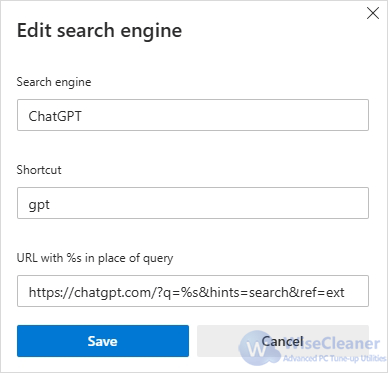
By setting ChatGPT as your default search engine in browser, you can enjoy a more conversational, AI-powered approach to your searches. Whether you're looking for quick answers, detailed explanations, or a unique perspective on a topic, ChatGPT can offer a more direct and personalized experience.