WiseCleaner Think Tank
Encounter difficult computer problems?
All about maintenance and optimization of your Windows System.
May 12, 2020
Do you encounter such a problem, using a browser to download files is very slow, but using a downloader will be fast? This is because the downloaders usually have parallel downloading technology.
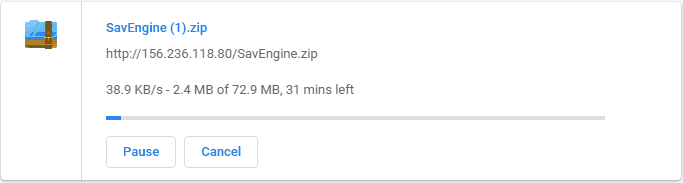
Parallel downloading means the downloader can establish multiple connections to download a single file in parts. It increases the overall download speed when compared to regular downloads.
The lucky is Google Chrome added the parallel downloading function since version 64, this feature creates 3 parallel jobs to speed up the download.
If you are running a version older than 64, please update your Google Chrome browser to the latest version.
If you are running the latest version of Google Chrome, please follow the steps below to enable the parallel download feature.
Please launch the latest version of Google Chrome, type the following command in the address bar, and press Enter.
chrome://flags
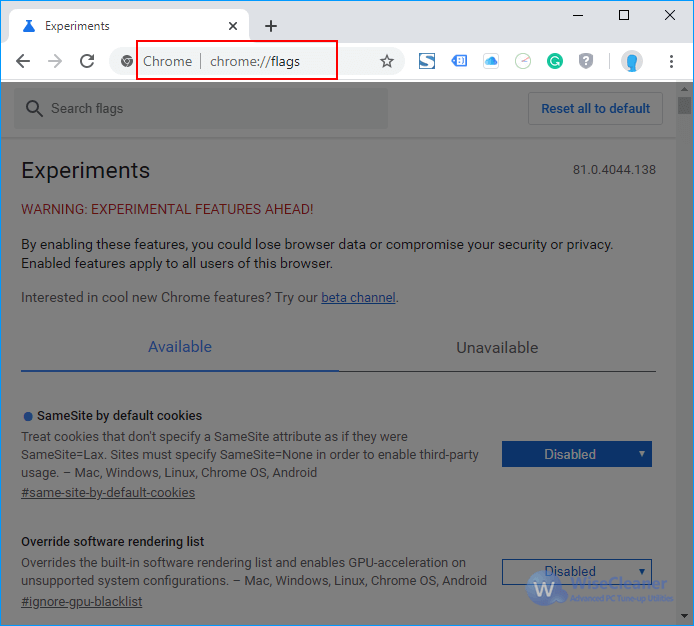
Please type the keyword "parallel" in the search box, this can help you quickly locate the parallel download option.
NOTE: After entering the experiments panel of Google Chrome, you will see the warning message in the front, "By enabling these features, you could lose browser data or compromise your security or privacy." So, please DO NOT change any options unless you know what is it.
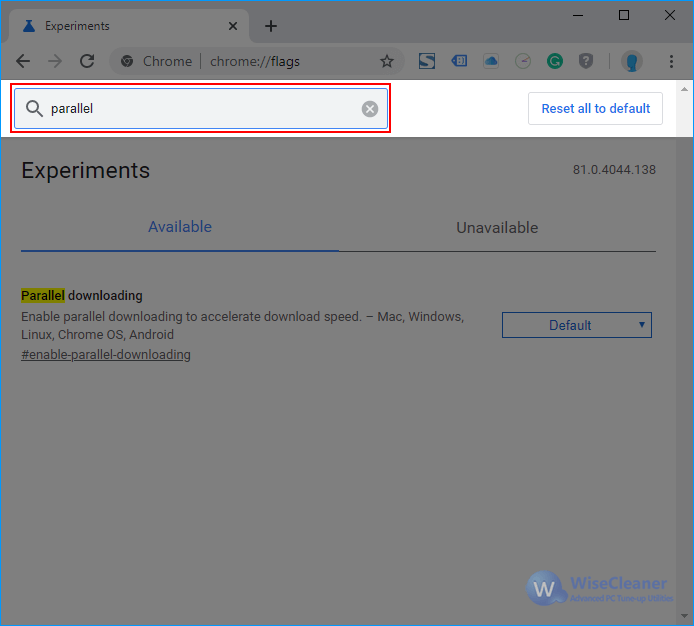
The current status of parallel downloading is Default, which means it is not enabled. Please click the drop-down menu and then select Enabled.
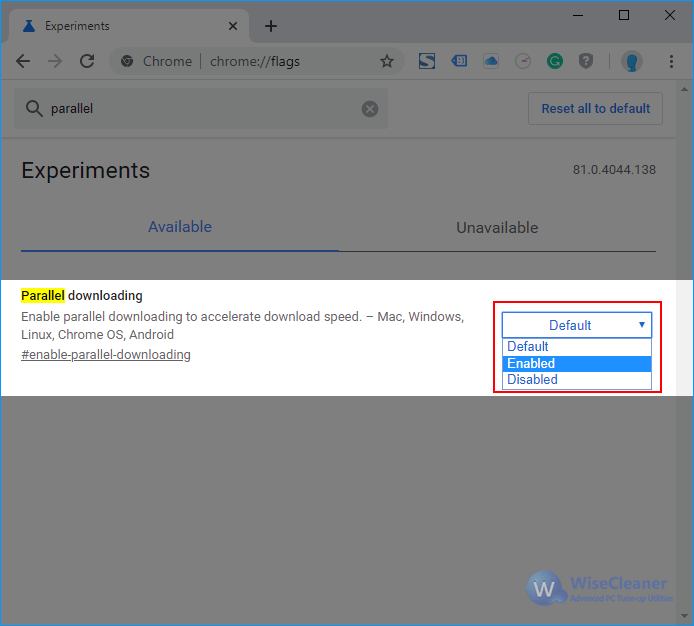
After selecting Enabled, please relaunch Google Chrome to take effect the changes.
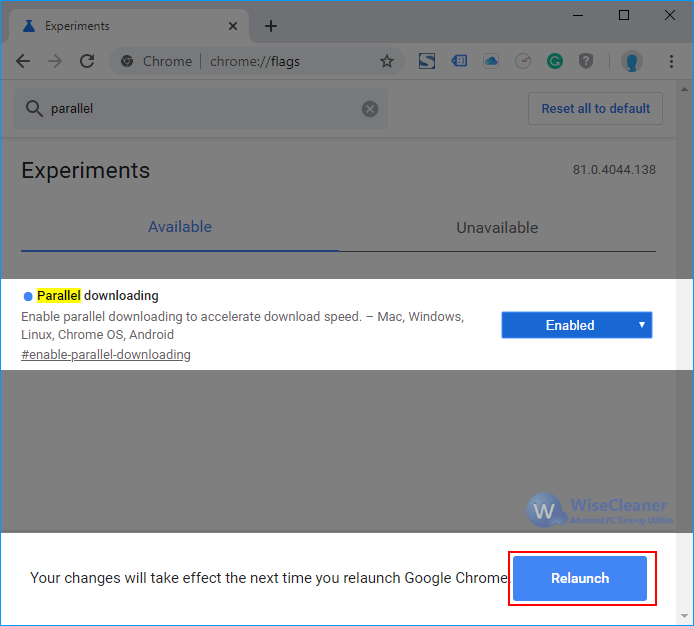
Let's download the above file again to verify that the parallel downloading is working. See, it's faster than before.
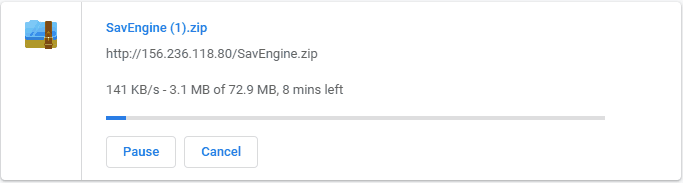
In addition to Parallel downloading, we can also enable or disable Google Lens search in Google Chrome Experiments.
The answer is YES, but only the browser which is made by Chromium has a parallel downloading function. For example, the new Edge browser, Opera, Firefox, and so on.
The method of enabling parallel downloading is the same as Google Chrome, the only difference is the way to open the "Experiment" panel.
(1) Please type the following command in the address bar of Edge, it will locate the parallel downloading option directly.
edge://flags#enable-parallel-downloading
(2) Enable the parallel downloading
(3) Relaunch the new Edge browser
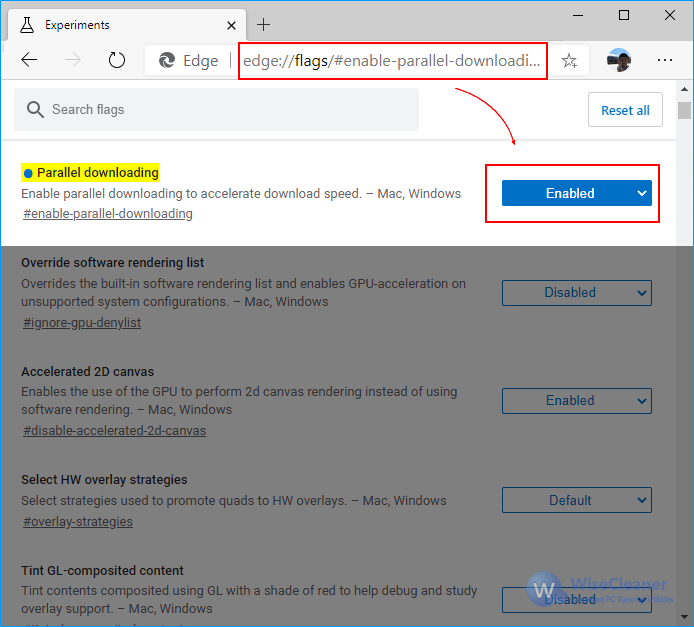
(1) Please type the following command in the address bar of Opera, it will locate the parallel downloading option directly.
opera://flags/enable-parallel-downloading
(2) Enable the parallel downloading
(3) Relaunch Opera
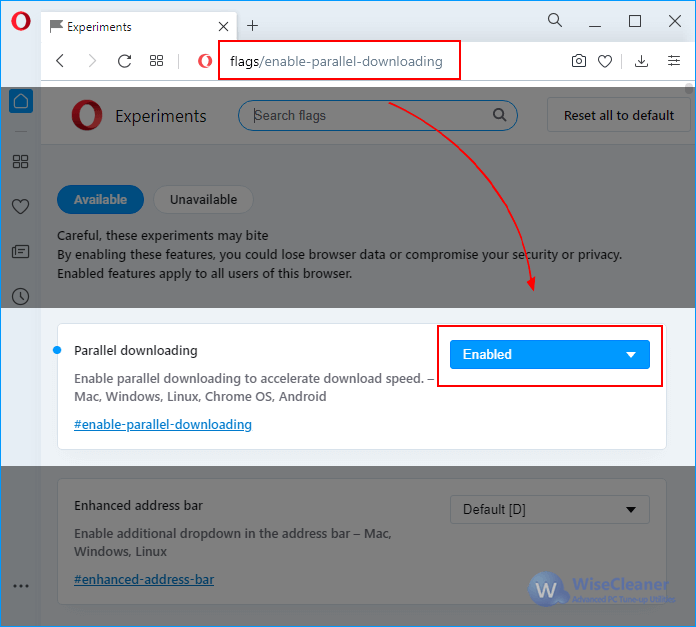
Additional Related Articles
wisecleaner uses cookies to improve content and ensure you get the best experience on our website. Continue to browse our website agreeing to our privacy policy.
I Accept