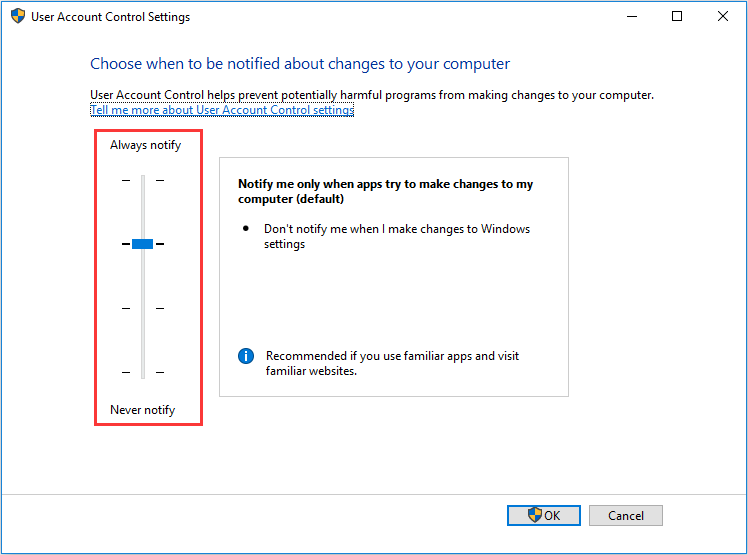What you need to realize is that Windows 10 has been fully integrated with cloud-based functionality, which means when you run Windows 10 you will share more info with Microsoft than before. But don't be worried about that, Microsoft has added the settings which can make it easy for you to control the privacy and security.
4 steps to improve Windows 10 security
Step 1. Change Windows privacy settings
Please press the Windows logo icon + i to open the Windows Settings, then click Privacy, you will find some items on the left with their ON/OFF options on the right. Here you can choose which one needs to be turned on or off according to your need.
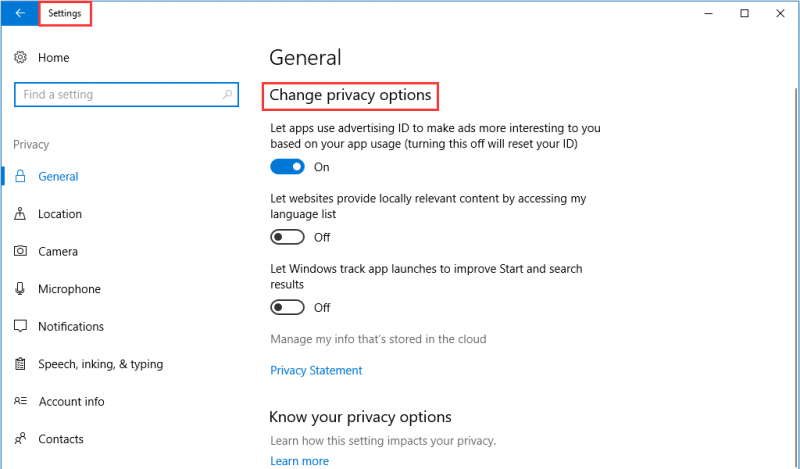
Step 2. Enable Windows Defender
Please press the Windows logo icon + i to open the Windows Settings, then click Update & Security, click on Windows Defender and Open Widows Defender Security Center, after that please choose Virus & threat Protection to make sure Real-time protection, Cloud-based Protection, and Automatic sample submission are enabled.
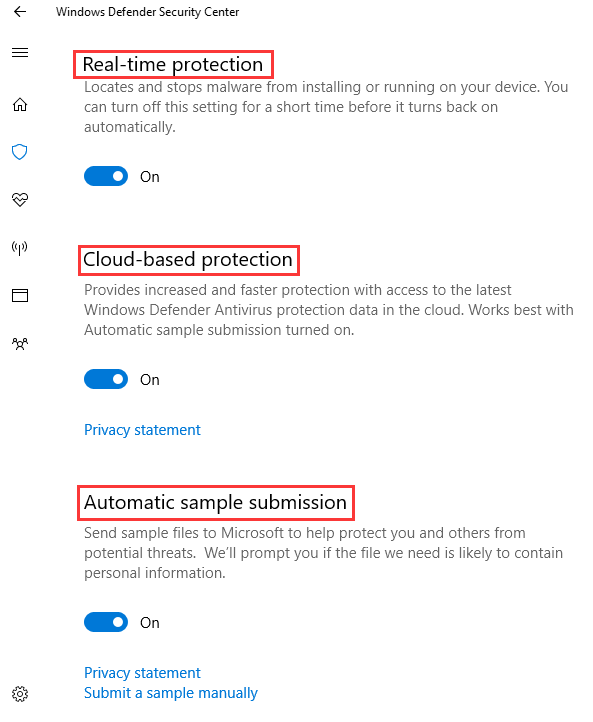
Step 3. Turn on Windows Automatic Updates
Please press the Windows logo icon + i to open the Windows Settings, then click Windows update, and choose Windows update settings. Go for Advanced options, and make sure to check theGive me updates for other Microsoft products when I update Windows.
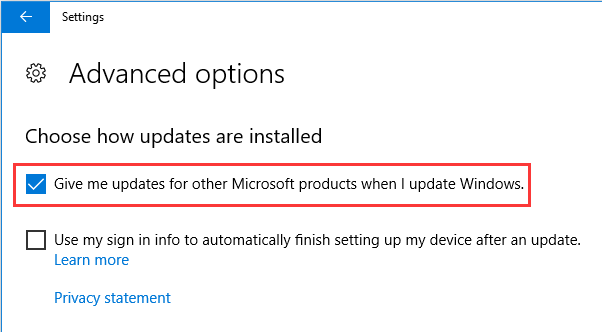
Step 4. Enable User Account Control
Keeping the User Account Control (the short name is UAC) at the highest setting will prevent certain changes from being made on your computer without your permission. Type in UAC in Start and then click Change user account control settings.