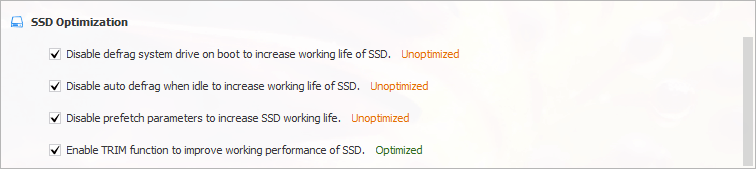Wise Care 365 can help you remove all the junk files, optimize your Windows system, and speed up your PC so that you can keep your computer at peak performance everyday! FREE DOWNLOAD NOW!
Nowadays, more and more computers are using SSD, and some computer users upgrade their HDD to SSD, which brings the question: How do we optimize an SSD, should we defrag an SSD?


Traditional spinning hard drives have a metric known as Access Time (or Seek Time, which is a slightly different measurement) that refers to the average amount of time it takes for the drive armature to physically reposition the heads so that they can begin reading data from a given sector of the disk (it may be more or less depending on how far the heads have to travel). It should be noted that this latency is measured in milliseconds (thousandth of a second) and is incurred every single time the heads have to be repositioned.

The whole purpose of defragmentation is to arrange the files in such a way as to make them more or less sequential, so that the heads do not have to be repositioned as much in order to read a file.
SSD's do not have heads that need to be moved, nor do they have spinning latency. As a result, the access time for every cell in the matrix is equal, and is measured in nanoseconds(billionths of a second). Even if a file is very heavily fragmented, the increased latency to read it is imperceptibly small. Defragging will not improve performance to a noticeable degree.
Also unlike traditional spinning hard drives, the individual cells in an SSD have a limited number of write cycles before they "wear out". SSDs employ a wear-leveling algorithm to spread out writes to extend the life of the drive. Relocating the same data to a different area of the flash cells wastes those write cycles. In this case, defragging can actually reduce the lifespan of the drive.
So now our concern is what shall we do to increase the lifespan of SSD.
Below are the 5 most basic and effective ways to improve SSD’s lifespan.
1. Disable prefetch parameters to increase SSD working life.
2. Disable Superfetch parameters to increase working life of SSD.
3. Disable defrag system drive on boot to increase working life of SSD.
4.Disable auto defrag when idle to increase working life of SSD.
5. Enable the TRIM function to improve the working performance of SSD.
Step 1. Open Wise Care 365
If you have not installed it, please click here to download and install the latest version of Wise Care 365. Then double-click the desktop shortcut to open it.
Step 2. Go to System Optimizer
The first page of opened Wise Care 365 is PC Checkup, please click System Tuneup on the top, then you will see System Optimizer on the left, and all optimizable items are listed on the right.
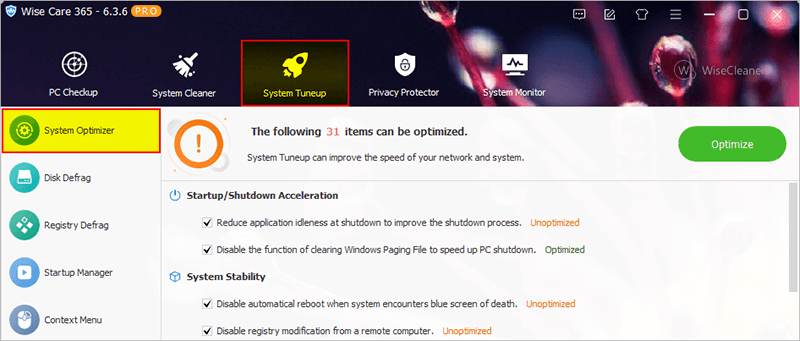
Step 3. Optimize SSD
Drag the scroll bar to the bottom, and you will see the SSD optimization items. Be sure there are selected, then click the button Optimize.