Sometimes, when browsing through folder on Windows 11, you may encounter a strange issue where a folder appears empty, even though you know there are files inside it. This can be frustrating, especially if you need to access or work with those files urgently. In this article, we’ll walk through different methods you can use to fix this issue.
Method 1: Show Files in File Explorer
The most common cause for this issue is that files might be hidden from view, either due to file attributes or File Explorer settings.
Step 1. Open File Explorer Options
Open File Explorer by typing File Explorer Options in search bar.
Step 2. Enable Hidden Items
In the File Explorer Options window, click on the View tab. Ensure Show hidden files, folders, and drives is selected. Then click Apply and OK.
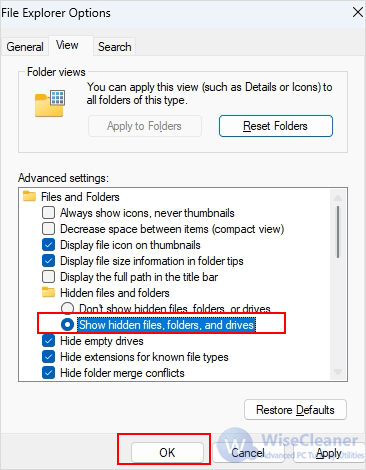
Method 2: Show Files Using Command Prompt
Sometimes, File Explorer fails to show files due to system glitches, but the files might still be present in the file system. Using Command Prompt, you can confirm whether the files are still there and potentially restored them.
Step 1. Open Command Prompt
Press Windows + R, type cmd, and press Enter to open the Command Prompt.
Step 2. Remove Hidden Attributes
Navigate to the folder location using (Replace path with your actual folder path):
cd "path"
Run the following command to unhide them:
attrib -h -r -s *.* /s /d
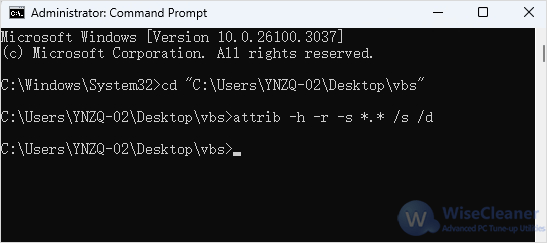
Method 3: Check Drives for Errors
A corrupted drive can lead to strange behaviors like this, where files are inaccessible but still exist on the disk. Running a check for errors can help identify and fix potential disk issues.
Step 1. Open This PC
Open File Explorer and go to This PC.
Step 2. Select the Affected Drive
Right-click on the drive that contains the folder showing as empty, and select Properties.
Step 3. Run Check
Go to the Tools tab and under Error checking, click on Check. Windows will scan the drive for errors and prompt you to fix any issues that are found.

Step 4. Fix Errors
If errors are detected, follow the on-screen instructions to allow Windows to fix them. Once the scan is complete, restart your computer and check if the folder contents are now visible.
Method 4: Recover Files with Wise Data Recovery
If none of the above methods resolve the issue, and you still can't access the files, it's possible that the files have become corrupted or inaccessible due to disk failure. In such cases, you may need to use file recovery software to retrieve your files. Wise Data Recovery supports recovery of files from different loss situations, be it accidental and permanent deletion, disk formatting or virus attacks.
Step 1. Download and Install
If you don't have it yet, click the link below to download the latest version of Wise Data Recovery.
Step 2. Scan the Affected Drive
Click on Click here to select a location to select the drive where your files were stored and start the scan.
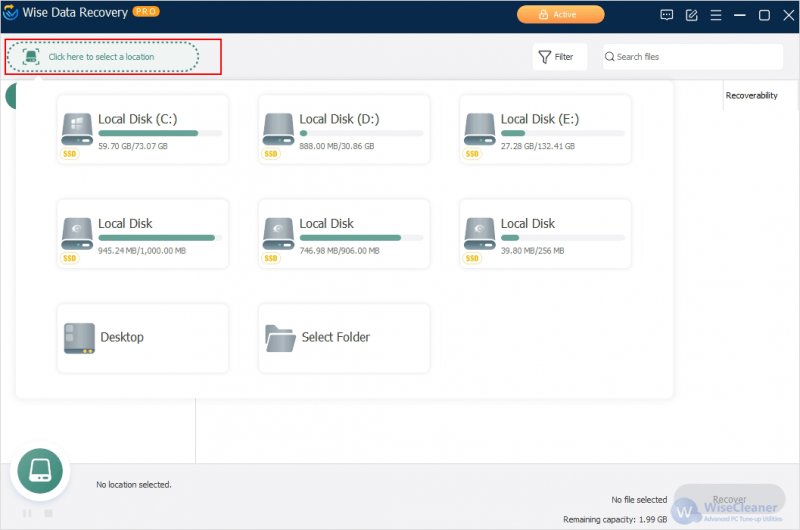
Step 3. Recover hidden files
After successful scanning, you can quickly locate the files by selecting the file types on the left side of the window, then find the files you want to recover on the right side and click the Recover button.
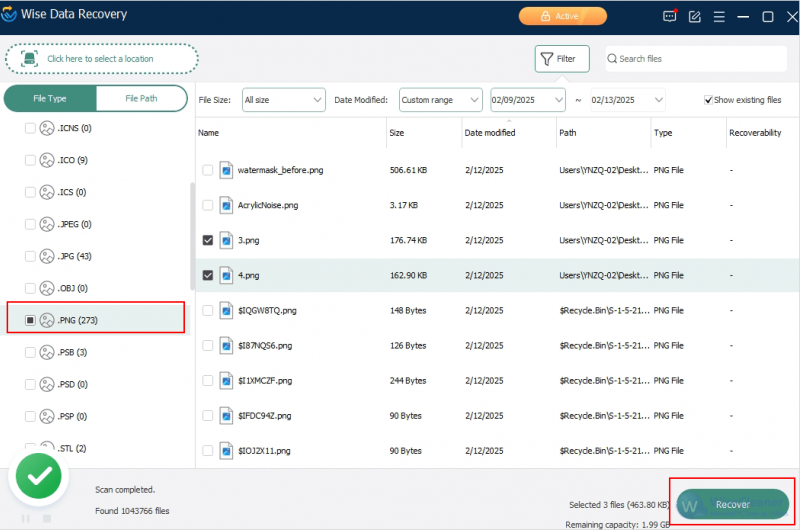
Step 4: Select save location
Select a location to save the recovered files in the pop-up window and click OK.
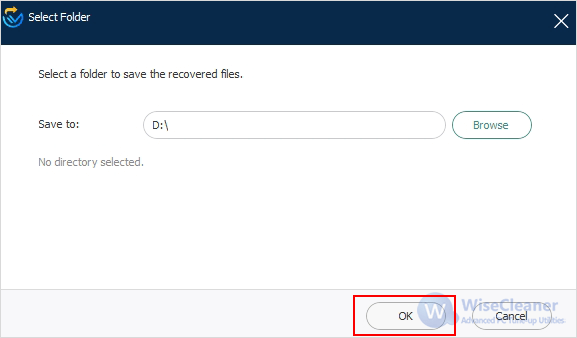
Conclusion
If your folder appears empty but files are still there, the issue can often be resolved by unhiding files, fixing drive errors. If these steps fail, using a recovery tool can help restore missing data. Following these structured troubleshooting steps should help you regain access to your missing files and prevent similar issues in the future. If all else fails, using file recovery software can help retrieve files that seem lost.