Losing photos is one of the most maddening things. Although the past is no longer reappearing, photos allow both the mundane and the precious to be preserved. Desperately longing to travel back in time to the moment before the Delete button was pressed. As you wish, it is not impossible to recover deleted photos in Windows 10.
This article will introduce two methods on how to recover the already deleted photos. These methods apply to all people, including the green hand without computer basis.
How to recover deleted pictures in Recycle Bin in Windows 10?
Restoring deleted pictures from the Recycle Bin is considered the easiest way. The place where the deleted photo first arrives is Recycle Bin.
Here are the steps on how to restore deleted pictures in Recycle Bin:
Step 1. Open the desktop icon Recycle Bin
Find the Recycle Bin icon on the desktop and double-click to open it.
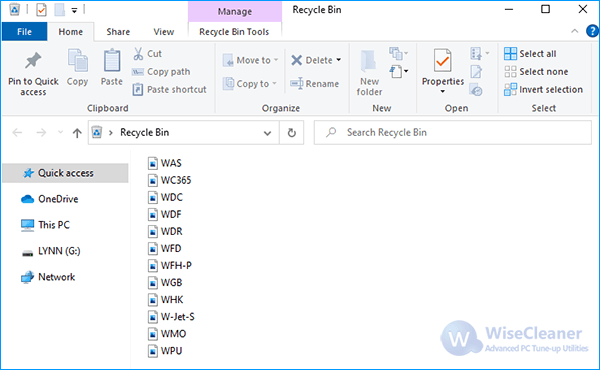
Step 2. Select the deleted picture you want to restore
It is recommended that you view it with the Medium icons under the View option so that you can intuitively choose which one you want to select.
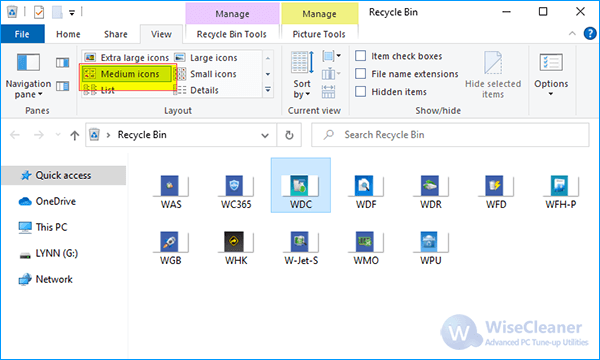
Step 3. Restore photos
Right-click the selected photo and click Restore. The photo returns to the position it was in before it was deleted.
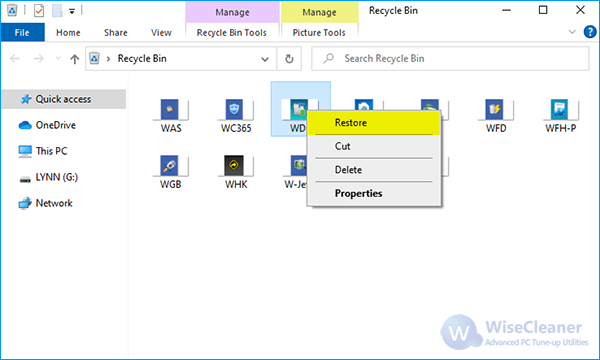
If you don't empty it, deleted photos in Recycle Bin will always be there. There are two situations in which deleted photos in the recycle bin are automatically cleared: one is that the total deleted photos capacity exceeds the capacity limit of the Recycle Bin. In general, the default maximum value for the recycle bin is equal to the capacity of the hard disk. The other is that the deleted photos capacity exceeds the maximum capacity limit set by the user. Open the Recycle Bin, right-click in the blank, select Properties to check and set the maximum capacity limit.
How to restore deleted photos with Wise Data Recovery in Windows 10?
Not all photos are lucky enough to sit in the Recycle Bin all the time. If you cannot find the pictures you want to restore in Recycle Bin, they might have been permanently deleted. Data recovery software can help you undelete photos and other image files that have disappeared from the Recycle Bin. Here you are recommended to use Wise Data Recovery.
Wise Data Recovery is one of the best free undeleting tools in the world, developed by the WiseCleaner elite team with more than 10 years of experience in the data recovery field. It supports the recovery of pictures in various formats, including PNG, JPG, TIFF, and so on. The combination of multiple recovery methods greatly increases the chance of success.
In addition, Wise Data Recovery offers a 2GB free trial, so you'll know how great it works before you pay.
How to recover photos with Wise Data Recovery?
Step 1. Download and install Wise Data Recovery
If you have not installed the latest version of Wise Data Recovery, please click the link below. https://www.wisecleaner.com/wise-data-recovery.html
Step 2. Run Wise Data Recovery
Open the Wise Data Recovery after downloading it.
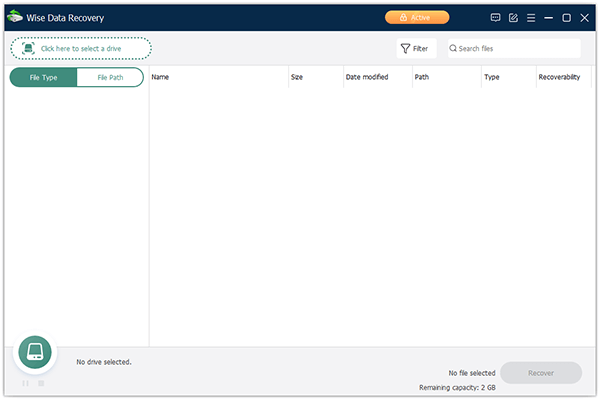
Step 3. Select hard disk
Select the hard disk you want to scan.
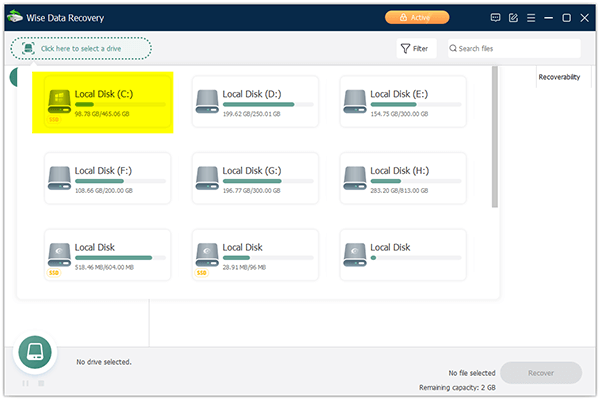
Step 4. Select the files that you want to recover
Select the Graphic files and select the pictures to be recovered by extension category.
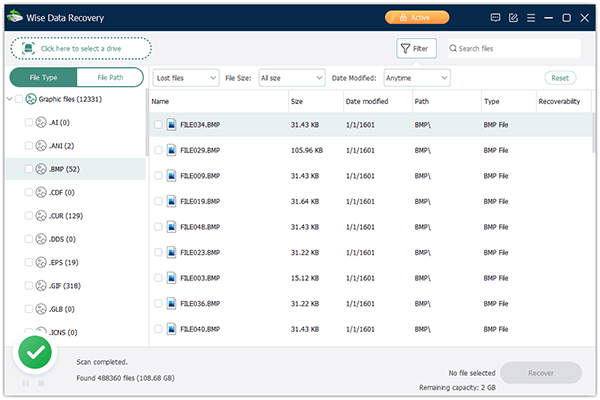
Step 5. Preview files before recovering
You can click the preview icon and preview the deleted photos before recovering.
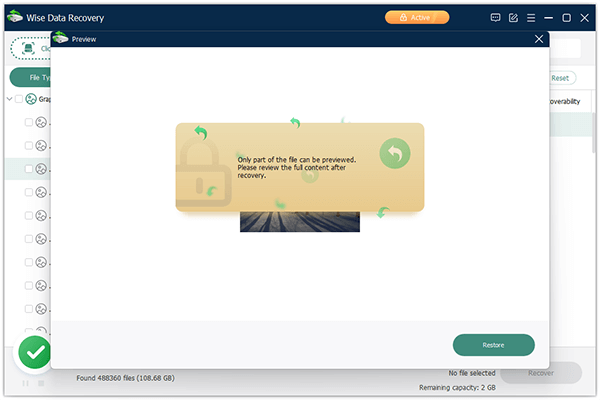
Step 6. Restore the files
Click the Restore button.
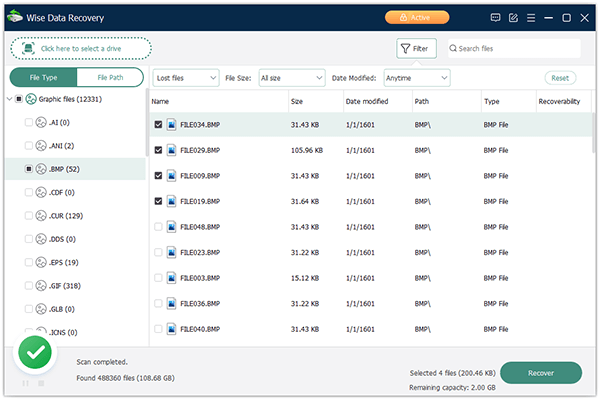
When it comes to data recovery software, it's easy to be dismissed as ineffective because it doesn't recover all the photos. In fact, this is a misunderstanding of data recovery software.
The storage of a file on the disk is divided into two parts. One part contains the file name, creation time, storage path and other information in a database (file allocation table). The other part is the content of the file, which is stored in the sector of the disk. It can be stored continuously or discontinuously.
Move the file/picture to the recycle bin, the system will mark the file as available for deletion in the file allocation table. When the disk or recycle bin space is insufficient, use the key combination shift+delete to delete the file, or empty the Recycle Bin, and the system will mark the file as deleted. This portion of the disk space that stores this file is then marked as available and can be used to store new files. If a new file is stored, the source file is overwritten. Once the source file is overwritten, the file cannot be recovered. This is also why data software is able to recover most of the photos but not all of them.
In this article, we have introduced two solutions on how to recover deleted photos. They are Recycle Bin Restores Deleted Photos and Wise Data Recovery recovers Deleted Pictures. One is relatively simple and the other is relatively complex. Once you understand the principles of photo recovery, you also learn what method to use under what circumstances. The above methods can not only recover deleted photos but also retrieve other permanently deleted files.