WiseCleaner Think Tank
Encounter difficult computer problems?
All about maintenance and optimization of your Windows System.
Feb 25, 2025
For many users who rarely use it, the Caps Lock key is a feature which can be unnecessary or even bothering. Often accidentally pressing it while typing is frustrating. Disabling the Caps Lock key can enhance your typing speed and reduce errors by avoid typing unwanted uppercase letters. In this article, we will walk you through the steps to disable the Caps Lock key on Windows 11.

After disabling the Caps Lock key, you can still use the Shift key to enter capital letters.
To open the Registry Editor, press the Windows + R key to open the Run dialog box. Enter “regedit” in it. Click on Yes if the User Account Control window prompts.
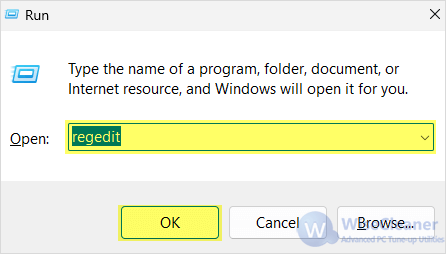
In the Registry Editor, navigate to the following key :
Computer\HKEY_LOCAL_MACHINE\SYSTEM\CurrentControlSet\Control\Keyboard Layout
On the right-side pane, right-click on a blank area and select New > Binary Value.
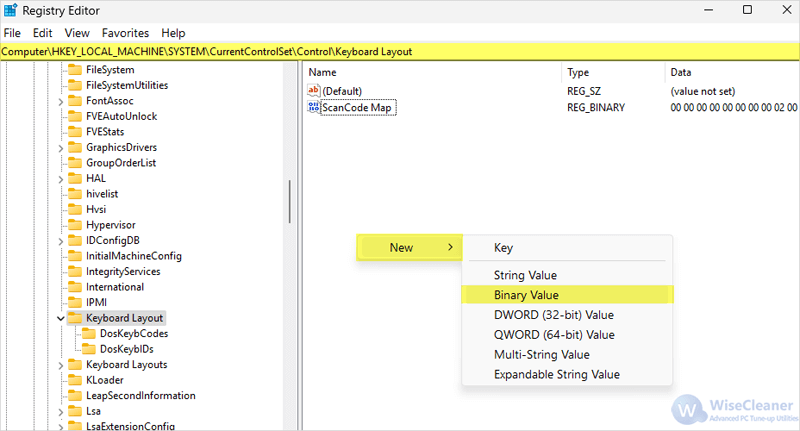
Rename the new value as “ScanCode Map”.
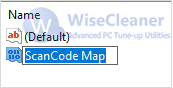
Then double-click it to modify the binary value data. Under the section of Value data, input the data below:
00 00 00 00 00 00 00 00
02 00 00 00 00 00 3A 00
00 00 00 00
Once you are done, click OK and close the Registry Editor.
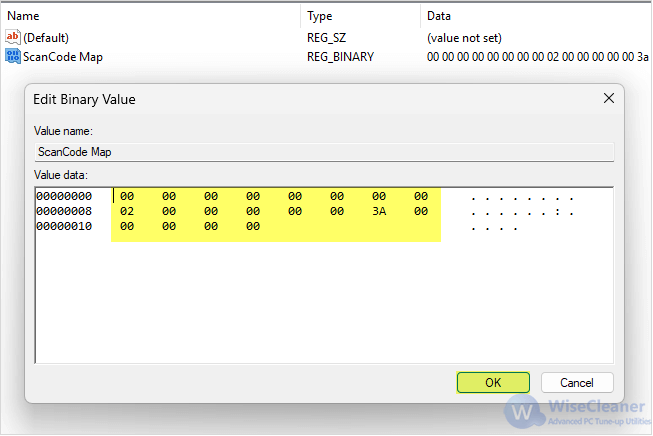
Finally, to let the changes take effect, restart your PC. Now pressing the CapsLock key will not activate it either.
This is how to disable the Caps Lock key on your Windows 11 keyboard. If you find this useful, view more handy skills and tips for Windows PCs at WiseCleaner.