WiseCleaner Think Tank
Encounter difficult computer problems?
All about maintenance and optimization of your Windows System.
Feb 20, 2025
The Advertising ID feature in Windows is designed to allow app developers and advertising networks to collect data about your activities and preferences and deliver personalized ads to you. While this can enhance users’ experience, it also raises privacy concerns by sharing the data of your activities, which might not sit with everyone well. If you are a privacy-conscious user, you might be interested in this article, since we will explore the steps to turn Advertising ID off on Windows 11.
Disabling the Advertising ID will only result in less personalized ads, but not block ads thoroughly from your Windows.
To quickly open the Settings app, you can press Windows + I on your keyboard.
Find and select the Privacy & security tab in the left-hand menu.
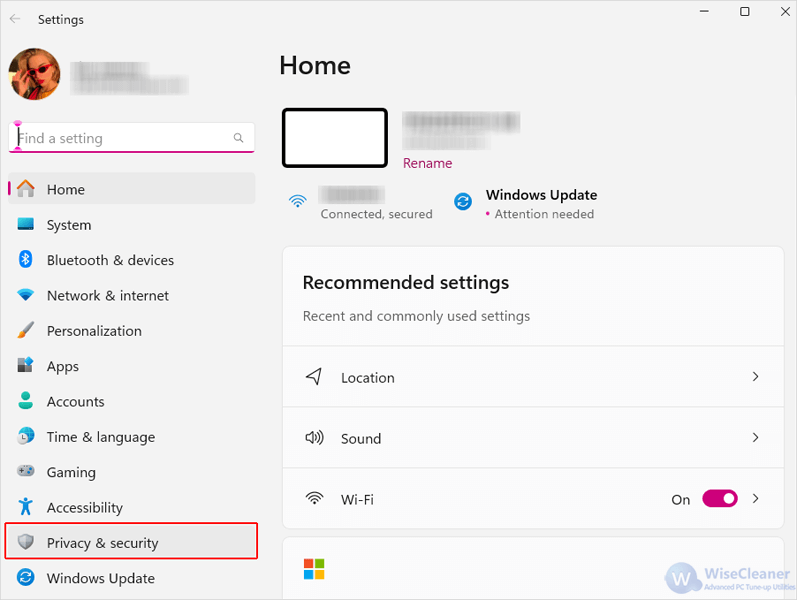
Under the Windows permissions section, click on the option labeled General to open its settings.
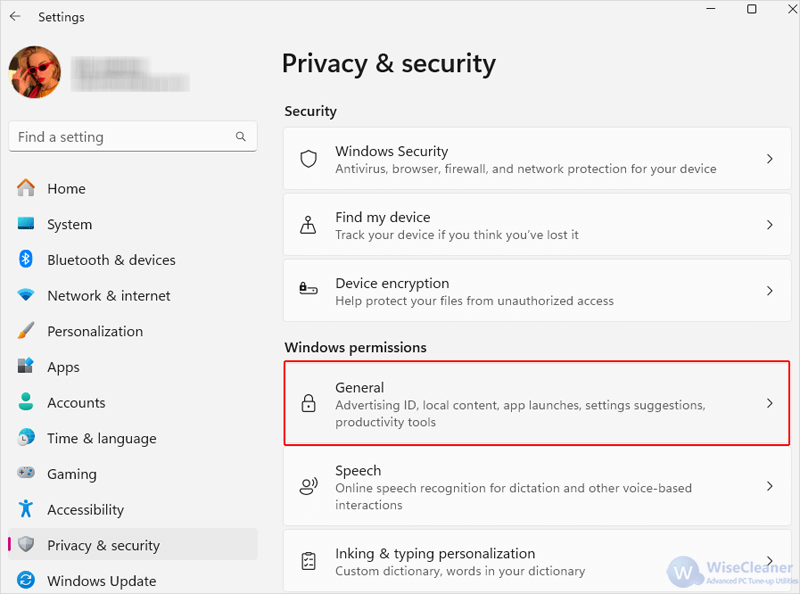
You will see an option labeled Let apps show me personalized ads by using my advertising ID in the General settings. Toggle the switch next to it Off to disable your AD tracking.

By following these simple steps in this WiseCleaner article, you can successfully disable your Advertising ID, enhancing your privacy and reducing ad tracking on your Windows 11.