WiseCleaner Think Tank
Encounter difficult computer problems?
All about maintenance and optimization of your Windows System.
Feb 6, 2025
Activity History feature is a feature designed to enhance user experience and productivity by tracking the actions you perform on your devices, which include the apps you use, files you open and services you access, etc. However, if you do not like the idea of having your activities tracked or stored, or are concerned about privacy, you can disable the Activity History feature by following the steps guided in this article.
Press the Windows key + I on your keyboard to open the Settings app.
In the Settings app, select the Privacy & security tab from the left-side panel.
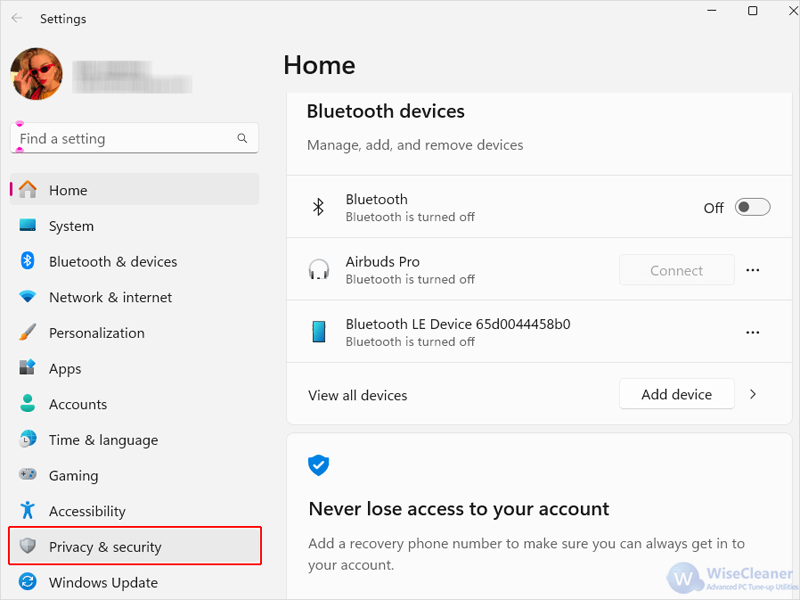
Then, from the right-side menu, locate and click on the Activity history section under Windows permissions.
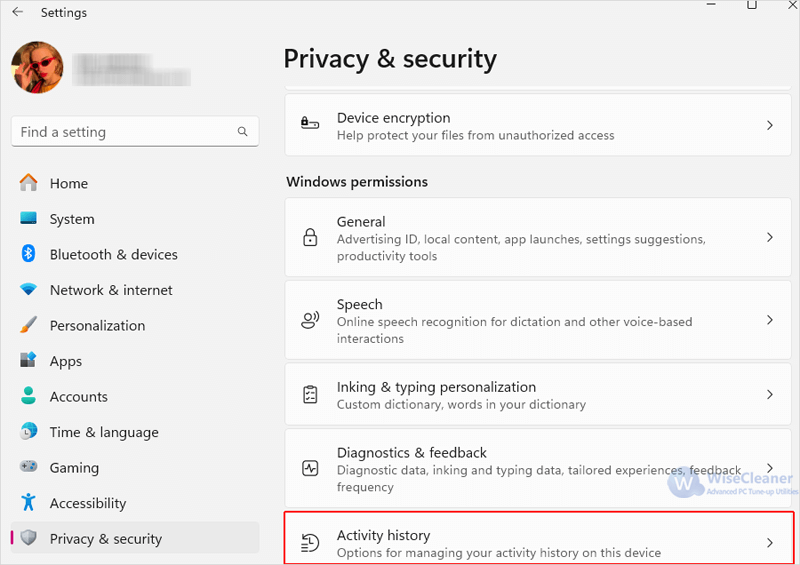
Toggle the option labeled Store my activity history on this device off to prevent Windows from tracking your activity history.
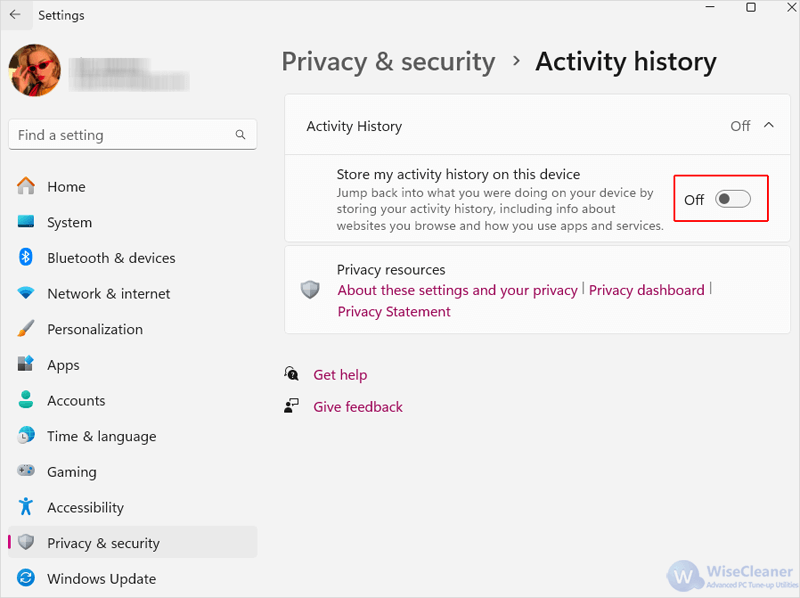
Apart from this, if you want to remove any existing activity data stored previously by Windows, you can click the Clear history button. Confirm the action when prompted.
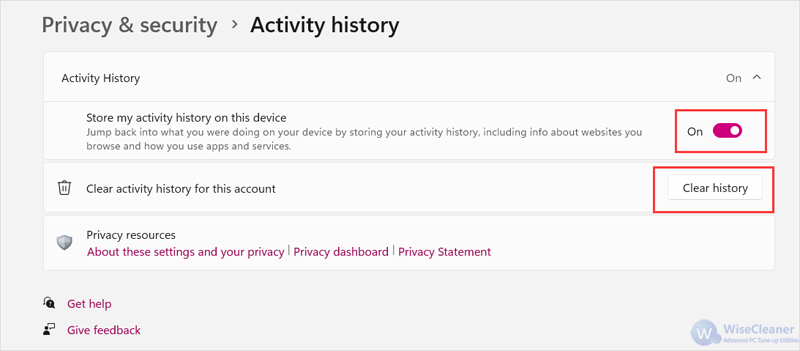
By following the above steps in this WiseCleaner article, your activity history will no longer be stored on the device or synced to your cloud, and all the existing activity data will be cleared on Windows 11.