WiseCleaner Think Tank
Encounter difficult computer problems?
All about maintenance and optimization of your Windows System.
Jan 10, 2025
Windows 11 comes with a variety of features designed to enhance your experience and productivity. “Share across devices” is a feature allows Windows users to continue app experiences easily on other devices connected to their accounts.
While this feature can be useful for syncing your activities across all your devices, some users may prefer to turn it off for privacy reasons, as enabling it can make your data more accessible across platforms.
If you are concerned about your data being shared across different devices, follow the steps in this WiseCleaner article to turn off the Share across devices feature on your Windows 11.
Click on the Start button on your Taskbar, and then select the gear icon from the menu to open the Settings tool.

From the left panel, locate and click the Apps tab.
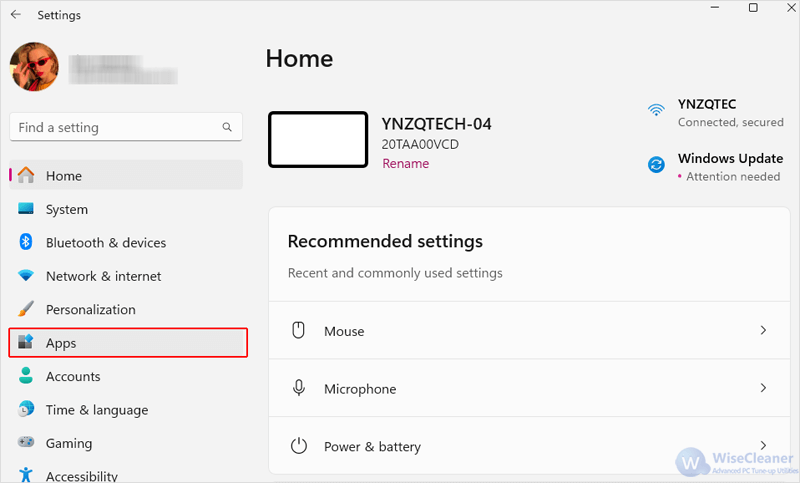
In the menu of Apps, select Advanced app settings.
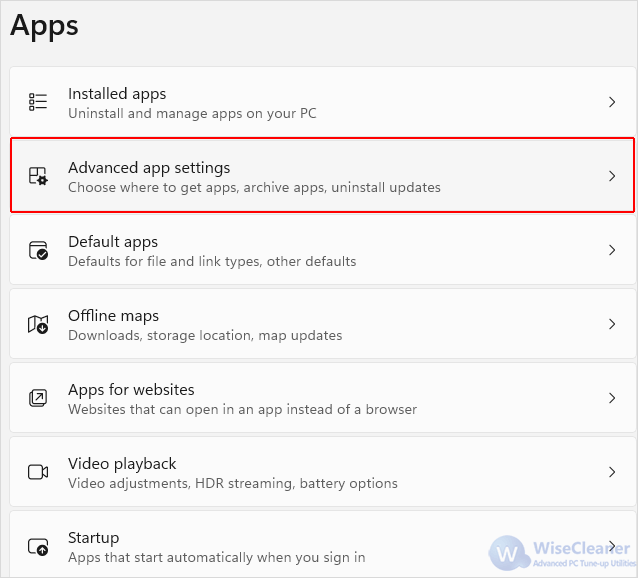
Click on the arrow next to Share across devices to open the drop-down menu, and select Off from it.
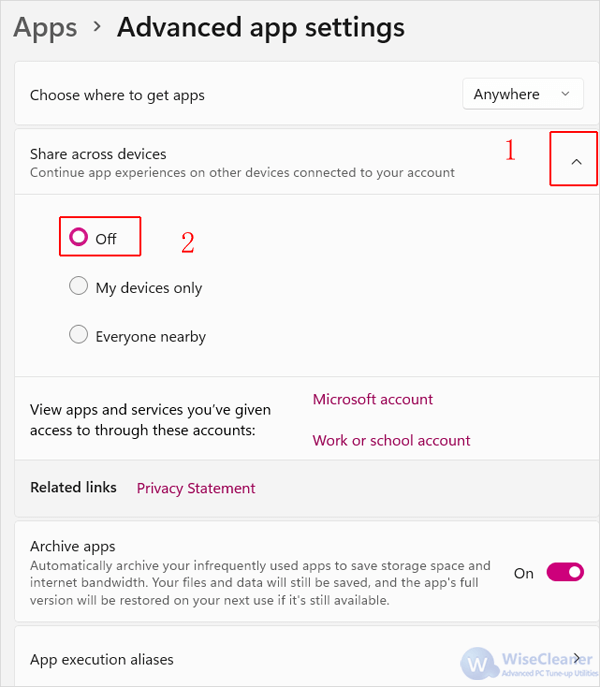
You may also want to enhance your privacy level by selecting your preferred Clipboard settings and controlling which data gets synced in Settings > System > Clipboard.
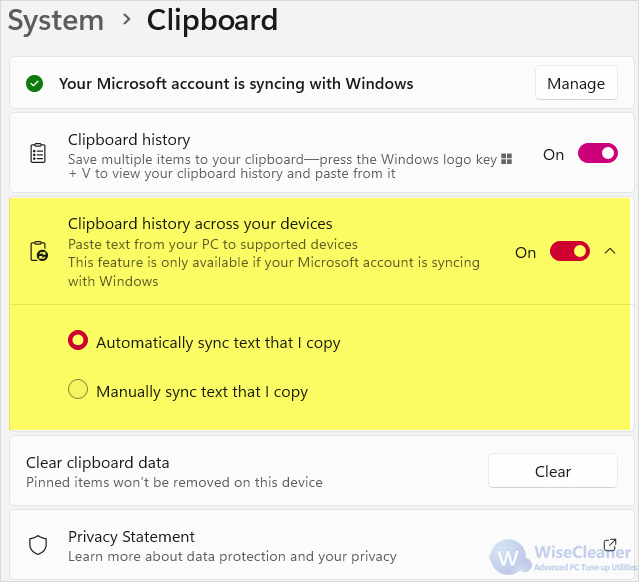
Turning off Share Across Devices in Windows 11 is a simple process which can help enhance your privacy and control over your shared content.