WiseCleaner Think Tank
Encounter difficult computer problems?
All about maintenance and optimization of your Windows System.
Jan 8, 2025
The Werfault.exe error in Windows 11 is a common issue faced by many users. Werfault.exe is the Windows Error Reporting service that facilitates error logging and reporting to Microsoft. When this service malfunctions, it can lead to performance issues or application crashes.
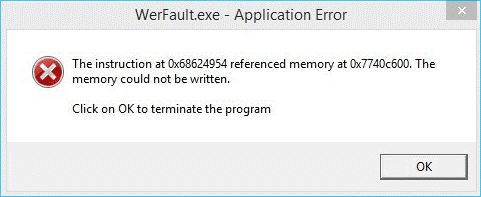
Werfault.exe is a crucial component of Windows Error Reporting. However, issues with this process can lead to various detrimental effects on your system. Here are some common problems associated with Werfault.exe errors and their causes.
A malfunctioning Werfault.exe can overload the CPU, drastically increasing its usage. In severe cases, CPU utilization might peak at 100%, causing significant slowdowns or even rendering the computer unresponsive.
Problems identifying or running Werfault.exe often arise from damaged or missing files. Corrupted registry keys or files can result from software updates, system modifications, or malware infections, further complicating error resolution.
Errors with Werfault.exe can prevent users from launching or utilizing specific applications, leading to decreased productivity and increased frustration.
Understanding these issues can help in diagnosing and addressing the underlying causes of Werfault.exe errors, thereby restoring your system's performance and functionality.
If you're encountering this error, here are several methods you can use to resolve it.
Before diving into more technical solutions, try restarting your computer. This basic step can sometimes resolve temporary glitches affecting the Werfault.exe process.
Ensure your operating system is up to date. Microsoft regularly releases updates that fix known bugs and improve system stability. To check for updates:
1. Press Windows + I to open Settings.
2. Navigate to Windows Update.
3. Click Check for updates and install any available updates.
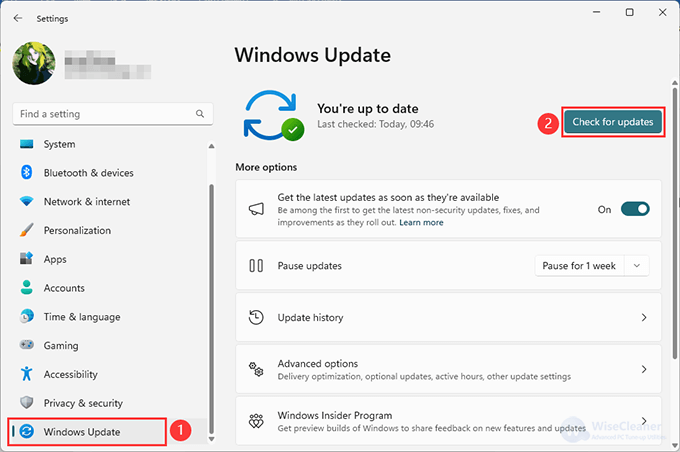
Faulty RAM can cause Werfault.exe errors. You can use the built-in Windows Memory Diagnostic tool to check for memory issues:
1. Press Windows + R, type mdsched.exe, and press Enter.
2. Select Restart now and check for problems.
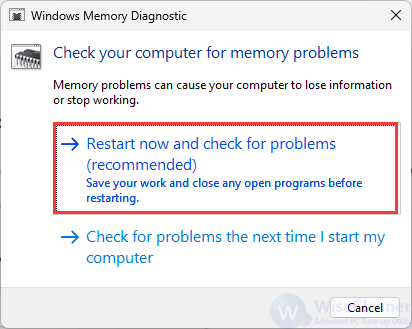
Your computer will restart, and the tool will scan your memory for errors.
Corrupt system files can cause various errors, including those related to Werfault.exe. Use the System File Checker (SFC) tool to scan and repair system files.
1. Press Windows + X and select Windows Terminal (Admin).
2. Type sfc /scannow and press Enter.
3. Wait for the scan to complete and follow any prompts.
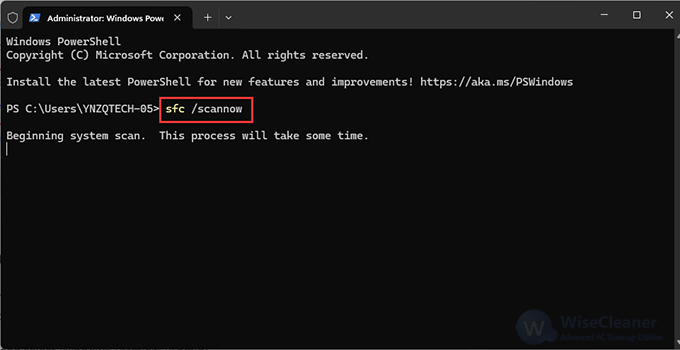
If the issue persists, consider temporarily disabling Windows Error Reporting:
1. Press Windows + R, type services.msc, and press Enter.
2. Scroll down to Windows Error Reporting Service.
3. Right-click and select Properties.
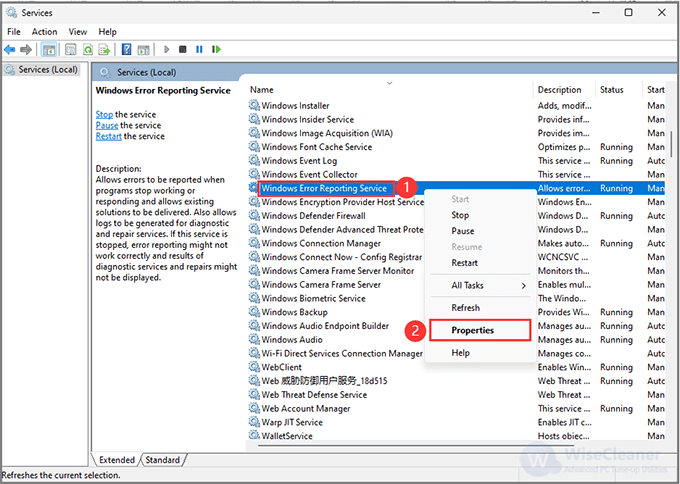
4. Change the Startup type to Disabled and click Stop.
5. Click Apply and OK.
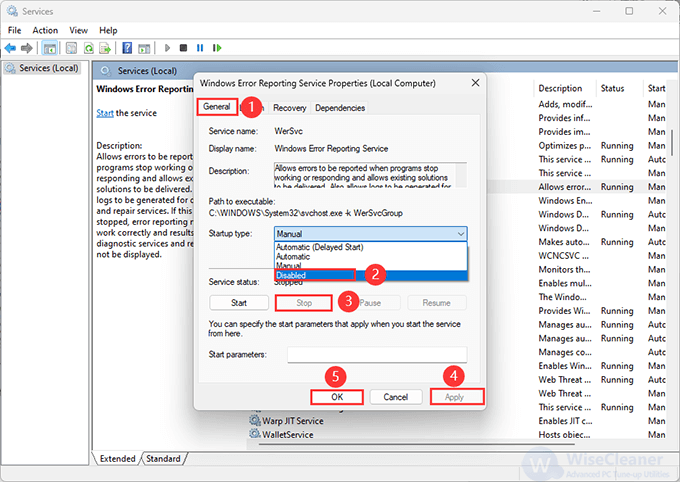
The first thing to do when this error occurs is troubleshooting to see the problem. Then, after you realize that viruses usually cause the WerFault.exe pain, you can run the Windows Defender software.
1. Press Win + S to open the Search box, then enter Windows Defender Security to open.
2. Turn on the anti-virus and security program.
3. Tap on the Quick Scan button to initiate a fast scan.
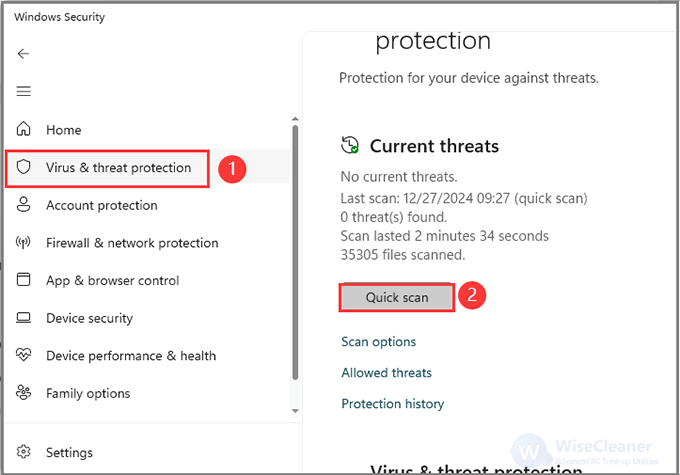
After the Antivirus scan is complete, restart your computer to see whether the issue has been resolved.
Encountering the Werfault.exe error in Windows 11 can be frustrating, but with the above methods, you should be able to resolve it. Start with simpler solutions like updating your system or checking for memory issues, and proceed to more advanced steps if necessary. Remember always to back up your data before making significant system changes.
Additional Related Articles
wisecleaner uses cookies to improve content and ensure you get the best experience on our website. Continue to browse our website agreeing to our privacy policy.
I Accept