WiseCleaner Think Tank
Encounter difficult computer problems?
All about maintenance and optimization of your Windows System.
Nov 1, 2024
In the age of digital sharing, privacy concerns have become more prominent than ever. When you take a photo with your iPhone, the device often records metadata, including the location where the photo was taken. While this feature can be useful for organizing photos, it can also expose your location information if you share the image online. Fortunately, removing location data from photos on your iPhone is a straightforward process.
In this post, we will mainly show you how to remove location data from photos that you tend to share with others and existing saved photos and stop location metadata collection in Camera.
1. Open the Photos app on your iPhone.
2. Tap on the photo you'd like to share.
3. Click the share icon (a square with an upward arrow).
4. At the top of the share sheet, tap on Options.
5. You'll see a toggle next to Location, switch it off. This will remove location data from the photo.
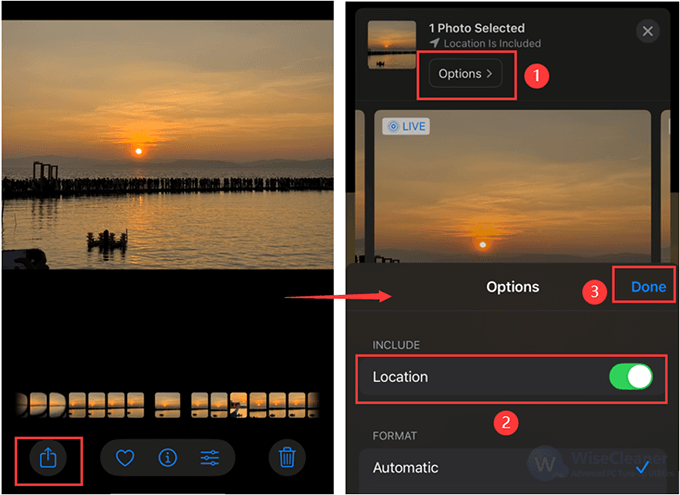
6. Proceed to share your photo as usual through your preferred method (e.g., Messages, Mail, or social media apps).
If you want to remove location data from photos that you plan to store or use later, you can follow these steps:
1. Open the photo from which you want to remove this information using the Photos app.
2. Tap on the three-dot menu icon on the top-right and select Adjust Location from the menu.
3. Tap on the No Location option to remove the location information from the photo.
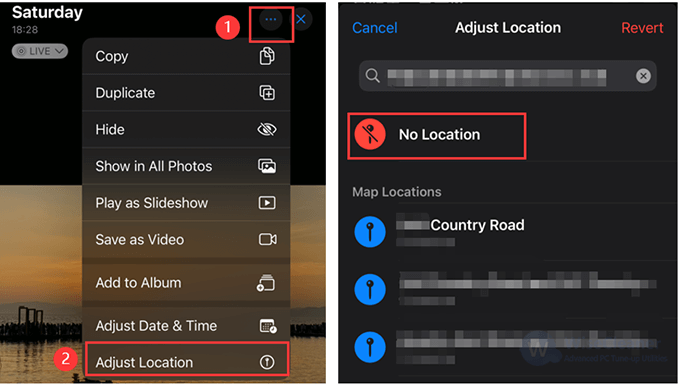
4. You will need to repeat these steps for each photo from which you want to remove the location information.
For the sake of saving time, you can directly disable location information before you take pictures. In other words, you can turn off location services for the camera to prevent future photos from storing location data.
1. Launch the Settings app from the home screen
2. Tap on Privacy > Location Services, then find Camera to go
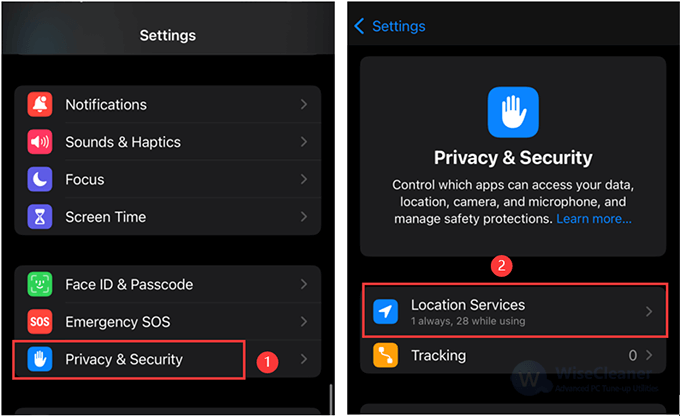
3. Select Never under the ALLOW LOCATION ACCESS section. If you don’t want to completely stop collecting location metadata, you can turn off Precise Location instead of selecting Never. This allows the Camera app to collect data on your approximate location instead of on your specific location.
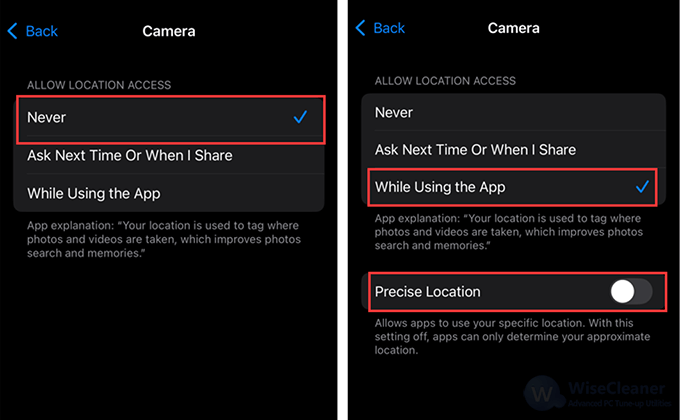
(It’s recommended to regularly review app permissions related to location services to ensure only necessary apps have access.)
Removing location data from your iPhone photos is an essential step in protecting your privacy when sharing images. By using the built-in iPhone features, you can easily manage your photos’ metadata and share your memories without compromising your location information. Taking these simple steps will ensure your data remains secure while still allowing you to enjoy the full benefits of photographic technology.