WiseCleaner Think Tank
Encounter difficult computer problems?
All about maintenance and optimization of your Windows System.
Oct 25, 2024
The Taskbar is a vital part of Windows OS, allowing to access to your frequently used apps and tools quickly. Pinning apps directly to the Taskbar makes it even much faster and easier to launch them, and avoid looking for them through different menus. In this WiseCleaner article, we will delve into three different methods of pinning an app to the Taskbar. While we focus on Windows 11 here, these tips should largely work similarly in Windows 10 and other versions, too.
Pin apps from the the Pinned section in the Start menu to the Taskbar can be done by the following steps:
Open the Start menu by pressing the Windows key on your keyboard.
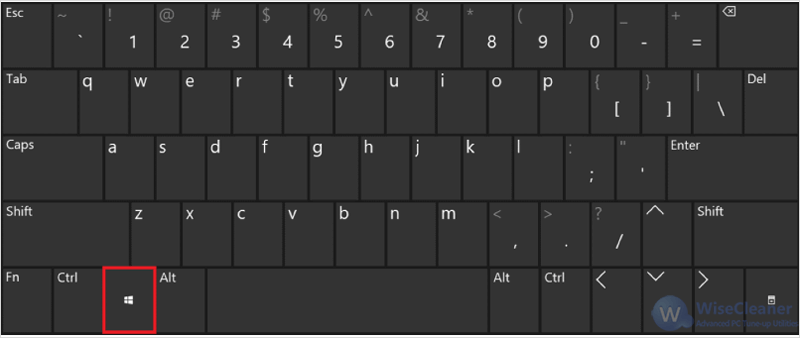
Find the icon of the app you want to pin on the Pinned section of the Start menu, simply drag and drop it to the taskbar.
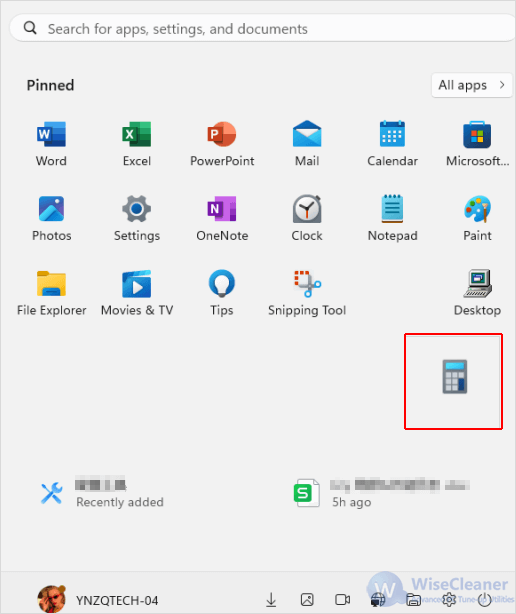
If the app you want to pin is not listed on the Pinned apps section, you can follow the steps below:
Open the Start menu by clicking on the Start (windows) button on your taskbar.

Find the app to pin by clicking on the All apps button to the top-right corner of the Start menu.

Then, drag and drop it to the taskbar.
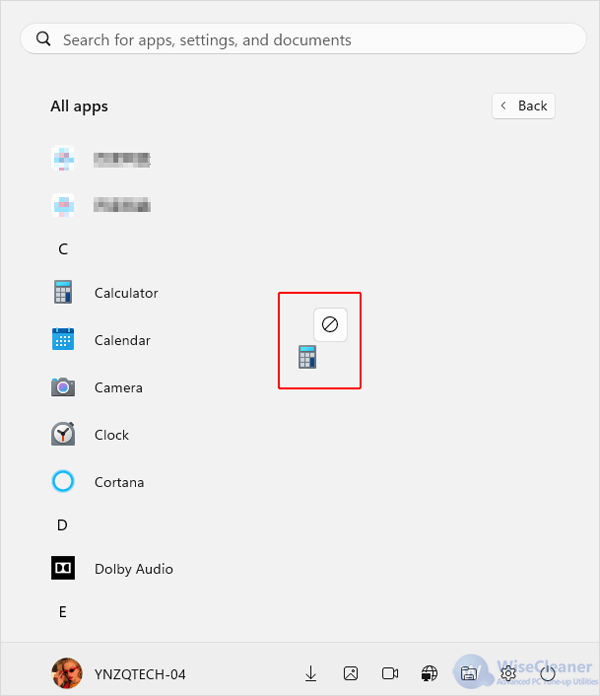
If you find too despairing to search for the desired app in the All apps menu, below is another way to simply pin apps from the Search menu to the Taskbar:
Open Search by pressing the Windows key + S on your keyboard.
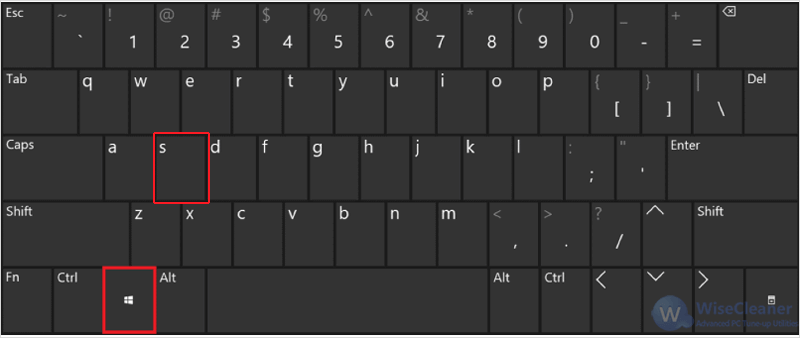
Then search the app you want to pin by typing its name in the Type here to search bar.
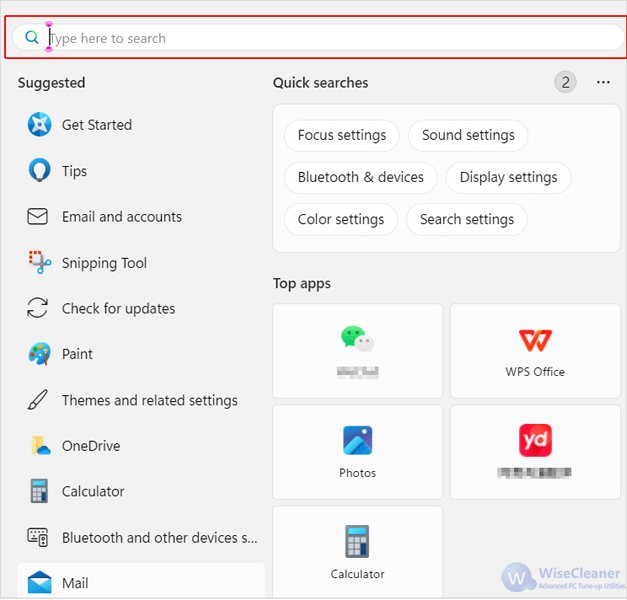
Then, right-click on the matching result and select Pin to taskbar.
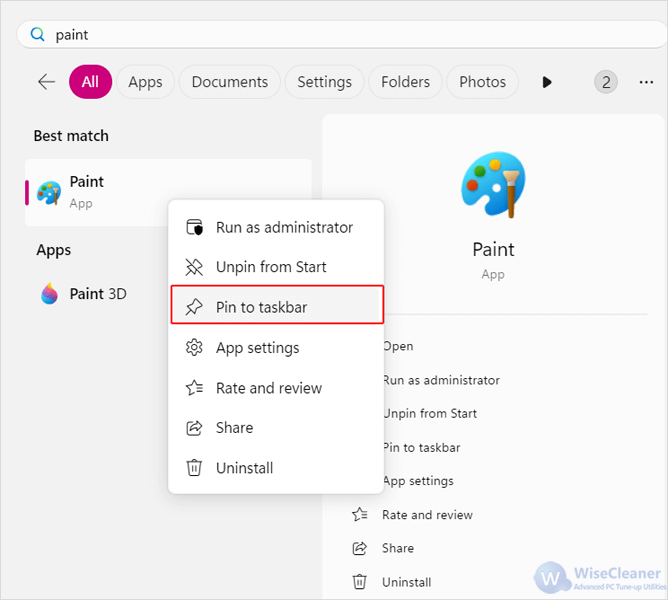
You cannot drag and drop the apps directly from the Search menu to the Taskbar yet. However, Windows updates itself frequently. The feature will possibly be available in the close future.
Check if the app you want to pin is not on the Taskbar. You cannot pin an app which is already on the Taskbar.
In Windows, pinning apps to the Taskbar is a simple yet effective way to enhance your productivity. Whether you are using apps daily or want to make your Taskbar more organized, by following the steps in this WiseCleaner Think Tank, you can pin any app to your Taskbar, and then focus more on getting your job done but less on searching for the desired apps through different menus.