WiseCleaner Think Tank
Encounter difficult computer problems?
All about maintenance and optimization of your Windows System.
Oct 15, 2024
In today's digital age, managing your internet data usage is crucial, especially with limited data plans. Windows 11 offers several built-in tools to help you track your data usage efficiently. This article will guide you through three effective methods to monitor data usage on Windows 11.
The built-in data usage tracker in Windows 11 allows you to see how much data each app consumes.
1. Press Win + I to open the Settings app. Navigate to Network & Internet > Advanced network settings.
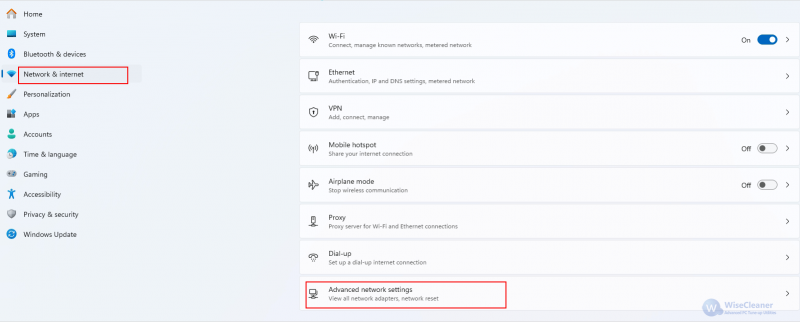
2. In the Advanced network settings section, click on Data usage.
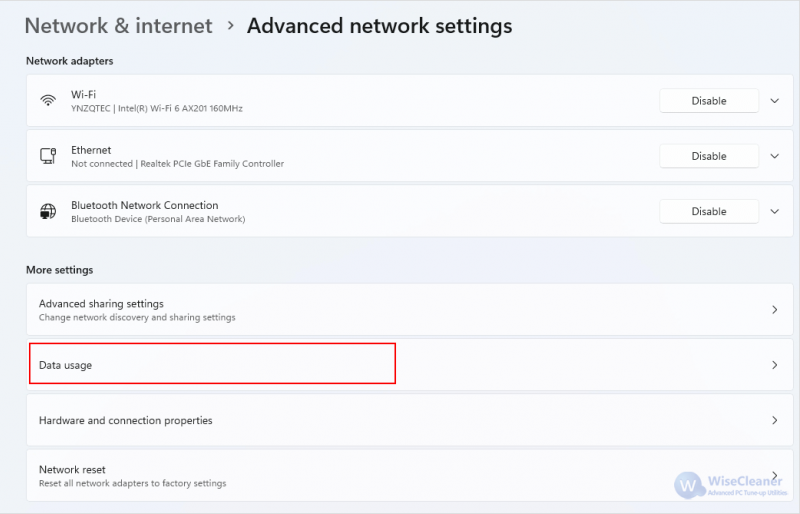
3. Scroll down to see a list of apps and their respective data usage. In addition, you can filter the network type (Wi-Fi or Ethernet) and filter the data for different time periods (last 24 hours, last 7 days, last 30 days).
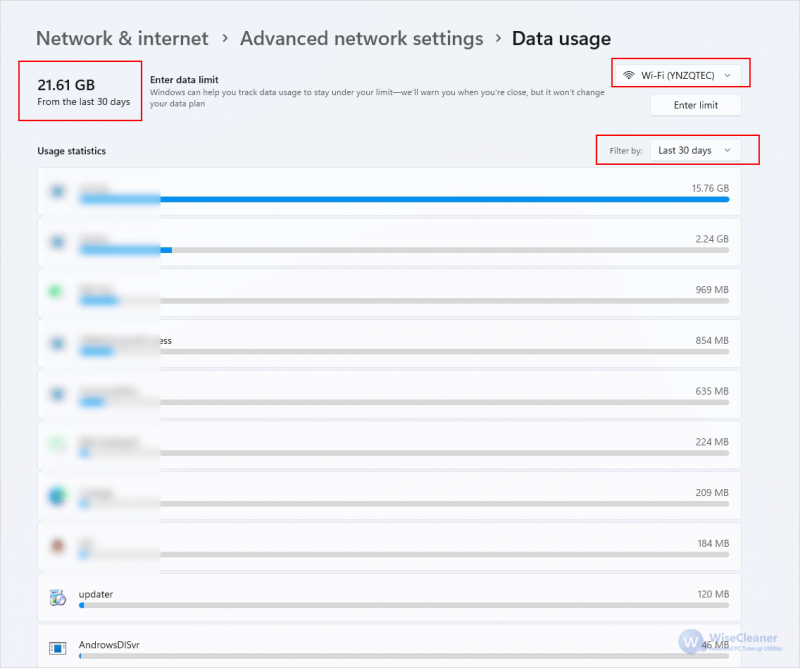
For more advanced users, the Resource Monitor offers real-time data monitoring.
1. Type Resource Monitor in the search bar and click open when it appears.
2. Once Resource Monitor is open, switch to the Network tab.
3. Here, you can see detailed information about network activity, including processes using the network, TCP connections, and network utilization. In the Network Activity section, you'll see a list of processes with their send and receive data rates. This feature allows you to monitor real-time data usage and identify any bandwidth-hogging applications.
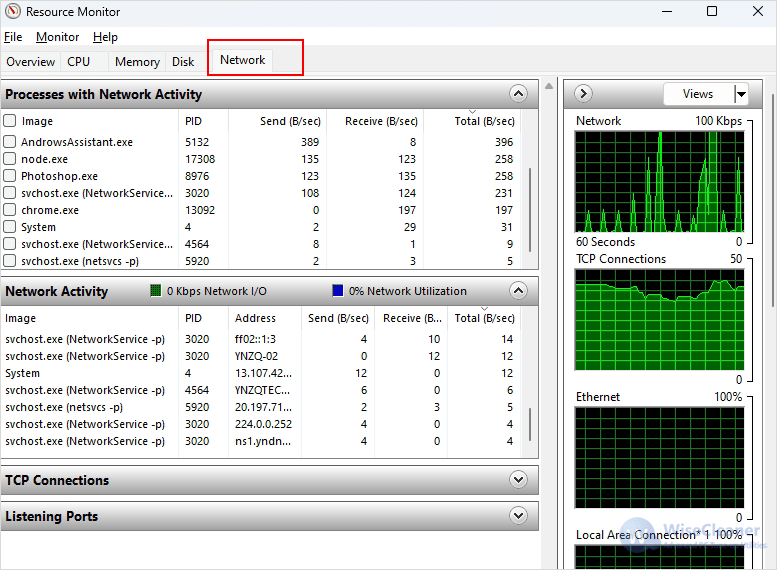
You can also use task manager to easily track the network usage. Here's how.
1. Press Ctrl + Shift + Esc to open the Windows Task Manager.
2. In the Task Manager select the App history tab. Here you’ll see a list of apps, as well as how much network usage they account for.
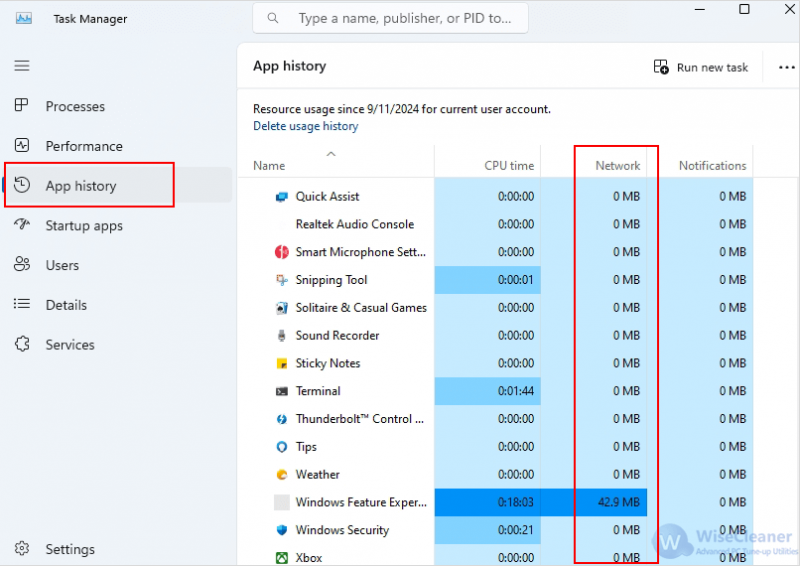
Monitoring your internet data usage on Windows 11 is straightforward with the tools provided in the operating system. By utilizing Windows Settings, Resource Monitor, and Task Manager, you can effectively track your data consumption, identify bandwidth-heavy applications, and manage your internet usage more efficiently. Regularly checking these tools can help you stay within your data limits and ensure a smoother online experience.
wisecleaner uses cookies to improve content and ensure you get the best experience on our website. Continue to browse our website agreeing to our privacy policy.
I Accept