WiseCleaner Think Tank
Encounter difficult computer problems?
All about maintenance and optimization of your Windows System.
Sep 30, 2024
When you start your computer or wake it up from the sleep mode, you will be first presented by the Lock Screen before going to the Login Screen to enter your password.
Some users complain that they have clicked the lock screen, but sometimes it is non-responsive. If you fine the lock screen unnecessary or even troublesome, or you want to speed up the login process, NoLockScreen is a particularly useful tool to help you disable the lock screen in your Windows computer. We are going to explain how it works in this WiseCleaner article.
You can bypass the Lock Screen using the Registry Editor in Windows 11 as the following steps:
Press the Windows key + R, and enter regedit in the textbox field to open the Registry Editor. If the User Account Control (UAC) window prompts, select Yes.
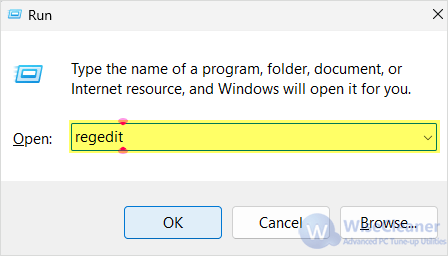
Navigate to the following key in the main interface of Registry Editor:
Computer\HKEY_LOCAL_MACHINE\SOFTWARE\Policies\Microsoft\Windows\Personalization
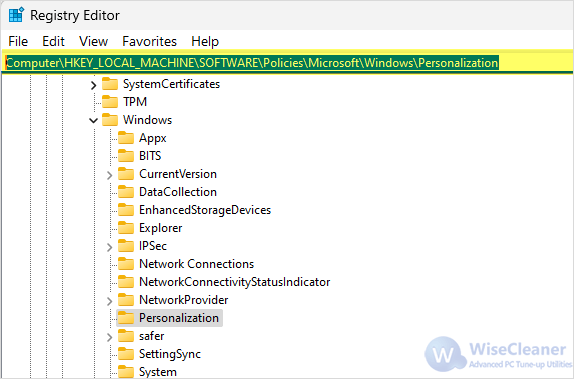
Right-click on an empty space on the right pane in the Personalization folder, and select New > DWORD (32-bit) Value. Name the new value NoLockScreen.
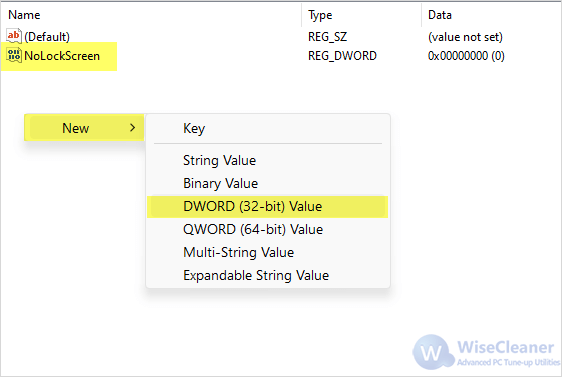
Double-click on this newly created value and set its Value data to 1. Then, click OK and restart the PC for the settings to take effect.
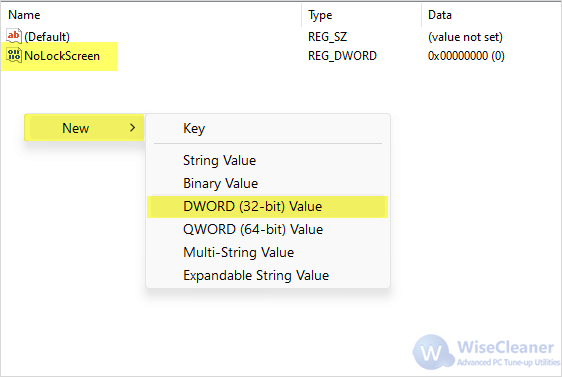
This is how to bypass the lock screen during the boot process. Now, when you log in to your Windows 11, the lock screen will be disabled and you can go straight to the login screen.
wisecleaner uses cookies to improve content and ensure you get the best experience on our website. Continue to browse our website agreeing to our privacy policy.
I Accept