WiseCleaner Think Tank
Encounter difficult computer problems?
All about maintenance and optimization of your Windows System.
Sep 24, 2024
A homepage is the first page that opens when you launch your web browser. It can be a useful way to stay connected with your favorite website, such as a news portal, search engine, or any page you frequently visit. Here’s how you can set your desired webpage as the homepage across the most popular internet browsers.
Google Chrome, renowned for its speed and intuitive interface, allows users to set a start page that loads automatically when the browser is opened. Follow these steps to set your desired homepage.
1. Launch your Google Chrome browser.
2. Click on the three vertical dots located at the top-right corner of the browser window to open the menu. From the dropdown, click Settings.
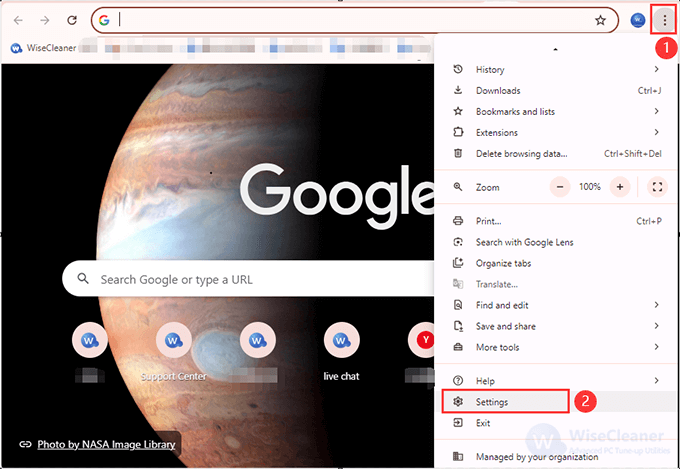
3. Scroll down to the Appearance section.
4. Toggle the switch next to the Show home button. Click Enter custom web address below this option, and then enter the URL of the page you want to set as your homepage.
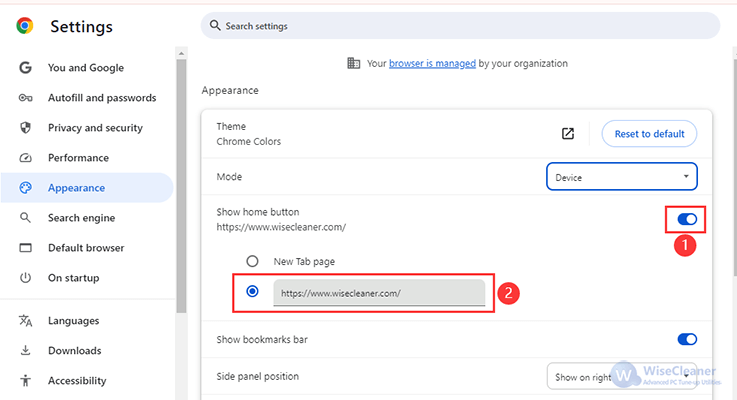
5. In the On Startup section, check the Open a specific page or set of pages option. Then click Add a new page and enter the same URL if you also want it to open when you launch Chrome.
Mozilla Firefox is celebrated for its privacy-focused features and user-friendly interface. Here is how to set a homepage in Firefox.
1. Launch your Firefox browser.
2. Click on the hamburger menu (three horizontal lines) in the top-right corner and select Options.
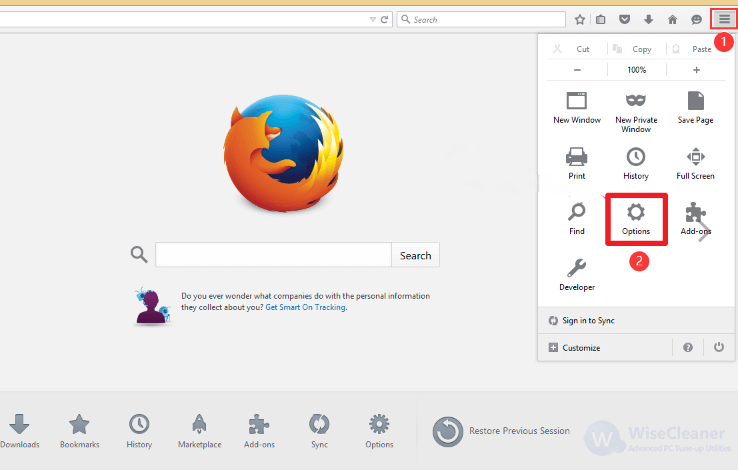
3. In the left sidebar, click on Home.
4. Under New Windows and Tabs, find the Homepage and new windows dropdown menu and select Custom URLs.
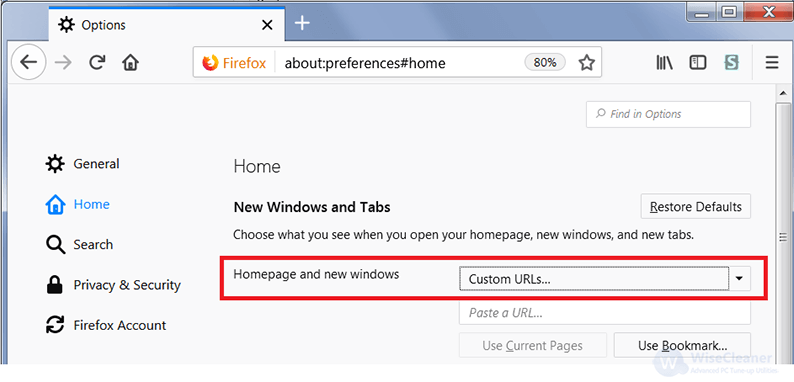
4. Enter the URL of the webpage you want to set as your homepage. Then close the settings tab to save changes.
Microsoft Edge offers a full-featured browsing experience with deep integration into the Windows ecosystem. You can follow this to set a homepage in Edge.
1. Open the Microsoft Edge browser.
2. Click the three horizontal dots in the top-right corner and select Settings.
3. In the left-hand menu, click on Start, home, and new tabs. Toggle the switch for the Show home button on the toolbar and enter the URL in the box provided.
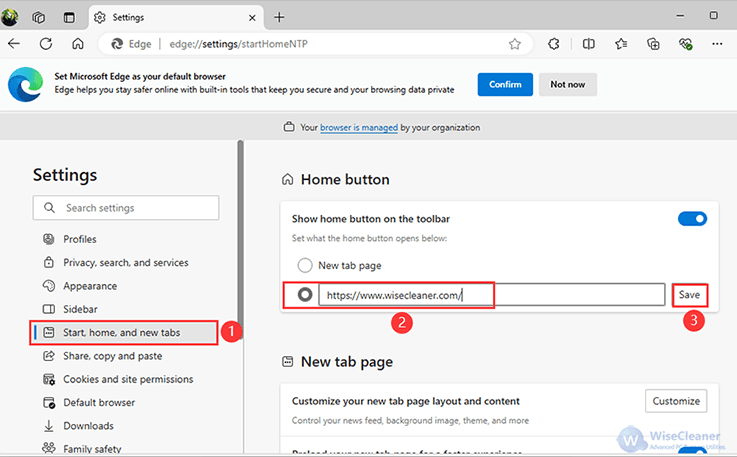
4. For setting the startup page, go to On Startup from the left menu, and select Open a specific page or pages. Click Add a new page and enter the same URL to set it as your startup page.
Safari, Apple's proprietary browser, is known for its seamless integration with macOS and iOS. Setting a homepage in Safari is straightforward.
1. Launch the Safari application.
2. In the top menu bar, click Safari, then select Preferences.
3. In the Preferences window, make sure you are on the General tab.
4. In the Homepage field, enter the URL of the page you want to set as your homepage.
5. Optionally, set New windows open with and New tabs open with to Homepage if you want them to open your homepage as well.
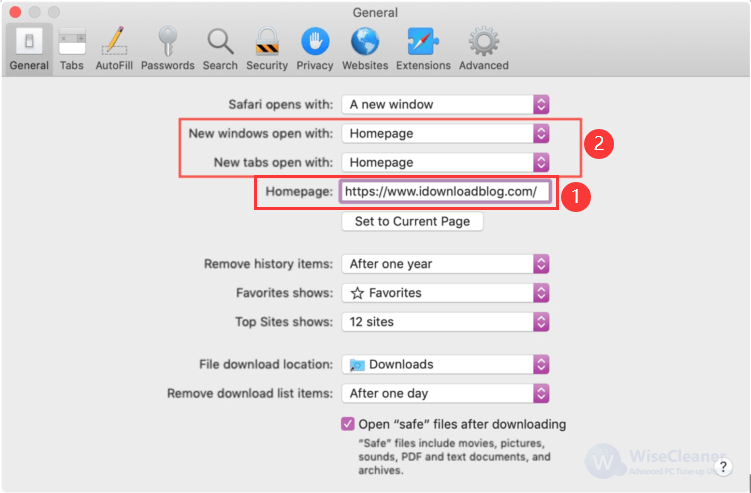
Opera is a web browser that offers some unique features that make it different from other browsers like built-in VPN, Adblocker, and more. You can set the homepage in it by following this.
1. Run your Opera browser.
2. Click on the Easy Setup menu (three horizontal lines) in the top-right corner and scroll down to the bottom. Click on Go to full browser settings.
3. In the left-hand menu, select On Startup.
4. Choose Open a specific page or set of pages, then click Add a new page.
5. Enter the URL of the page you want to set as your homepage.

By following these steps tailored for each browser, you can easily set any webpage as your homepage, allowing you to start your browsing session with your preferred site right in front of you. Customizing your browser's homepage can significantly streamline your daily web activities, enhancing both your productivity and online experience.
wisecleaner uses cookies to improve content and ensure you get the best experience on our website. Continue to browse our website agreeing to our privacy policy.
I Accept