WiseCleaner Think Tank
Encounter difficult computer problems?
All about maintenance and optimization of your Windows System.
Jul 25, 2024
Removing duplicate photos from your iPhone can help you free up valuable storage space and keep your photo library organized. Starting with iOS 16, Apple introduced a built-in feature to detect and remove duplicate photos. Which means if your device is running iOS 16 or later, you can use the built-in Photos app to remove duplicate photos from your iPhone. This WiseCleaner tutorial explains how to identify and delete duplicate photos on your iPhone 15 with ease.
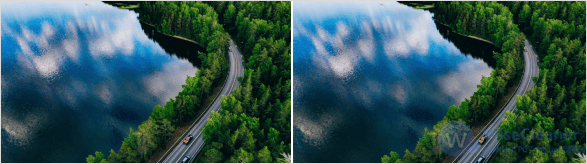
Please follow these steps below to identify and delete duplicate photos:
Tap on the Photos app to open it on your iPhone 15.
Switch to the Albums tab at the bottom of your screen.
Scroll down to the Utilities section and select Duplicates. It will automatically begin detecting and then present a list of all the duplicate photo on your iPhone (if any).
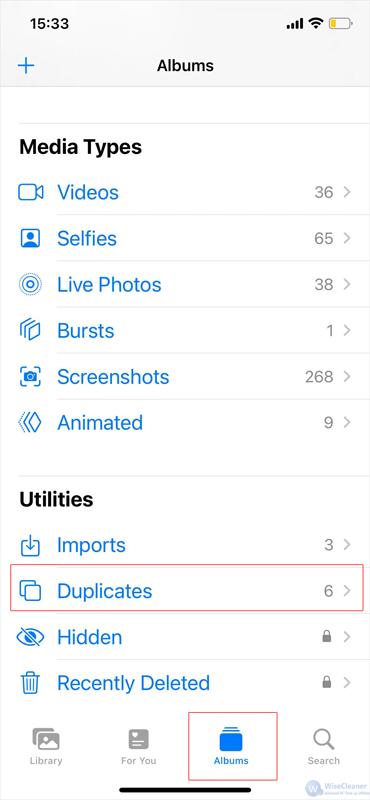
After reviewing the duplicates photos displayed, tap on Merge to let the Photos app keep only one version and move the others to Recently Deleted. Wait for the merging process to complete.
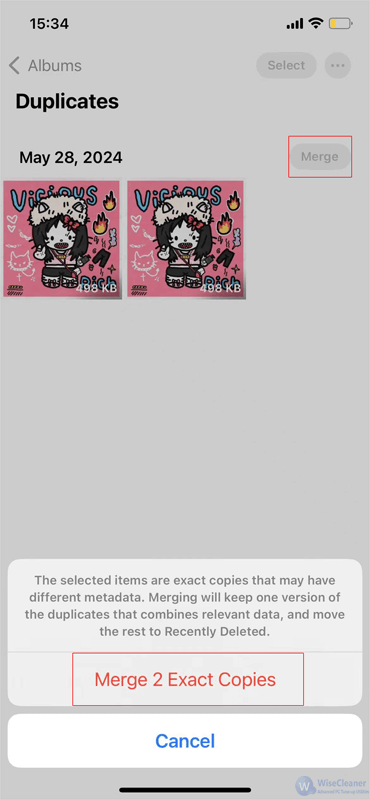
If you use Windows OS, you might also want to delete those duplicate files on your computer. Wise Duplicate Finder is a handy tool designed to help Windows users identify and delete duplicate files on the computer.
By using this method, you can effectively manage and remove duplicate photos from your iPhone 15, keeping your storage organized and efficient. If you have any other thoughts or suggestions, welcome to comment here or contact WiseCleaner.