WiseCleaner Think Tank
Encounter difficult computer problems?
All about maintenance and optimization of your Windows System.
Jun 24, 2024
A few months ago, Microsoft started rolling out new widgets for the Windows 11 lock screen, with information about the weather, stock market news, and sports. Maybe these widgets are informative and useful, especially the weather widget, but for those people who like concise and simple lock screens, disabling this feature may be a welcome choice.
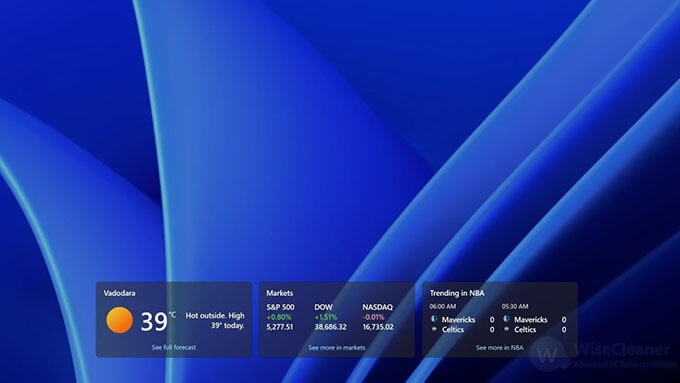
Fortunately, you can turn it off even though the new feature isn't labeled clearly.
1. Press Win + I to open Settings
2. Click the Personalization on the left, and scroll down to find the Lock Screen menu on the right pane
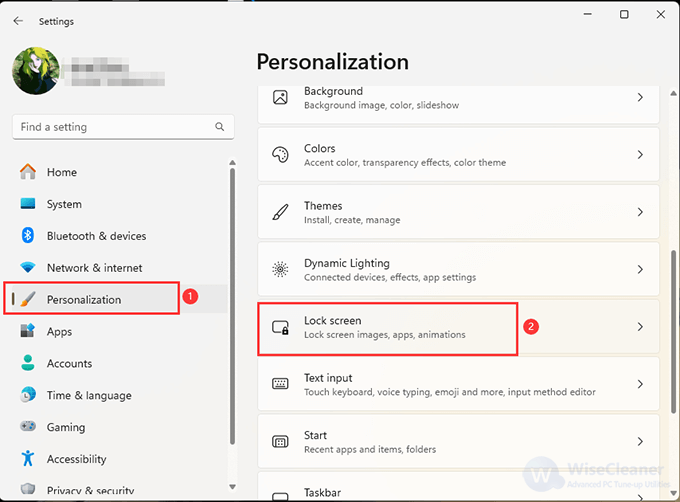
3. Choose the drop-down next to the Lock screen Status option (By default, it will show Weather and more), then select the None option.
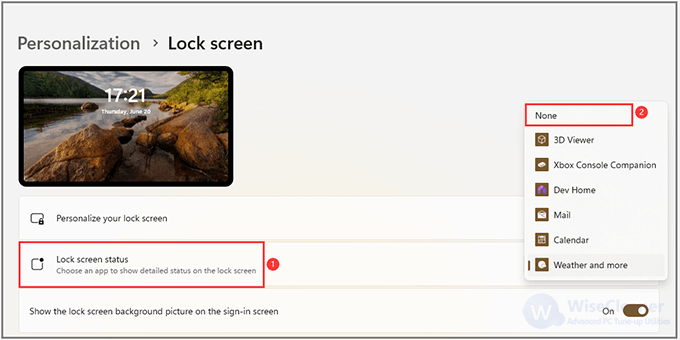
The next time you visit your Windows lock screen, you'll find it gets rid of the new widget boxes.
If you don't want the lock screen to be too dull, you can choose another app to replace the widgets. Options include Xbox Console Companion, Dev Home, Calendar, and Mail.
These widgets cannot be customized, in other words, you can't add or remove the cards that appear when lock screen widgets are enabled. But if you want to keep this feature for the weather widget, here is something you can do to set the temperature unit and region.
1. Press Win + W to open the weather widget board
2. Click the three dots in the top-right corner of the weather card to reveal more options
3. Then you can switch between Celsius and Fahrenheit when showing degrees
4. Click the Customize widget item to adjust it further
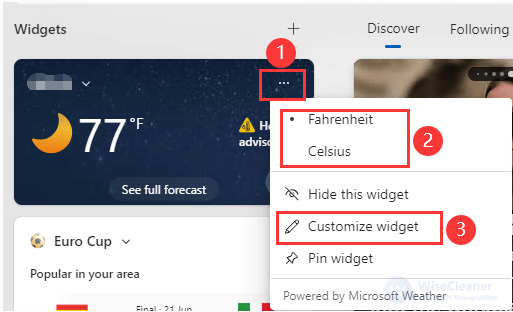
5. You can search for a different city or location and add it to the list, then switch to a different location by clicking the home icon next to it in the menu
To sum up, by following these steps, you can effortlessly disable lock screen widgets on Windows 11 and personalize your weather widget to suit your preferences.
wisecleaner uses cookies to improve content and ensure you get the best experience on our website. Continue to browse our website agreeing to our privacy policy.
I Accept