WiseCleaner Think Tank
Encounter difficult computer problems?
All about maintenance and optimization of your Windows System.
Jun 17, 2024
USB flash drive is a common and essential tool for storing and transferring data. However, it can be frustrating when you try to open a USB but only encounter a read-only state. The read-only state means that you cannot neither add, delete, nor modify any of the files in the USB. This WiseCleaner guide will walk you through the simple steps to fix the "This disk is write-protected" problem and easily restore the full functionality of your USB flash drive.
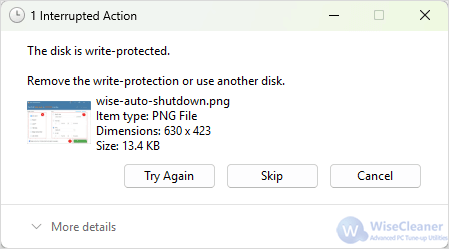
You can use the DiskPart tool built in Windows which is a powerful command-line utility helps manage your disks and partitions. Here is how to use it to clear the read-only attribute of a USB drive.
Connect the USB flash drive to your computer by plugging the USB into the USB port of the computer.
You can either search for “cmd” in the Start menu, right-click on Command Prompt from the results and click Run as administrator, or press Windows key + R on the keyboard and enter “cmd” in the text box to open CMD as an Administrator.
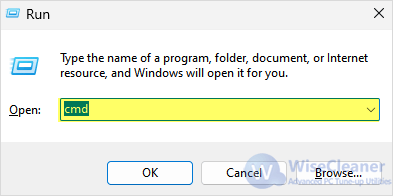
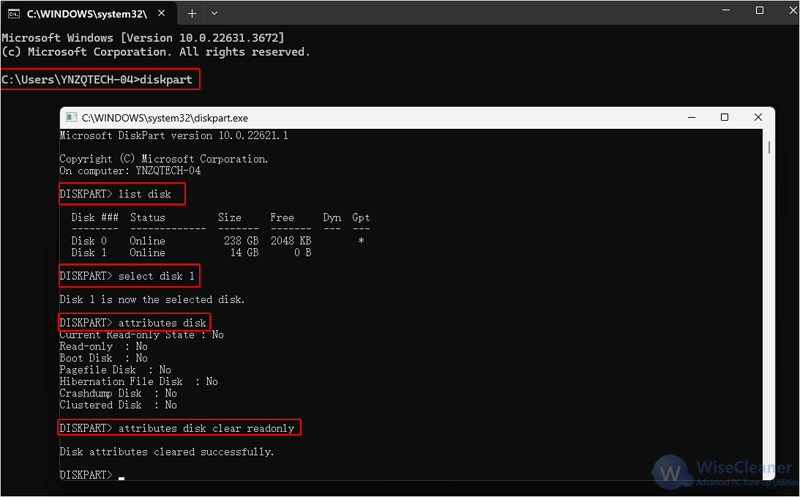
When you have entered all the commands above, close the windows of both DiskPart and CMD.
Removing the read-only state from a USB flash drive is crucial to keep it available and ensure that you can manage the data effectively. By following the method in this WiseCleaner guide, you can restore the full functionality of your USB drive, allowing you to add, delete, and modify the files in it.