WiseCleaner Think Tank
Encounter difficult computer problems?
All about maintenance and optimization of your Windows System.
May 10, 2024
Desktop icons provide quick access to applications we use frequently, which greatly saves us time in launching programs. However, sometimes you may find that the icons have disappeared from the desktop, which may cause you problems. If you encounter this trouble, you can refer to this guide to recover lost desktop icons in Windows 11.
If all desktop icons are disappearing, they may have been hidden. Before we move on to other advanced solutions to fix this, please make sure to enable this setting from the View menu.
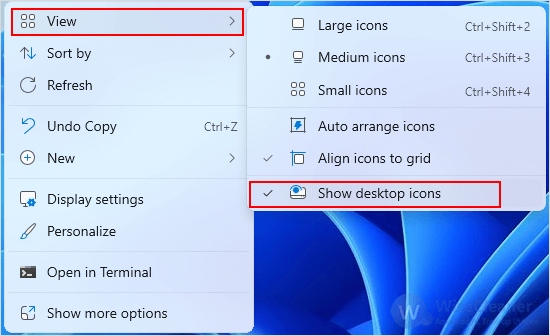
If only some of the system icons are missing from your desktop, such as This PC, Recycle Bin, etc., it may be because you have disabled them in desktop icon settings. In this case, you can use the following steps.
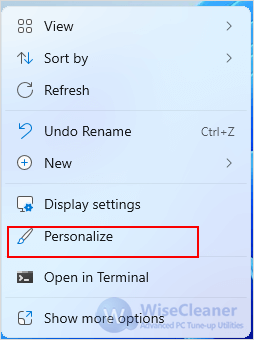
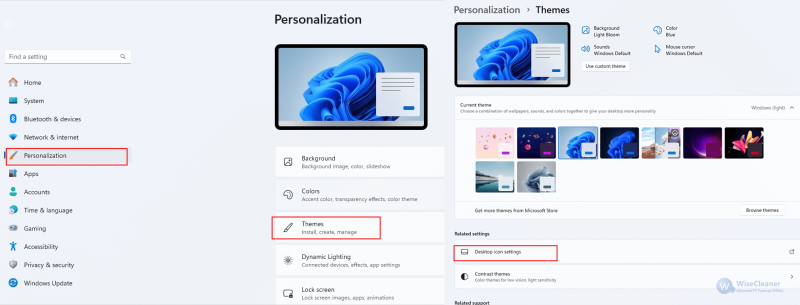

Another reason why desktop icons on Windows may be missing is that the existing icon cache data is corrupted, in which case you can rebuild the icon cache to fix it.
cd/d %userprofile%AppDataLocalMicrosoftWindowsExplorertaskkill /f /im explorer.exedel iconcache*Explorer.exe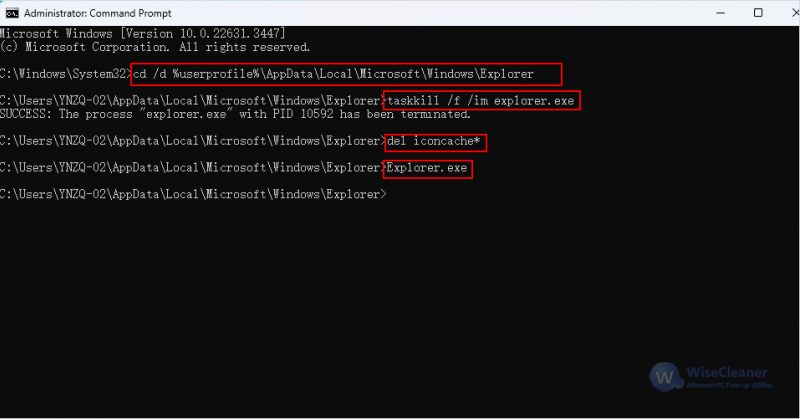
In addition to the above three methods, you can also make relevant settings for hiding and disabling items by going to the Group Policy Editor.
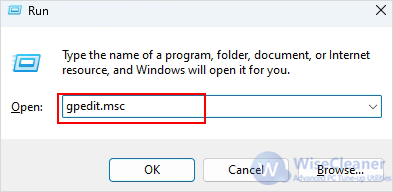

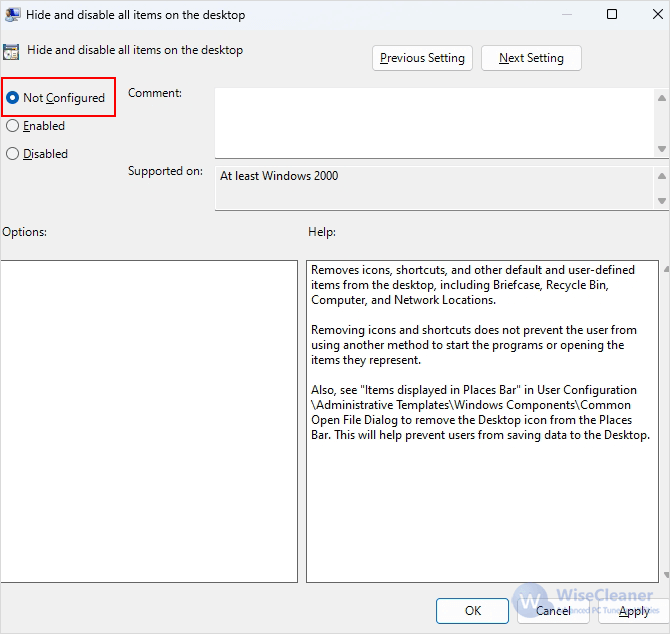
So far, if your desktop icons are still missing, our recommendation is to manually add shortcut icons to your desktop.
In conclusion, you can try the 5 methods in this article to fix Windows 11 desktop icon missing issue. Hope this guide is helpful for you.
wisecleaner uses cookies to improve content and ensure you get the best experience on our website. Continue to browse our website agreeing to our privacy policy.
I Accept