WiseCleaner Think Tank
Encounter difficult computer problems?
All about maintenance and optimization of your Windows System.
May 9, 2024
No matter what browser you are using, the error “Your connection is not private” may occur occasionally when you browsing the web. This article will take Chrome as a case to tell you the reason behind it and show you how to fix it.
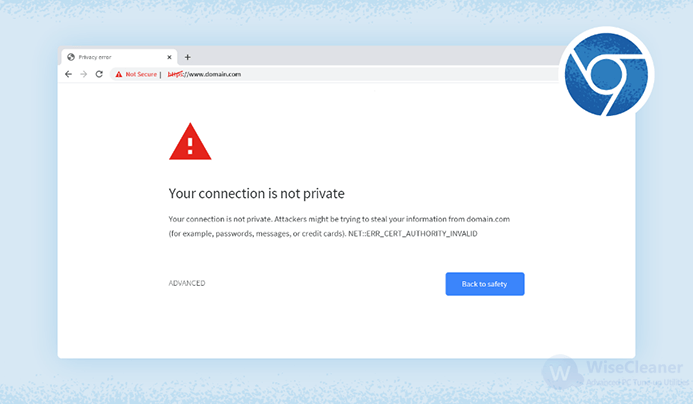
Briefly speaking, the “Your connection is not private” error occurs when your browser cannot build a secure connection with the website you are trying to access. There can be several reasons why the web browser cannot initiate a secure connection. But all of them relate to the SSL certificate of the website, meaning when your browser is unable to confirm that the website has a valid SSL (Secure Sockets Layer) certificate, the error message displays.
An SSL certificate is a digital certificate that authenticates a website's identity and enables an encrypted link between a web server and a web browser. Companies and organizations need to add SSL certificates to their websites to secure online transactions and keep customer information private and secure.
However, if the certificate has expired, is invalid, or is not set up correctly, the browser will deem the website unsafe. In some cases, issues with your Wi-Fi network, or browser cache can also lead to errors like "Your connection is not private."
Sometimes, a minor glitch like an unstable internet connection will cause such an error. Re-copy and paste the link to reload may fix it right away.
The wrong system date or time may cause the error message “Your connection is not private”. Press Win + I to open Settings> Time & language> Date & time. Then turn on the Set time automatically to correct the date and time, or you can click on "Set the Date and Time Manually" to change the date and time on your computer yourself.
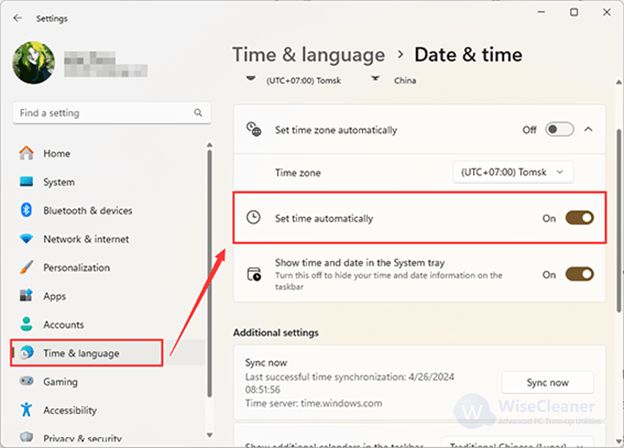
Unstable Wi-Fi signals or other network issues can prevent a secure connection with websites. Try moving closer to your router or switching to another network.
If you use an antivirus that provides a feature like HTTPS protection, HTTPS scanning, Encrypted Web Scan, or Encrypted connections scanning, it may interfere with the browser's attempts to create a secure connection. So, you can temporarily disable the antivirus to see if the error goes away.
Cached data and cookies make accessing websites faster and easier. However, too much of this data accumulated may cause slowdowns and other issues. So, you can try to clear the browser cache and cookies to see if it works.
Some browser extensions can also cause the "Your connection is not private" error. You can verify this by opening the website from Incognito mode (Ctrl + Shift + N in Chrome to enter) which typically keeps all extensions disabled. If the website can be opened without any privacy errors, an extension is likely responsible.
Then, you can disable all extensions in the regular mode, and test the extensions one by one to find the culprit.
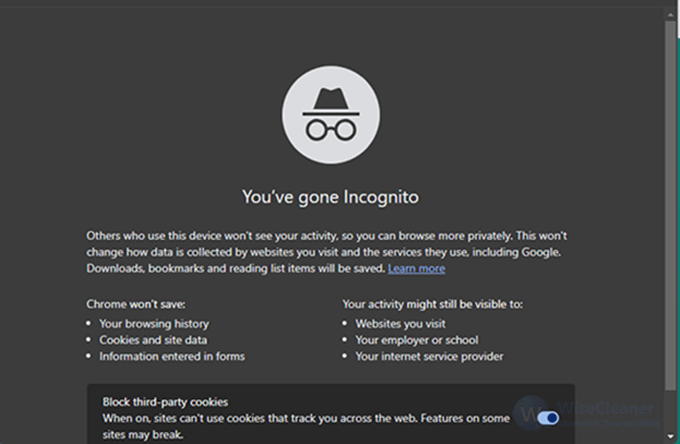
If your operating system is outdated, it may be unable to authenticate updated websites and SSL certificates. Press Win + I to open Settings> Windows update, then you can check if there is an update.
You may find that there is a serial code with the error message “Your connection is not private”, which can help you to troubleshoot the problem.
The "connection is not private" errors may look different depending on which web browser you are using, and the error codes may also be different. Usually, the privacy error on Chrome typically appears as a "Your connection is not private" message accompanied by a red warning symbol. Often, the message will include one of the following error codes:
ERR_CERT_SYMANTEC_LEGACY
ERR_SSL_VERSION_OR_CIPHER_MISMATCH
NET::ERR_CERT_AUTHORITY_INVALID
NET::ERR_CERT_COMMON_NAME_INVALID
NET::ERR_CERT_DATE_INVALID
NET::ERR_CERT_WEAK_SIGNATURE_ALGORITHMT
NTE::ERR_CERTIFICATE_TRANSPARENCY_REQUIRED
For security reasons, modern web browsers warn you when you are trying to visit a potentially unsafe website. But often, a problem with your web browser or system can also result in a privacy error.
You can try the methods mentioned above to resolve the private error. But if none work, it's best to contact the website owner to get it fixed.