WiseCleaner Think Tank
Encounter difficult computer problems?
All about maintenance and optimization of your Windows System.
Mar 13, 2024
If you use multiple Windows 11 devices, syncing Clipboard history between can help you access previously copied items from another device. This is especially useful for easily transferring information between devices, such as copying text, images or other types of data on one device and then pasting it on another. It can streamline workflows and improve productivity by providing a seamless way to transfer information across different Windows devices.
To sync the clipboard between devices, you must be signed into Windows with your Microsoft account first. Then follow the steps below:
Press Windows key + I to open the Settings app. Select the System tab from the left pane. Scroll down in System until you find Clipboard. Click on it.
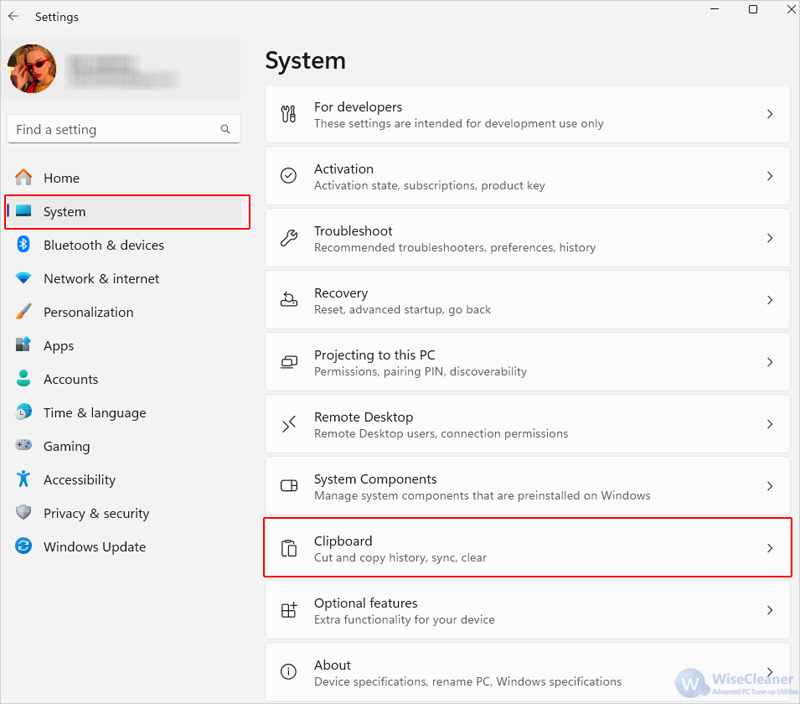
Click on Get started in the Share across devices option. Follow the introductions to on the screen to set up with Windows Hello, enter Windows password and verify your email to sync your Microsoft account with Windows if it is the first you enabling this feature.
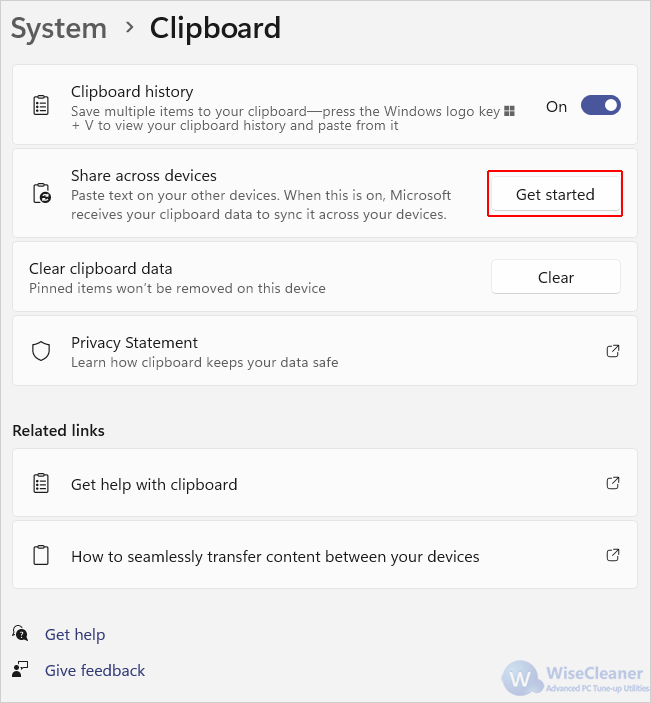
Then there will be two options appear under the option of Clipboard history across your devices. These are two different modes which are handled by the Clipboard about the text that you have copied.
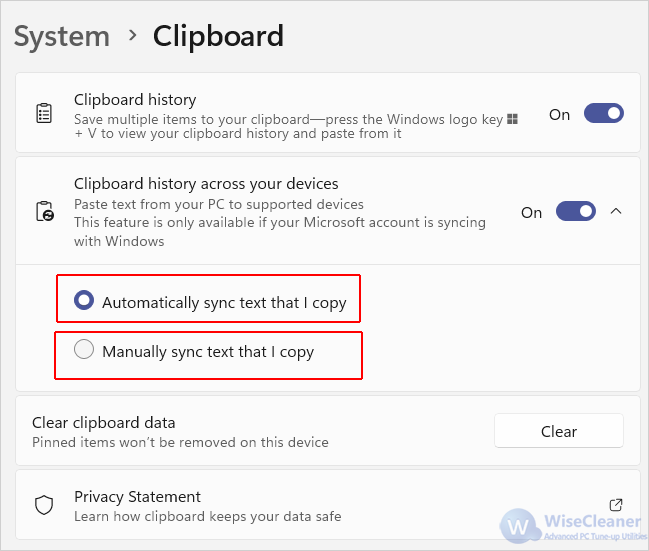
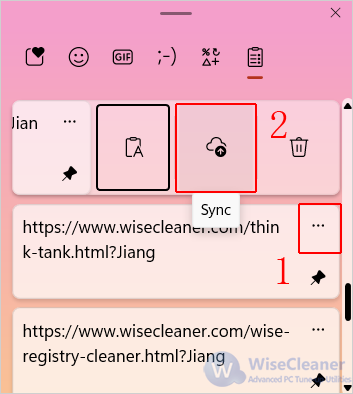
The ability to share clipboard history across multiple Windows devices offers unparalleled convenience and efficiency for users. With the increasing integration of Windows devices in our daily lives, this represents a significant technological advancement and will be applied more and more.