WiseCleaner Think Tank
Encounter difficult computer problems?
All about maintenance and optimization of your Windows System.
Mar 6, 2024
When someone wants to borrow your phone for emergency things, what will you do? For security reasons, you may worry about your private information on your phone. Fortunately, there is a Guest Mode feature that can be helpful in the case of handing out your Android phone to a family member, friend, or colleague.
The guest mode can support multiple user accounts in the same way Windows and macOS allowing users to access apps, browse the web, and change select system settings for the guest profile. However, they cannot see your texts, photos, and other personal data. Also, any settings they change will apply to the guest profile only.
Here we will show you how to enable the mode and set up multiple user accounts on your Android phone.
Generally, we can find most settings from the system settings of the phone, and so can guest mode.
1. Open the Settings icon from the home screen
2. Slide the screen to find the Users & accounts item to get in. 
3. Tap on Multiple users to go on, and then you will get the location where to set up an account for a guest. (Since Android phones may have a little bit different configuration, you can find it based on some words related to Users or Accounts.)
4. Click on the Add guest option to create a guest account on the Multiple users page. You probably will be asked if you want to continue to add, confirm it to go ahead.
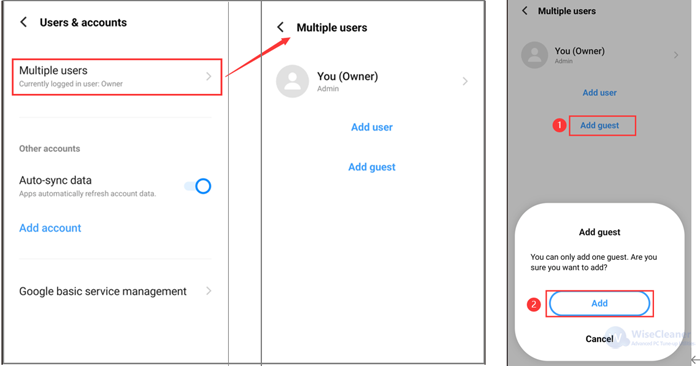
Then the guest account is created successfully.
After setting up a guest account, you need to switch to it manually on the Multiple users page.
1. Click on Guest to open
2. Tap on the Switch guest option to get into guest mode. You can also turn on the Calling permission for the guest account here incidentally (Please note: When you enable calls for the guest, note that call history will be shared with the guest.)
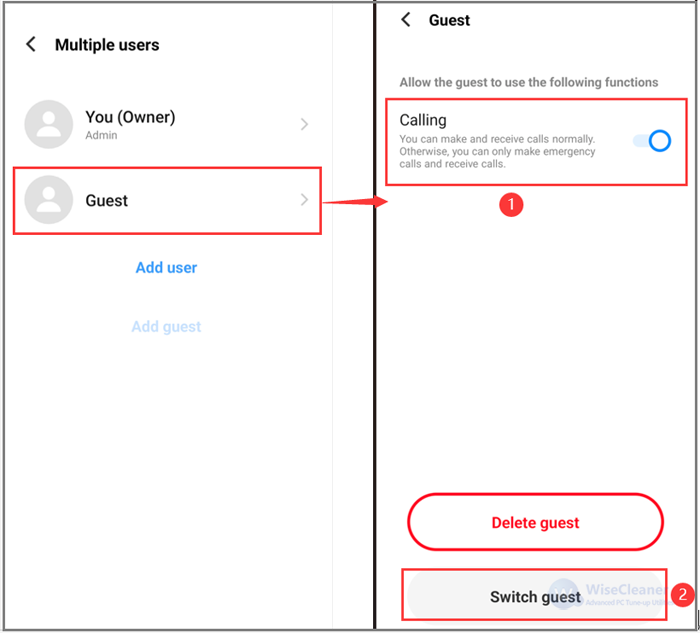
After accessing the guest mode, you will find that the user will have permission to the apps that initially came installed on the phone with his or her account. However, it doesn’t provide access to apps you’ve installed using your profile. What’s more, under the guest mode, a guest profile will also have limited access to specific settings like the Wi-Fi network.
Guest Mode comes with some privacy protections for the guest as well: When they’re done with whatever they’re doing, they can go to the account switcher screen and then choose Delete guest which will wipe all traces of what they’ve been doing and signs them out of all their accounts.
By utilizing Guest Mode on Android, you can confidently lend your device for temporary use, knowing that your data remains secure and protected.