WiseCleaner Think Tank
Encounter difficult computer problems?
All about maintenance and optimization of your Windows System.
Sep 11, 2023
Mac devices are globally renowned for their high security level. Instead, Mac's new M1 chip is equipped with advanced data encryption, making it tougher to breach data. The M1-powered Mac chip comes with hardware-level isolation and memory-level encryption. So suppose you lose your crucial data or files on Mac; the recovery process can be daunting.
However, if you are here for the smooth recovery of your deleted files on an M1-powered Mac, you need not grieve. Here we are covering the four best methods to help you out. So without wasting much time, let us get started.
Here are the best 4 Mac's built-in methods (free) to recover your deleted files from Mac.
Time Machine creates a backup of your files to help you recover them if you lose them accidentally.
Suppose you have created a backup of all your essential files on iCloud, and mistakenly you happen to lose them. In this case, iCloud Drive helps you recover your deleted files quickly.
You can try the Share Disk Utility if your Mac M1 doesn't boot. Share Disk Utility helps recover deleted files by sharing files between different Mac devices. You can access your Mac's data using another Mac device.
Note: You can copy your recovered data from the M1 Mac's hard drive to the healthy Mac device.
You can quickly restore the accidentally deleted files from your Mac from the Trash bin.
Note: You can use the Trash icon if you have not deleted your files permanently.
The above-listed methods are free and quickly recover your files seamlessly without expert help. However, you must ensure not to use your Mac unless a complete recovery occurs. As discussed, the Time Machine and iCloud Drive methods require a prior backup before the loss occurs. Additionally, you will need another Mac device for the Share Disk Utility method. Trash can help you if the files are deleted accidentally and are still available in the Bin.
However, if the startup disk is formatted or you can't complete a backup, you should seek professional help without wasting time. For example, Wise Data Recovery for Mac software can rescue you without any threat to privacy and leakage of your file's confidentiality. Stay hooked to know more about this excellent recovery software.

Wise Data Recovery for Mac is a boon for all Mac users who have lost their crucial files accidentally and permanently with no hopes of recovery. It is a professional tool created to recover deleted photos, files, videos, audio, emails, etc., on your Mac devices.
Whether you have lost files due to Startup Disk Formatting or disk/drive corruption, this software retrieves your deleted file within no time. It supports all Mac devices, including Macbook, Macbook Air, Macbook Pro, iMac, Mac Mini, etc., and also recovers deleted files from SSD, HDD, SD card, and more.
Wise Data Recovery for Mac also helps restore deleted files from encrypted APFS, 4K drives, and Time Machine. Let us check its other notable features.
Wise Data Recovery for Mac is an excellent tool for recovering deleted files from Mac devices. A few of its prime features are:
Wise Data Recovery for Mac helps you recover the deleted files in worst-case scenarios like accidental or permanent deletion, virus attack, system crash/error, disk format, emptied trash, partition loss, update failure, etc.
Wise Data Recovery for Mac supports the recovery of unlimited file types of audio(music), video, archive, documents, images, etc.
It helps disk imaging of the hard drives having bad sectors. This process further initiates a speedy recovery by scanning the disk image.
The advanced mechanism of the Wise Data Recovery for Mac software recovers any file type, even from an emptied Trash (Bin).
It is equipped with Repair modules to restore corrupt photos and videos quickly. Instead, using a sample file of the same format, this software repairs even the severely corrupt files within no time.
Wise Data Recovery for Mac provides dual mode scanning, Quick Scan, and Deep Scan, to recover deleted files under any data loss situations.
Follow the steps given below to recover your deleted files from Mac using the Wise Data Recovery for Mac:
Launch the Wise Data Recovery for Mac software on your system. If you have not installed it, please click here.
Now select the file types (documents, emails, videos, audio, photos) that you intend to recover, and then tap the blue-colored Next button at the screen's bottom (right).
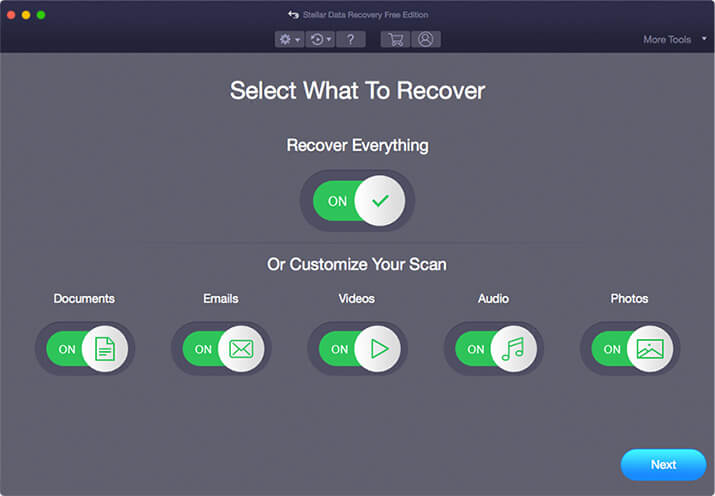
Select the location/drive where you lost your files and tap the blue-colored Scan button on the screen's right bottom.
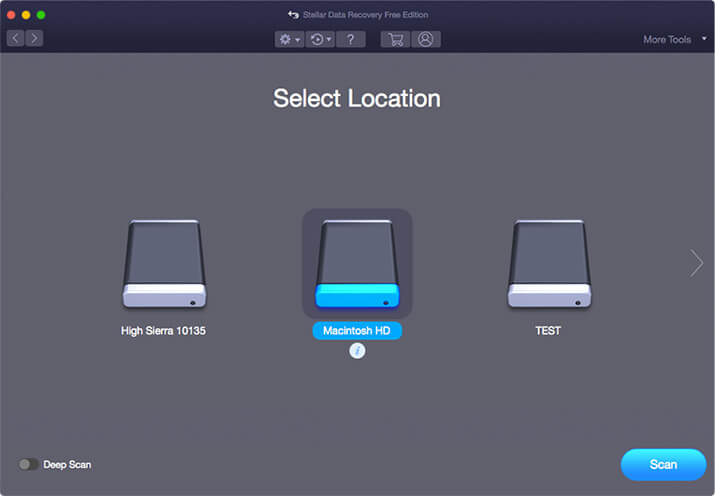
Now preview the recoverable files to verify and save the critical ones.
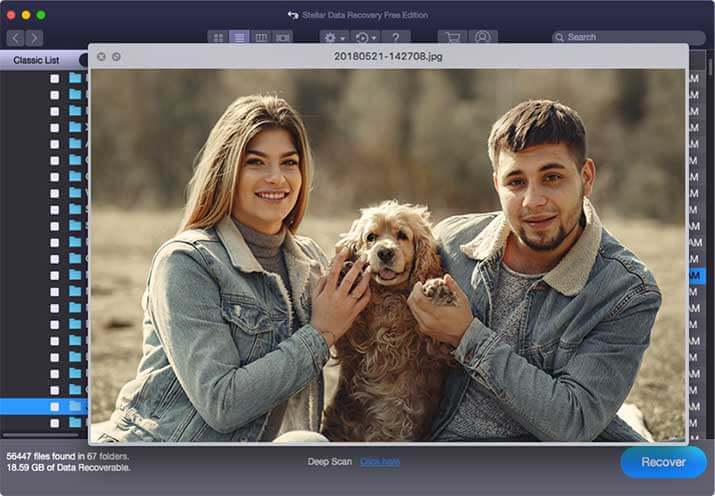
After selecting the files, you want to recover, tap the Recover button.
You can recover any file type/extension on your M1-powered Mac. Some common file types/extensions you might consider recovering are audio, video, images, documents, archives, etc.
Yes. Third-party apps like Wise Data Recovery for Mac is a virus-free program that is absolutely safe and secure to use. You can trust it to retrieve your deleted files from an M1-powered Mac without the risk of any threat to your privacy.
Recover your deleted file instantly by pressing the Command+Z keys. Alternatively, you can open the Edit menu in the menu bar (at the top left) and click the Undo option.
Data recovery of an M1-powered Mac can be challenging as the Mac's security level is tough to breach. While we can't undo the losses, we assure you its seamless recovery through the Wise Data Recovery for Mac software. Fortunately, its intelligent and intuitive interface deeply scans the system to retrieve the files, even in the worst scenarios.
Additionally, its user interface is beginner-friendly. So you don't need expert knowledge to recover your deleted files using this software.