Home >
Think Tank > How to Release the Space of C Drive by Compressing the WinSxS Folder
When we use computers, it creates numbers of data. Over time, more and more data is stored to shrink the disk. If you’ve ever searched big files on the C drive, you might have noticed a folder named
WinSxS which takes up approximately 6GB – 10GB of space. In this present tutorial, we offer a way to compress the WinSxS folder manually and thus release C drive free space.

How to compress WinSxS folder?
Step 1. Open the Properties window of WinSxS
Please press
Win+e to open
File Explorer, then navigate to
C:Windows. Find and right-click on
WinSxS, and select
Properties.

Step 2. Click Advanced button
You can view the size of the WinSxS folder before compressing. (The size will normally decrease 1GB-2GB when you done compressing.) In
General tab, please click
Advanced… to continue.

Step 3. Select Compress contents to save disk space
In the Advanced window, please select
Compress contents to save disk space, click
OK.

Step 4. Start to compress
After clicking the button
Apply at the bottom of the Properties window, a new window comes out, called
Confirm Attribute changes and there are 2 options:
• Apply changes to this folder only.
• Apply changes to this folder, subfolders and files.
Please select the one you want, and click
OK to save the settings. Then click
OK to start compressing.
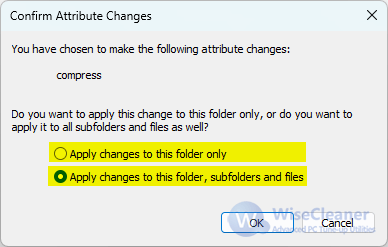
The space of the C drive is precious, remember to clean it up often to make your computer at peak performance.




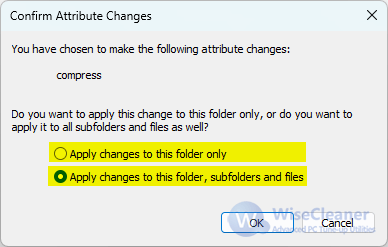 The space of the C drive is precious, remember to clean it up often to make your computer at peak performance.
The space of the C drive is precious, remember to clean it up often to make your computer at peak performance.