WiseCleaner Think Tank
Encounter difficult computer problems?
All about maintenance and optimization of your Windows System.
May 26, 2022
 Step 1: Go to Start > Settings (or press the Win + I keys).
Step 1: Go to Start > Settings (or press the Win + I keys).
 Step 2: Go to System - Notifications & Actions. On the right side, you can see an option Get notification from apps and other senders.
Step 2: Go to System - Notifications & Actions. On the right side, you can see an option Get notification from apps and other senders.
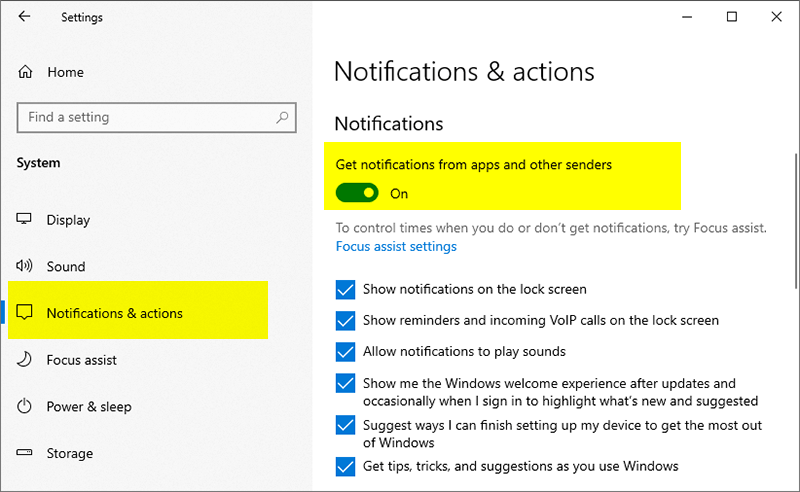 Here, there are two possible cases:
(1) If you do not want to receive any notification from all the apps, please turn off the option Get notifications from apps and other senders. Then you will not receive any pop up notifications anymore.
(2) If you just want to disable some apps’ notification function and keep several apps’ you like, you need to turn on the option “Get notification from apps and other senders” first, and then turn off the specific apps you do not need in the list of getting notifications from these senders.
Here, there are two possible cases:
(1) If you do not want to receive any notification from all the apps, please turn off the option Get notifications from apps and other senders. Then you will not receive any pop up notifications anymore.
(2) If you just want to disable some apps’ notification function and keep several apps’ you like, you need to turn on the option “Get notification from apps and other senders” first, and then turn off the specific apps you do not need in the list of getting notifications from these senders.
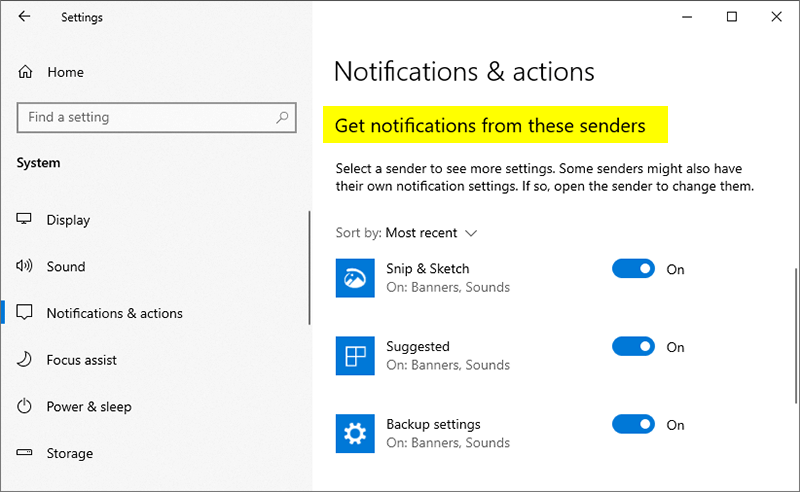 Doesn't turning off the notifications seem very simple? Have you learned it? Go try it now.
Doesn't turning off the notifications seem very simple? Have you learned it? Go try it now.Additional Related Articles
wisecleaner uses cookies to improve content and ensure you get the best experience on our website. Continue to browse our website agreeing to our privacy policy.
I Accept