WiseCleaner Think Tank
Encounter difficult computer problems?
All about maintenance and optimization of your Windows System.
Jan 9, 2022
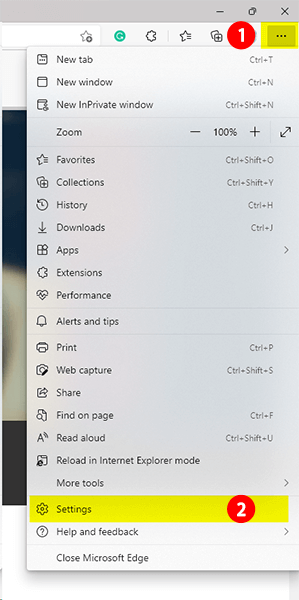 2. Switch to the Default browser tab and click Allow sites to be reloaded in Internet Explorer mode. Change Default to Allow.
2. Switch to the Default browser tab and click Allow sites to be reloaded in Internet Explorer mode. Change Default to Allow.
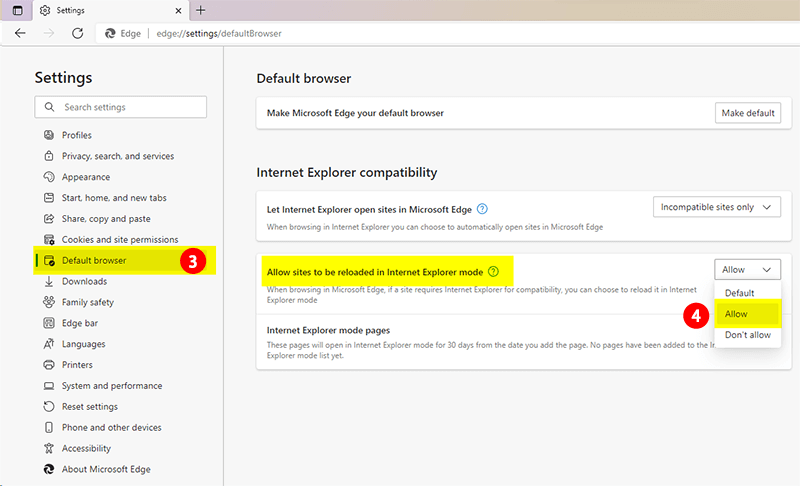 3. Restart the browser, and IE browser button logo can be seen in the upper right corner.
When you want to browse an open website in IE mode, you just need to click on this icon and the tab will reload in IE mode.
When you want to exit IE mode, click the icon again or close the tab
3. Restart the browser, and IE browser button logo can be seen in the upper right corner.
When you want to browse an open website in IE mode, you just need to click on this icon and the tab will reload in IE mode.
When you want to exit IE mode, click the icon again or close the tab
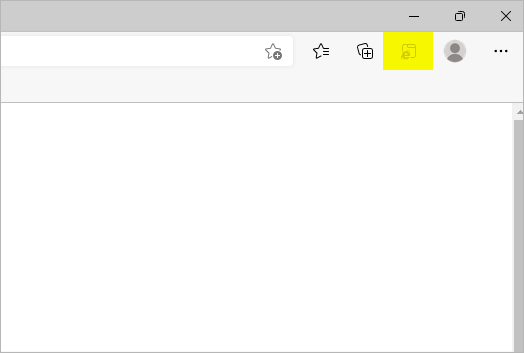 4. Go back to Settings, Select which buttons to show on the toolbar section under the Appearance tab and turn on Internet Explorer mode button. (There is a situation when they find that the button is already turned on at this time. This is a normal situation. This step is to help you confirm whether the button is turned on.)
4. Go back to Settings, Select which buttons to show on the toolbar section under the Appearance tab and turn on Internet Explorer mode button. (There is a situation when they find that the button is already turned on at this time. This is a normal situation. This step is to help you confirm whether the button is turned on.)
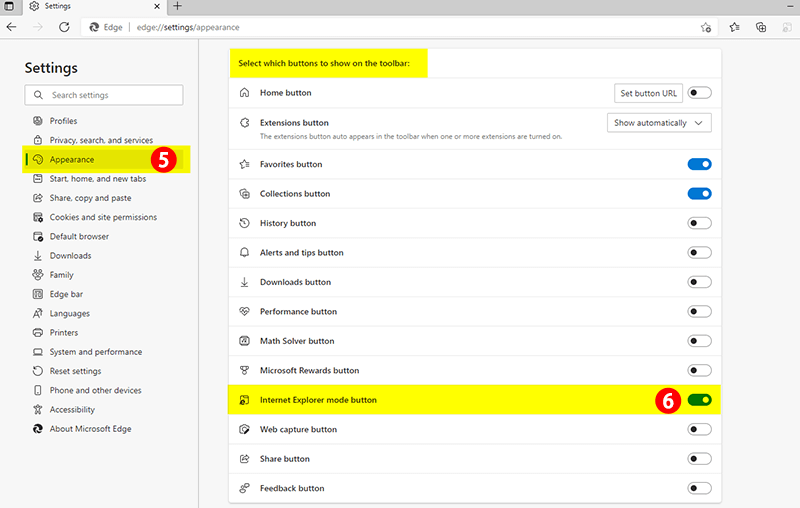 5. Users can open a website with Internet Explorer in Windows 11. As shown in the picture, search Wise Care 365 with IE. You will see the IE icon on the address bar.
5. Users can open a website with Internet Explorer in Windows 11. As shown in the picture, search Wise Care 365 with IE. You will see the IE icon on the address bar.
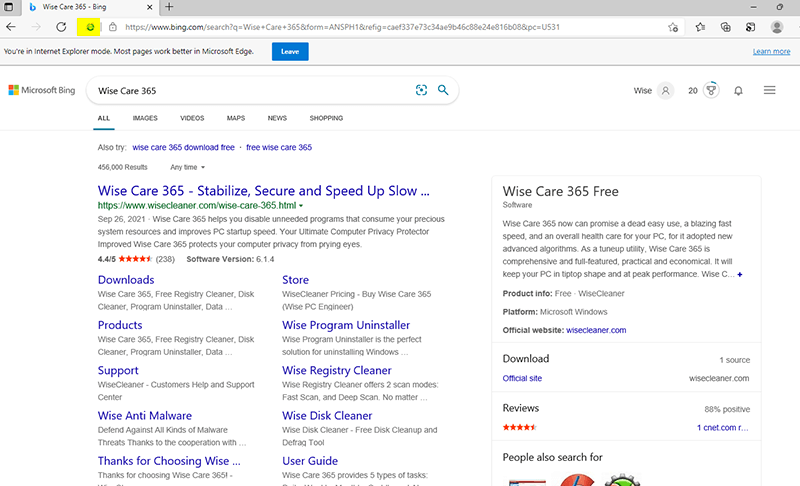 IE, as a browser that has accompanied us for more than 20 years, carries the memory of the times. As somebody said, everything represented by the IE browser is over. Although Internet Explorer has all kinds of headaches, when we first saw the vast world through it, the excitement and joy was still so impressive.
IE, as a browser that has accompanied us for more than 20 years, carries the memory of the times. As somebody said, everything represented by the IE browser is over. Although Internet Explorer has all kinds of headaches, when we first saw the vast world through it, the excitement and joy was still so impressive.