Common Cleaner
It can also be called Disk Cleaner, which can clean up useless files in the system disk, such as, log files, thumbnail cache files, Windows update files, browser cache files, browser history, cookies, browser saved passwords, temporary files created by various third-party applications (Adobe, Office, etc.), etc.
Before using the Common Cleaner to scan the system, please close the running browser first.
The files deleted by Common Cleaner cannot be recovered.

1. Select items that need to be scanned
You can left-click to select the items that need to be scanned. It is recommended to use the Recommended settings.
 , it means that all content under the item is selected.
, it means that all content under the item is selected.
 , it means that part of the content under the item is selected. Before changing it to all selected, please expand to see if the content contained in this item needs to be cleaned up.
, it means that part of the content under the item is selected. Before changing it to all selected, please expand to see if the content contained in this item needs to be cleaned up.
Browser Saved Passwords in Trace in Computer -> Web Broser Trace is not recommended to scan and clean up.
The deleted passwords can not be recovered!!!
If you click the checkbox to select all sub-items, you will receive the following prompt message and be asked to confirm again.
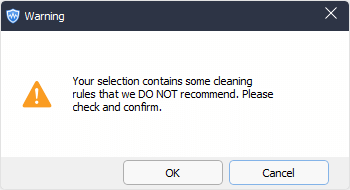
2. Select items that need to be deleted
After the scan is complete, you can left-click the items to expand and view the details. Right-click on an item, you can call out the right-click menu.

Ignore this item
Add this file to the Exclusion list, Wise Care 365 will neither scan nor clean it again until you move it from the Exclusion list. You can review the excluded files in Menu -> Settings -> Exclusion.Recommended
Only select items that we recommend to clean up.Select All
Select all items, and you will receive a prompt message and be asked to confirm again.Select None
No items are selected.Open file location
Open the location of the selected file.Export to ...
Export and save the scan results as a text file.
3. Recommended, Select All, Select None
There are 3 additional buttons at the bottom of the window, Recommended, Select All, Select None. These three buttons are only effective after the scan is completed. It cannot be clicked to use before starting the scan. Their specific function is the same as the Recommended, Select All, Select None in the right-click menu.
Please use Select All with caution, unless you understand what the files are about to be deleted.