Menu in Wise Auto Shutdown
1. Menu in the upper right corner
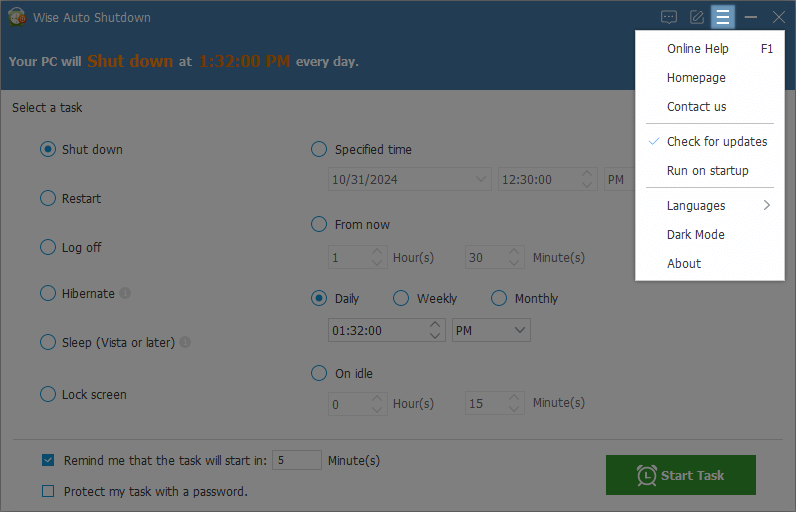
The menu of Wise Auto Shutdown provides various functions, such as Online Help, Homepage, Contact us, Check for updates, Run on startup, Languages, Dark Mode, About.
Online Help
The URL for this manual. https://www.wisecleaner.com/help/wiseautoshutdown/Homepage
The official website. https://www.wisecleaner.com/Contact us
Send us your questions or suggestions. https://www.wisecleaner.com/feedback.html
Check for updates
It is selected by default so that you are always using the latest version of Wise Auto Shutdown.Run on startup
If this option is selected, Wise Auto Shutdown will run automatically when Windows starts.Languages
Change the display language. Wise Auto Shutdown supports 44 languages. If your native language is not listed, we would appreciate that you can help us translate it. Learn more about translation.Dark mode
Wise Auto Shutdown provides 2 themes, Light and Dark. The default theme is Light, you can select this option to change it to Dark.About
The About window displays the current program version number. This version number is important when you contact us for technical support.
2. Right-click menu on the tray icon
When Wise Auto Shutdown is running or a task is running, you can find the tray icon in the notification area of the system taskbar. Move the mouse pointer over the tray icon, and you will see the time the task will be executed.
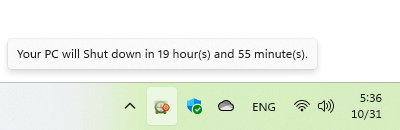
Right-click on the tray icon can call out the context menu.
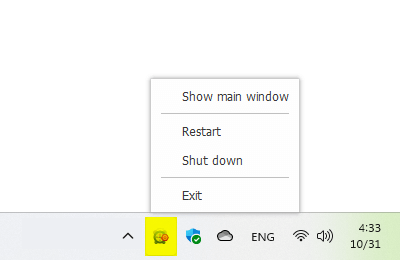
Show main window
Select this option to open Wise Auto Shutdown main window.Restart
Click this option to restart computer immediately.Shut down Click this option to shut down your computer.
Exit
Click this option to close Wise Auto Shutdown. If a task is running, this operation will also cancel the task.