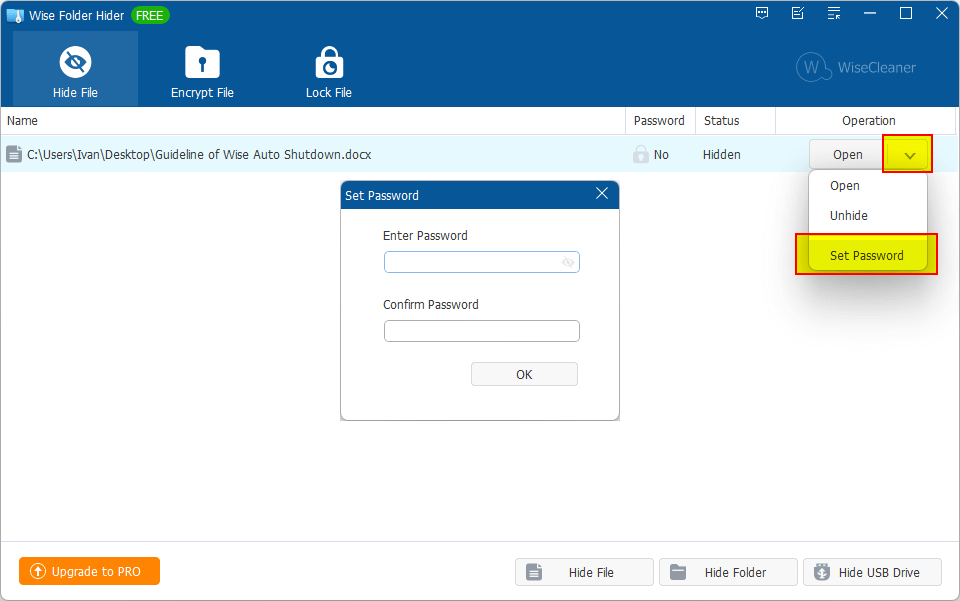Set Passwords
Using Wise Folder Hider to protect files (folders) involves 2 types of passwords: login password, and secondary passwords (files and folders passwords, USB device passwords, encrypted files passwords). Among them, the login password is the most important and must be set. The secondary password is optional and depends on whether you need it.
1. Set your login password
When you install and run Wise Folder Hider for the first time, the program will ask you to set a login password before entering.
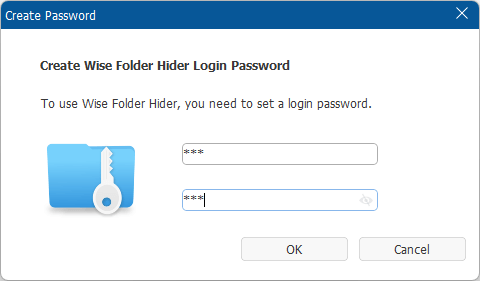
You can click the eye icon to show or hide the characters you entered.
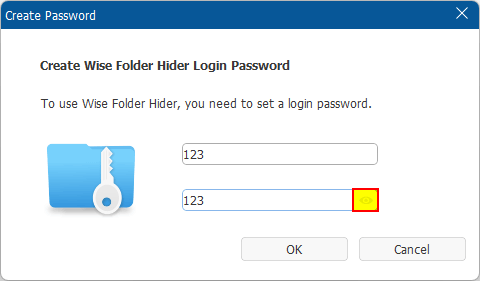
2. Set secondary password
Wise Folder Hider supports setting secondary passwords for 4 types of items: hidden files and folders, hidden USB device, encrypted locker, and locked files. The way to set the secondary password is the same.
Select an item, left-click the drop-down menu, and select Set Password.