Menu
1. Main Menu of Wise Folder Hider
Menu of Wise Folder Hider has many options, such as Help Online, Forum, Home Page, Contact us, Registe / Change license key, Languages, Appearance, About.
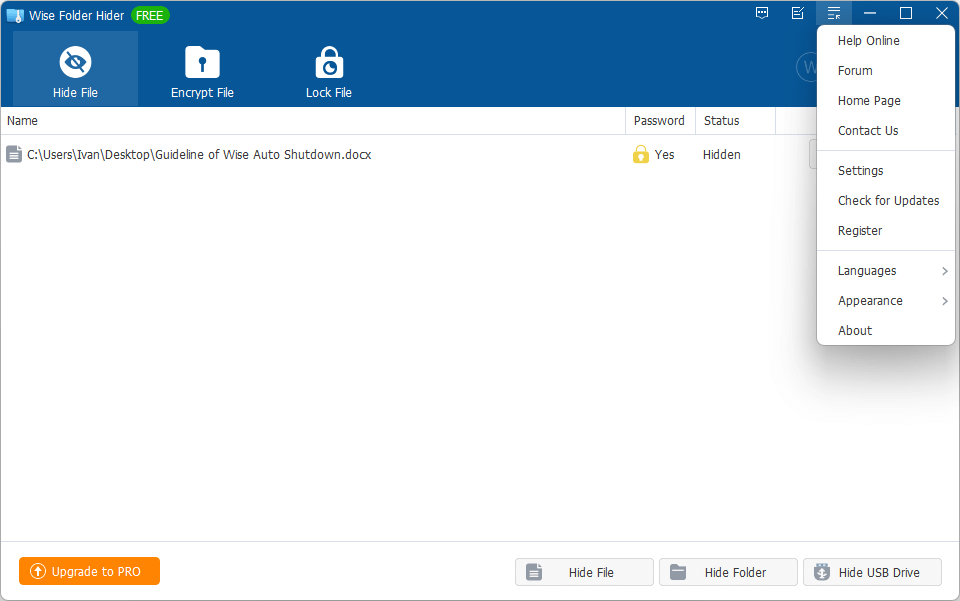
Online Documents: https://www.wisecleaner.com/help/wisefolderhider/
Official Homepage: https://www.wisecleaner.com
Official Forum: http://forum.wisecleaner.com
Contact Us: [email protected]
Register / Change license key: The free version shows Register and the Pro version shows Change license key. Users can enter the registration information here to activate the Pro version.
Language:Users can quickly change the display language of Wise Folder Hider through this. Currently, Wise Folder Hider supports 47 languages.
Appearance: Wise Folder Hider offers 2 different themes, Light and Dark.
About Us:Display the version id.
2. Context Menu
- Unhide All
In the Hide File, right-click the blank area call out the Unhide All option, and quickly unhide all hidden files at once.

- Unlock All
In the Lock File, right-click the blank area call out the Unlock All option, and quickly unlock all locked files at once.

- Hide file (folder) with Wise Folder Hider
Wise Folder Hider embeds a shortcut in the system context menu to help users quickly hide files (folders) without starting Wise Folder Hider. The user only needs to right-click on the file (folder), and then select Hide file (folder) with Wise Folder Hider.

DO NOT use this function on application shortcuts, root directories, or system folders.