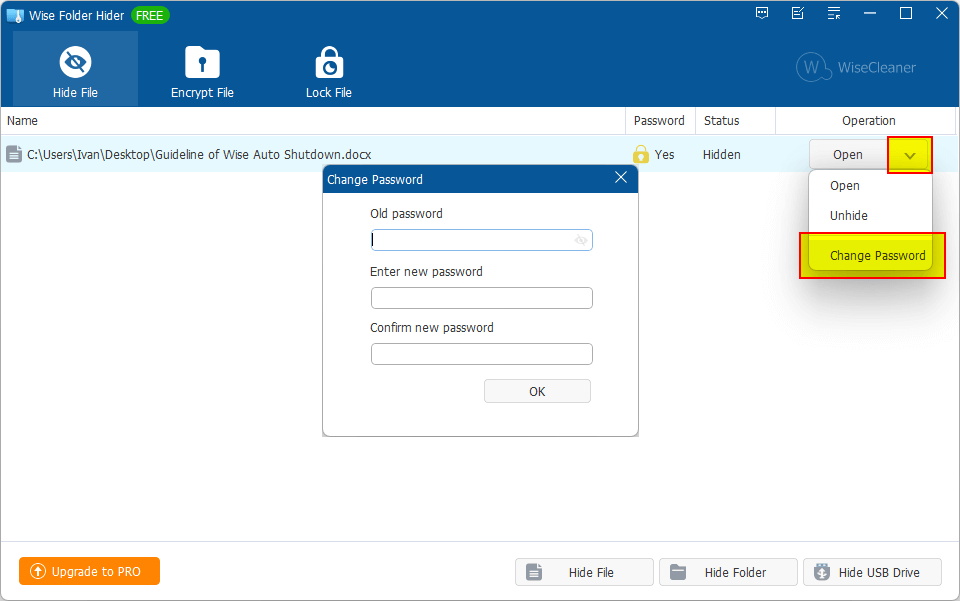Change Password
The user can change the password that has been set at any time, whether it is a login password or a secondary password, but you must know the current password.
1. Change the login password
Open the main window of Wise Folder Hider, left-click the Menu icon in the upper right corner, click Settings, and click the Change Login Password button in the settings window, then enter your old password and the new password in the Change Password window.
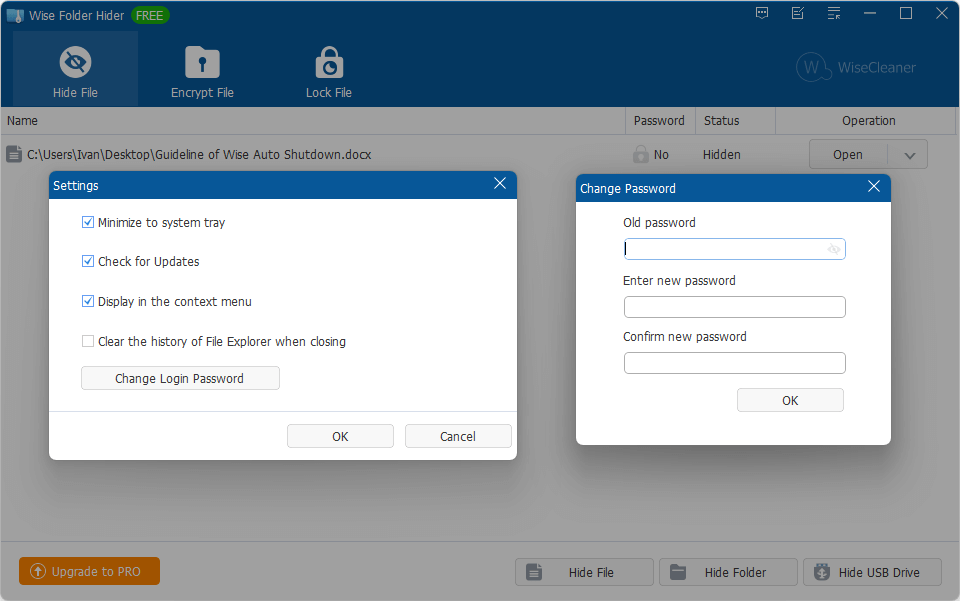
2. Change the secondary password
Wise Folder Hider uses the same way to change the passwords of hidden files and folders, hidden USB device, encrypted files, and locked files.
Select the item that needs to change the secondary password, left-click the drop-down menu, and select Change Password.