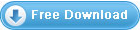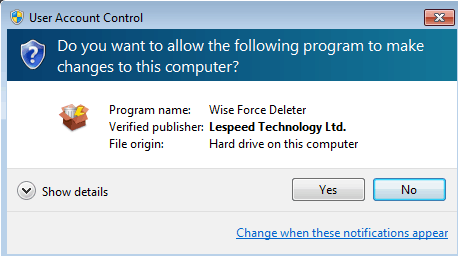| Download, Install, Uninstall and upgrade Wise Force Deleter |
You can refer to the following instructions about how to download Wise Force Deleter, how to install Wise Force Deleter, how to uninstall Wise Force Deleter and how to update Wise Force Deleter.
- How to Download Wise Force Deleter
You are always welcome to download Wise Force Deleter from our official site: wisecleaner.com, Wise Force Deleter, download.html, and your download should start automatically by clicking one of the download buttons of Wise Force Deleter on these pages.
If the download does not start automatically, please click on "Free Download".
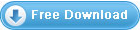
- How to Install Wise Force Deleter
After Wise Force Deleter download finishes, please find out the setup file, double click Wise Force Deleter.exe, and then click "Run" after the following dialog box appears.
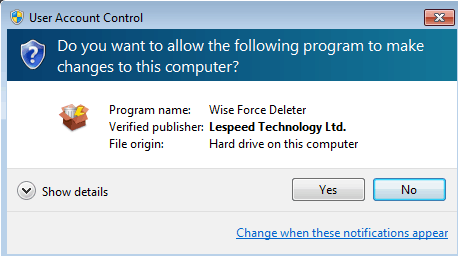
Then the installer will start automatically and will guide you through the rest of the installation process :)
- How to Remove/Uninstall Wise Force Deleter
There are two methods to uninstall WiseCleaner products, using itself uninstallation program, or system Control Panel
Method one: unins000.exe
Please ensure that the application has been closed. Next, right click on the Shortcut icon -> Open file location -> open Unins000.exe. Follow the prompts to remove the application from your computer.
Method two: Control Panel
Alternatively you can uninstall WiseCleaner products through the Windows Control
Panel by the following steps:
- Ensure that the application has been closed, and then open
the Windows Control Panel by clicking Start -> (Settings ->) Control Panel.
- In the Control Panel, click or double click "Add or Remove programs" / "Uninstall a program".
- In the list of currently installed programs/software, click the "Wise Force Deleter" item to select it.
- Click the "Remove / Uninstall" button and follow the prompts to remove the application from your computer.
- How to Upgrade Wise Force Deleter
Please run the application, click "Settings" =>"Check New" =>"Get it now", our software will be upgraded to a new version automatically.
Also, you can download the latest version from: http://www.wisecleaner.com/download.html. Please ensure Wise Force Deleter has been closed, and then install the latest version.
P.S. The minor upgrade can directly install the new version (for example: 1.0-1.x). The major upgrade needs to uninstall the old version, and then install the new version (for example: 1.x-2.x).
Copyright 2006-2015 WiseCleaner.com All Rights Reserved.